Loading ...
Loading ...
Loading ...
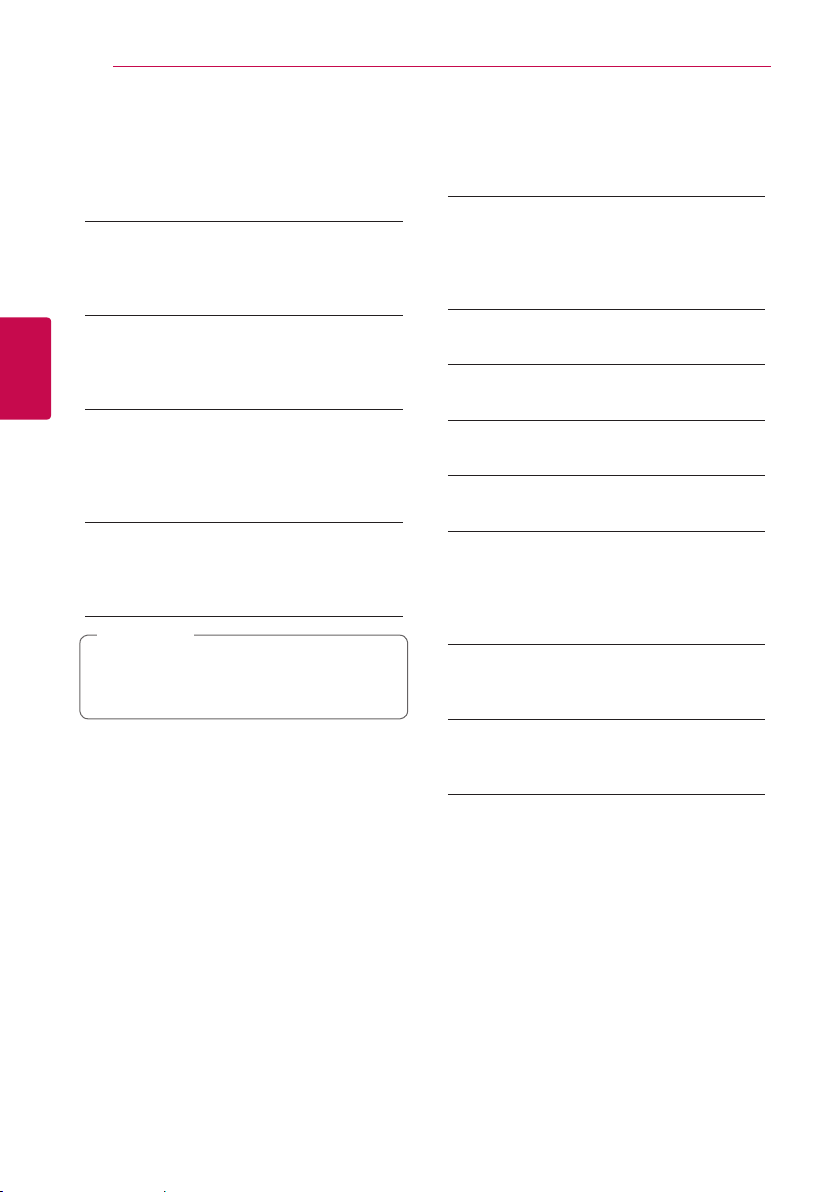
System Setting26
System Setting
3
[DISPLAY] menu
TV Aspect Ratio
Select a TV aspect ratio option according to your TV
type.
[4:3 Letter Box]
Select when a standard 4:3 TV is connected.
Displays theatrical images with masking bars
above and below the picture.
[4:3 Pan Scan]
Select when a standard 4:3 TV is connected.
Displays pictures cropped to ll your TV screen.
Both sides of the picture are cut o.
[16:9 Original]
Select when a 16:9 wide TV is connected. The
4:3 picture is displayed with an original 4:3
aspect ratio, with black bars appearing at the
left and right sides.
[16:9 Full]
Select when a 16:9 wide TV is connected. The
4:3 picture is adjusted horizontally (in a linear
proportion) to ll the entire screen.
You cannot select [4:3 Letter Box] and
[4:3 Pan Scan] option when the resolution is
set to higher than 720p.
,
Note
Resolution
Sets the output resolution of the HDMI video signal.
Refer to page 15 for details about the resolution
setting.
[Auto]
If the HDMI OUT jack is connected to
TVs providing display information (EDID),
automatically selects the resolution best suited
to the connected TV.
[480p]
Outputs 480 lines of progressive video.
[720p]
Outputs 720 lines of progressive video.
[1080i]
Outputs 1080 lines of interlaced video.
[1080p]
Outputs 1080 lines of progressive video.
HDMI Color Setting
Select the type of output from the HDMI OUT jack.
For this setting, please refer to the manuals of your
display device.
[YCbCr]
Select when connecting to a HDMI display
device.
[RGB]
Select when connecting to a DVI display
device.
Home Menu Guide
This function allows you to display or delete the
guide bubble on the [HOME] menu. Set this option
to [On] for displaying guide.
Loading ...
Loading ...
Loading ...