Loading ...
Loading ...
Loading ...
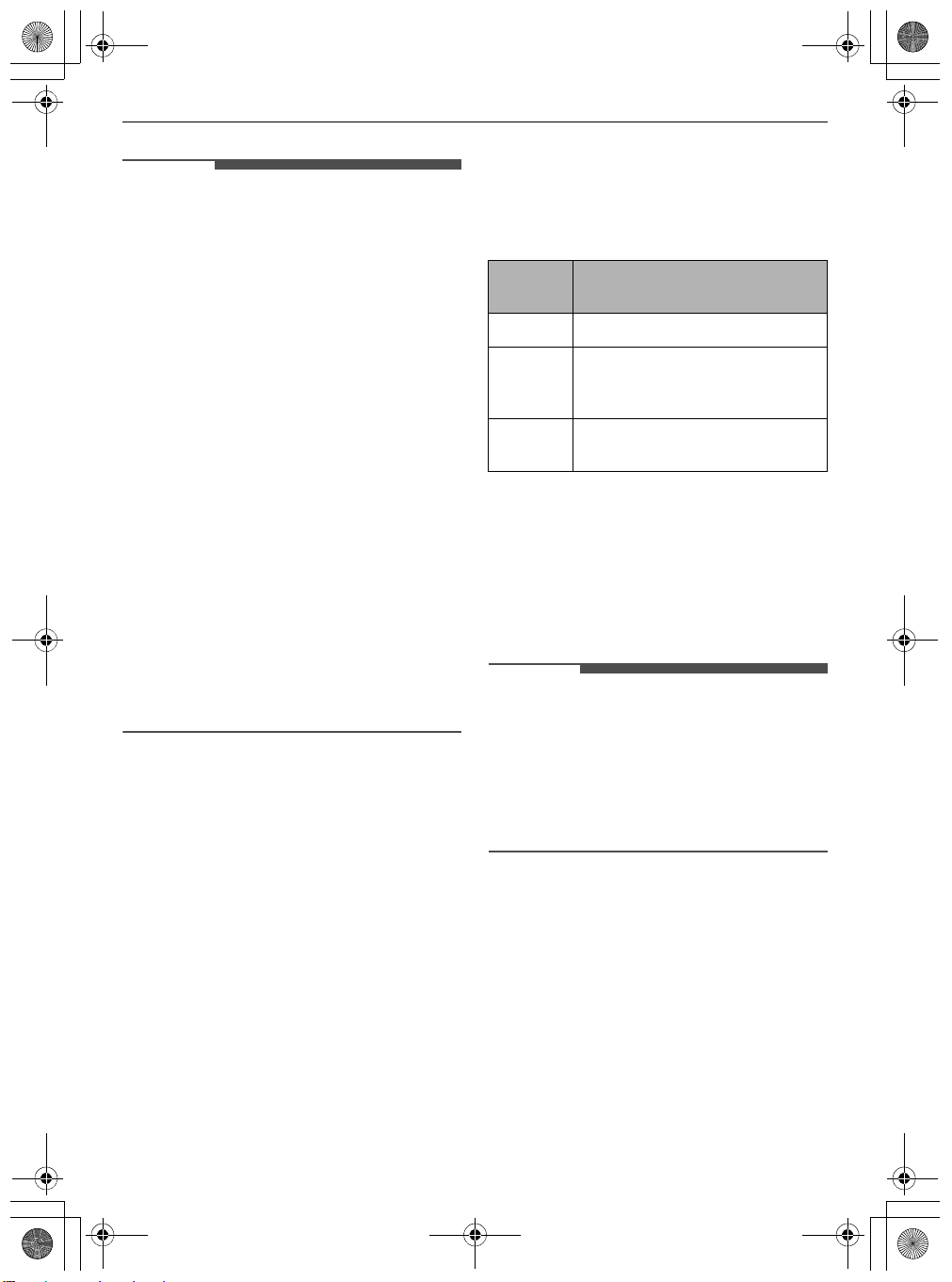
30
SMART FUNCTIONS
EN
NOTE
• If the appliance is having trouble connecting to
the Wi-Fi network, it may be too far from the
router. Purchase a Wi-Fi repeater (range
extender) to improve the Wi-Fi signal strength.
• The network connection may not work properly
depending on the Internet service provider.
• The Wi-Fi may not connect or the connection
may be interrupted because of the home
network environment.
• If the appliance cannot be connected due to
problems with the wireless signal transmission,
unplug the appliance and wait about a minute
before trying again.
• If the firewall on your wireless router is enabled,
disable the firewall or add an exception to it.
• The wireless network name (SSID) should be a
combination of English letters and numbers. (Do
not use special characters.)
• Smartphone user interface (UI) may vary
depending on the mobile operating system (OS)
and the manufacturer.
• If the security protocol of the router is set to
WEP
, network setup may fail. Change the
security protocol (
WPA2
is recommended), and
connect the product again.
Installing the LG ThinQ
Application
Search for the
LG ThinQ
application from the
Google Play Store or Apple App Store on a
smartphone. Follow instructions to download and
install the application.
Connecting the Appliance to LG
ThinQ
Wi-Fi Indicator
f
Status
Connecting the Appliance Initially
Select your appliance on menu by pressing the
Add
a Product (+)
button. Follow instructions in the
LG
ThinQ
to connect your appliance.
Connecting Additional Users
Remove the appliance from the charging station.
Follow the instructions under
Connecting the
Appliance Initially
.
NOTE
• The usage history will be reset if you delete a
connected appliance in
LG ThinQ
.
• If the Wi-Fi signal is weak, the appliance may be
temporarily disconnected to the application.
When the Wi-Fi signal moves to the normal
position, the appliance is connected to the
application again.
Turning Wi-Fi On/Off on the
Appliance
Disconnecting from Wi-Fi
To save energy, turn off the Wi-Fi function by
pressing the
Wi-Fi
button for 3 seconds while the
appliance is charging on the charging station.
Reconnecting to Wi-Fi
Follow the steps below on the appliance.
1
Press and hold the
Wi-Fi
button for 3 seconds
until the
f
icon blinks in the display.
Indicator
Status
Description
Blinking The appliance is connecting.
ON The appliance has finished
connecting.
The appliance is connected to Wi-Fi.
OFF The appliance has been
disconnected.
global_main.book.book Page 30 Monday, July 13, 2020 4:53 PM
Loading ...
Loading ...
Loading ...