Loading ...
Loading ...
Loading ...
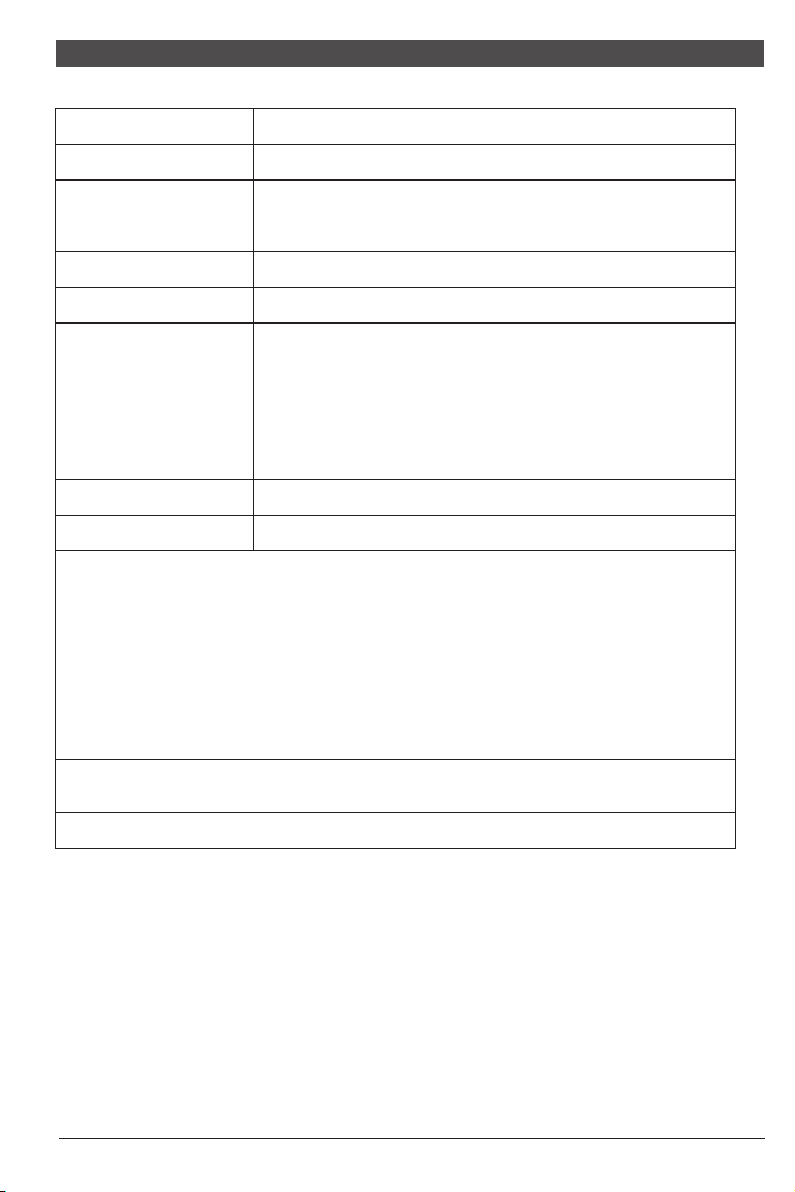
9
All specifications and informations are subject to change without notice.
10
All specifications and informations are subject to change without notice.
VII. Table of Product Preset Modes
1680X1050
(60/100Hz)
1920x1080
(60/100Hz)
2560x1440
(60/100Hz)
3440x1440
(60/100Hz)
720x400
(70Hz)
640X480
(60/72/
75Hz)
800x600
75Hz)
(56/60/72/
1280x1024
100Hz)
(60/75/
1440x900
(60/100Hz)
1024x768
75Hz)
(60/70/
34"QHD
(HDMI 2.0)
Note: The actual application of the above parameters shall be subject to the
specific model.
In DP connection mode
In HDMI 1.4/2.0 connection mode
1680X1050
(60/120Hz)
1920x1080
(60/144Hz)
2560x1440
(60/120/144Hz)
720x400
(70Hz)
640X480
(60/72/
75Hz)
800x600
75Hz)
(56/60/72/
1280x1024
120Hz)
(60/75/
1440x900
(60/120Hz)
640X480
(60/72/
75Hz)
800x600
75Hz)
(56/60/72/
1280x1024
120Hz)
(60/75/
1680X1050
(60/120Hz)
1920x1080
(60/120/144Hz)
720x400
(70Hz)
1440x900
(60/120Hz)
1680X1050
(60/100Hz)
1920x1080
(60/100Hz)
2560x1440
(60Hz)
3440x1440
(60Hz)
720x400
(70Hz)
640X480
(60/72/
75Hz)
800x600
75Hz)
(56/60/72/
1280x1024
100Hz)
(60/75/
1440x900
(60/100Hz)
1680X1050
(60/120Hz)
1920x1080
144Hz)
(60/120/
2560x1440
(60Hz)
720x400
(70Hz)
640X480
(60/72/
75Hz)
800x600
75Hz)
(56/60/72/
1280x1024
120Hz)
(60/75/
1440x900
(60/120Hz)
27"/31.5"QHD
(HDMI 2.0)
31.5"FHD
(HDMI 1.4/2.0)
34"QHD
(HDMI 1.4)
27"/31.5"QHD
(HDMI 1.4)
1024x768
75Hz)
(60/70/
1024x768
75Hz)
(60/70/
1024x768
75Hz)
(60/70/
1024x768
75Hz)
(60/70/
720x400
(70Hz)
640X480
(60/72/
75Hz)
800x600
75Hz)
(56/60/72/
1024x768
75Hz)
(60/70/
1920x1080
(60/120/165Hz)
1680X1050
(60/120Hz)
1280x1024
/
120Hz)
(60/75
1440x900
(60/120Hz)
800x600
75Hz)
(56/60/72/
1024x768
75Hz)
(60/70/
720x400
(70Hz)
640X480
(60/72/
75Hz)
1920x1080
144Hz)
(60/120/
1280x1024
(60/75Hz)
2560x1440
(60/120/144Hz)
1440x900
(60Hz)
1680X1050
(60Hz)
720x400
(70Hz)
640X480
(60/72/
75Hz)
800x600
75Hz)
(56/60/72/
1024x768
75Hz)
(60/70/
1680X1050
(60Hz)
1920x1080
(60/100Hz)
2560x1440
(60/100Hz)
3440x1440
(60/100Hz)
1280x1024
(60/75Hz)
1440x900
(60Hz)
720x400
(70Hz)
640X480
(60/72/
75Hz)
800x600
75Hz)
(56/60/72/
1024x768
75Hz)
(60/70/
1920x1080
(60/144/180/200Hz max input)
1680X1050
(60/120Hz)
1280x1024
/
120Hz)
(60/75
1440x900
(60/120Hz)
27"FHD
27"QHD
31.5"QHD
34"QHD
31.5"FHD
640X480
(60/72/
75Hz)
800x600
75Hz)
(56/60/72/
1280x1024
120Hz)
(60/75/
1680X1050
(60/120Hz)
1920x1080
(60/120/144Hz)
720x400
(70Hz)
1440x900
(60/120Hz)
27"
(HDMI 1.4)
FHD
1024x768
75Hz)
(60/70/
640X480
(60/72/
75Hz)
800x600
75Hz)
(56/60/72/
1280x1024
120Hz)
(60/75/
1680X1050
(60/120Hz)
1920x1080
(60/120/165Hz)
720x400
(70Hz)
1440x900
(60/120Hz)
27"
(HDMI 2.0)
FHD
1024x768
75Hz)
(60/70/
Preset resolution/Refresh rate
Preset resolution/Refresh rate
VIII. FAQ
Lack of color (red, green,
blue)
Problems
Solution
Whether to turn on or connect to the power supply
Unable to use Plug
and Play
Image pulsation or ripple
Power indicator
(flickering), but
no image
Adjusting brightness and contrast
Power indicator is not on
Color aberration (white does
not look white)
*Check the plug of the signal line of the display and make sure
that the pins are not bent.
*Observe the indicator light by pressing the Caps Lock key to
*Check the plug of the signal line of the display and make sure
that the pins are not bent.
*whether the signal line of the display has been correctly
connected with the computer.
*whether the computer graphics card is inserted appropriatel
*Whether the computer is turned on
There may be electrons around it.
Whether PC Matches with Plug and Play,
whether Display Card Matches with Plug and Play.
Adjusting RGB color or reselect color temperature
Dim image
Tip: FreeSync's display frequency conversion technology developed for AMD has special
requirements for graphics cards and displays. Make sure that the model of graphics cards
is supported.
If in a complex display application environment (e.g. multi-screen, frequent FreeSync
switches, frequent switching of various resolutions and refresh rates)
If there is an exception, please restart the PC or turn off FreeSync function to eliminate
the exception, or contact the after-sales personnel to solve it.
Using qualified FreeSync standard PC hardware and graphics card driver can make the
experience better!
HDR need to be supported under Win10 system or HDR chip source.
The lamp effect is a decorative article. If you need to standby and save electricity, you can turn
it off. (Note: Standby power consumption is based on the shutdown effect)
confirm whether the computer is operating.
Loading ...