Loading ...
Loading ...
Loading ...
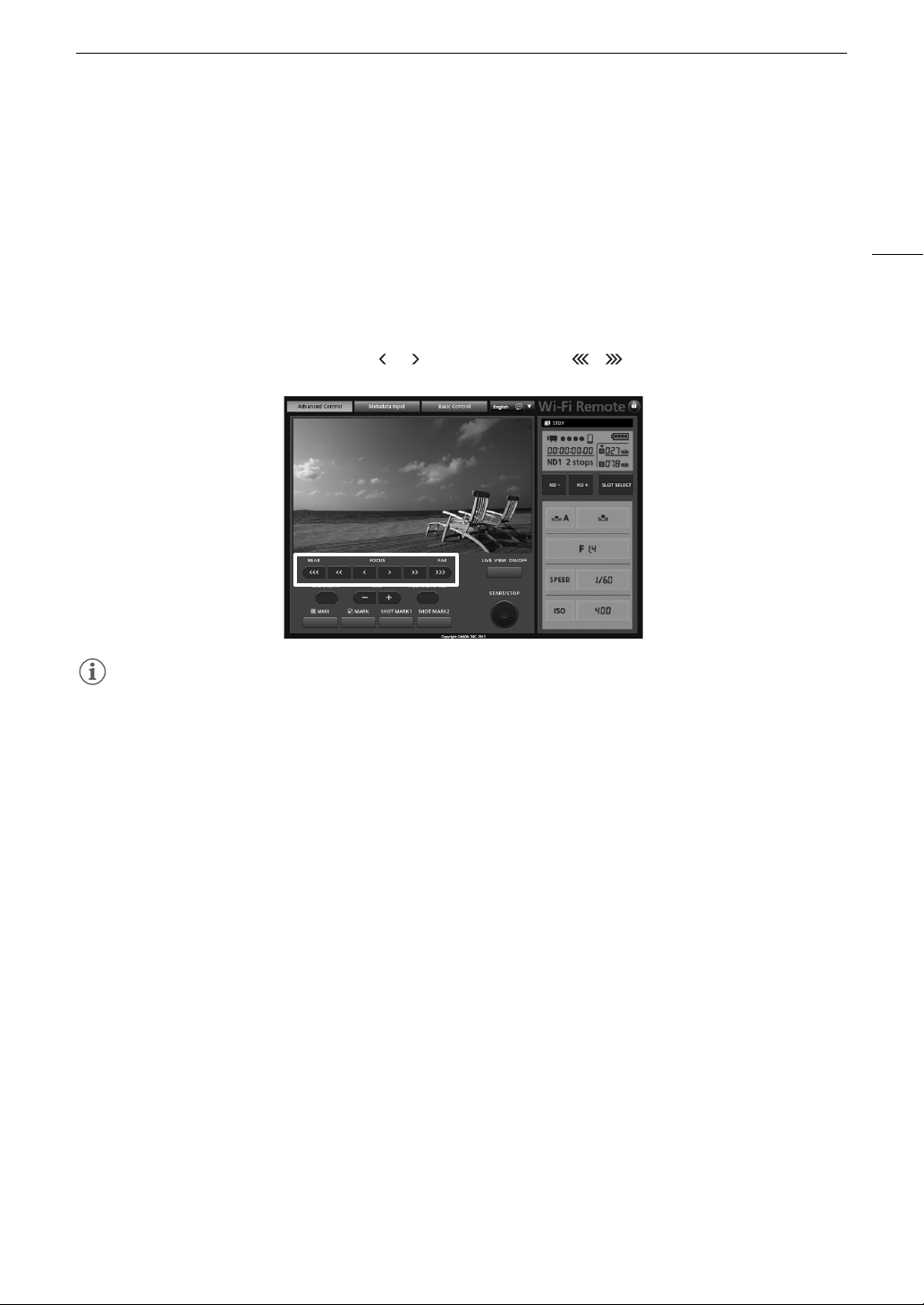
79
Adjusting the Focus
# Remote Operation Using Wi-Fi Remote
After completing the necessary preparations (A 49), you can adjust the focus remotely from a Wi-Fi-enabled
device using the Wi-Fi Remote application.
1 Set the focus mode switch on the EF lens to AF (autofocus) mode.
• [AF] will appear on the left of the screen.
2 Press one of the [FOCUS] controls to adjust the focus as necessary.
• Press one of the controls on the [NEAR] side to focus closer or one of the controls on the [FAR] side to focus
farther away.
• There are three levels of adjustment - [ ]/[ ] is the smallest and [ ]/[ ] the largest.
NOTES
• # With some EF lenses, you may be able to operate the focus ring even when the focus mode switch on
the lens is set to AF.
• If you operate the zoom after focusing, the focus on the subject may be lost.
• If you focus manually and then leave the camcorder with the power turned on, the focus on the subject may
be lost after a while. This possible slight shift in focus is a result of the internal temperature rising in the
camcorder and lens. Check the focus before resuming shooting.
• While the camcorder is focusing, do not touch the end of the lens or focus ring while they are moving.
• When an optional RC-V100 Remote Controller is connected to the camcorder, you can adjust the focus with
the remote controller’s FOCUS dial. Turn the dial right to focus farther and left to focus nearer.
Using the Focus Assistance Functions
In order to focus more accurately, you can use two focus assistance functions – peaking, which creates a clearer
contrast by emphasizing the outlines of the subject, and magnification, which enlarges the image on the screen.
You can use both functions simultaneously for greater effect.
You can also use the [w Other Functions] > [Custom Function] > [F. Assist. B&W] setting (A 125) to switch
the screen to black & white while using the focus assistance functions.
Loading ...
Loading ...
Loading ...