Loading ...
Loading ...
Loading ...
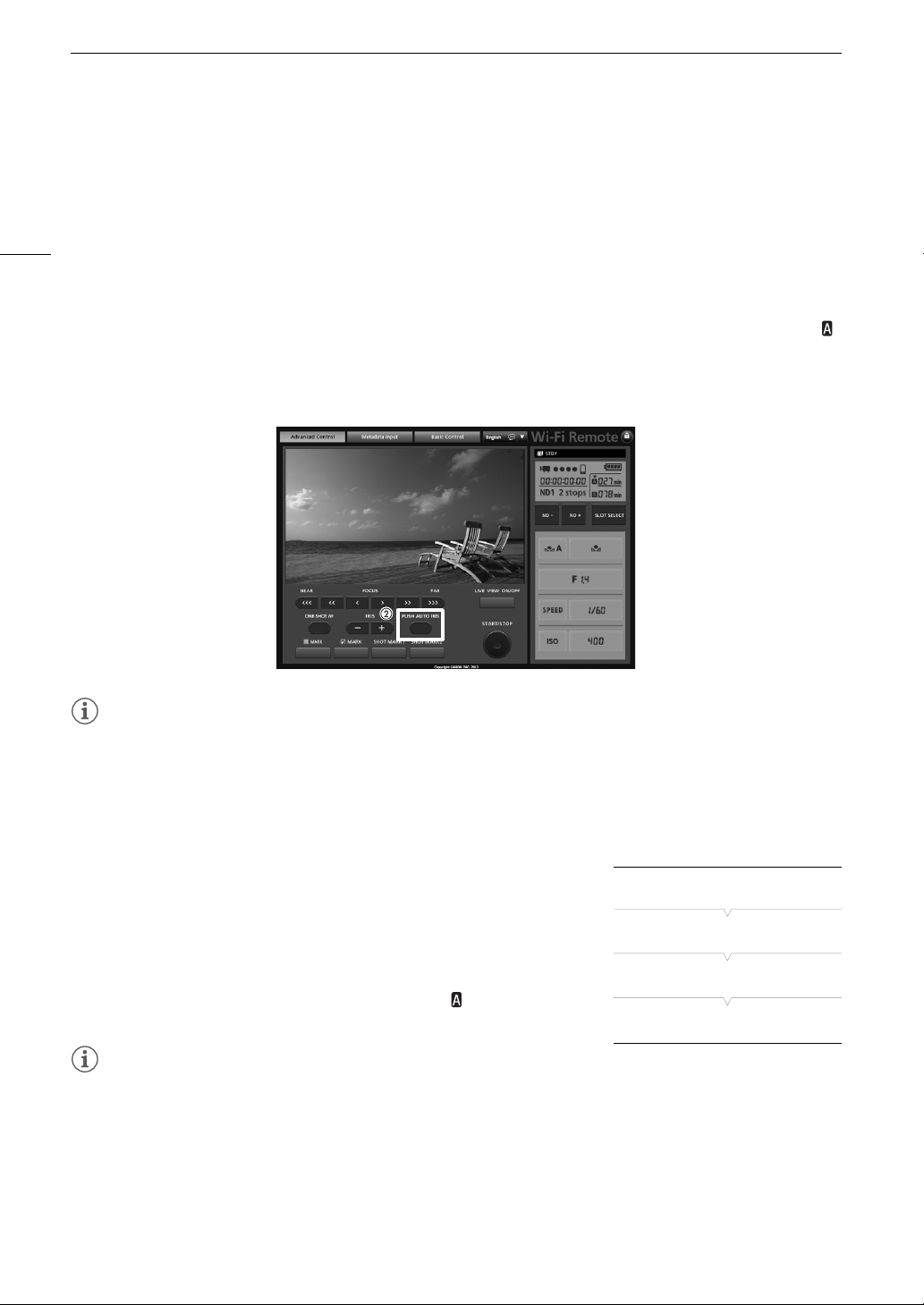
# Adjusting the Aperture
72
Remote Operation Using Wi-Fi Remote
After completing the necessary preparations (A 49), you can activate the push auto iris function remotely from
a Wi-Fi enabled device using the Wi-Fi Remote application.
1 On the camcorder, set [~ Camera Setup] > [Iris] > [Mode] to [Manual] (A 70).
• This is only necessary when using a lens compatible with automatic aperture. For other lenses, [Manual] is
the default setting and cannot be changed.
2 Press [PUSH AUTO IRIS].
• The camcorder will automatically adjust the aperture to obtain optimal exposure. During the adjustment,
will appear on the camcorder’s screen next to the aperture value.
• During the automatic adjustment, the aperture value on the Wi-Fi Remote screen will be grayed out. Once
the adjustment is finished, the aperture value will turn black and be available again.
NOTES
• Push auto iris is not available when slow & fast motion recording is activated.
Automatic Aperture
When a lens compatible with automatic aperture is attached to the camcorder, you can have the camcorder
automatically adjust the aperture (f/stop).
1 Open the aperture [Mode] submenu.
[~ Camera Setup] > [Iris] > [Mode]
2 Select [Automatic] and then press SET.
• When using a compatible EF Cinema lens, enable automatic
adjustment on the lens (A 69).
• When the camcorder is set to automatic aperture, will appear on
the screen next to the aperture value.
NOTES
• If you set an assignable button to [Iris Mode] (A 113), you can press the button to toggle between the
[Automatic] and [Manual] settings when a lens compatible with automatic aperture is attached to the
camcorder.
• Automatic aperture is not available when slow & fast motion recording is activated.
• The aperture value may change in the following cases.
- While using the built-in extender or iris compensation function of an EF Cinema lens, when you switch from
automatic aperture to manual aperture.
[~ Camera Setup]
[Iris]
[Mode]
[Manual]
Loading ...
Loading ...
Loading ...