Loading ...
Loading ...
Loading ...
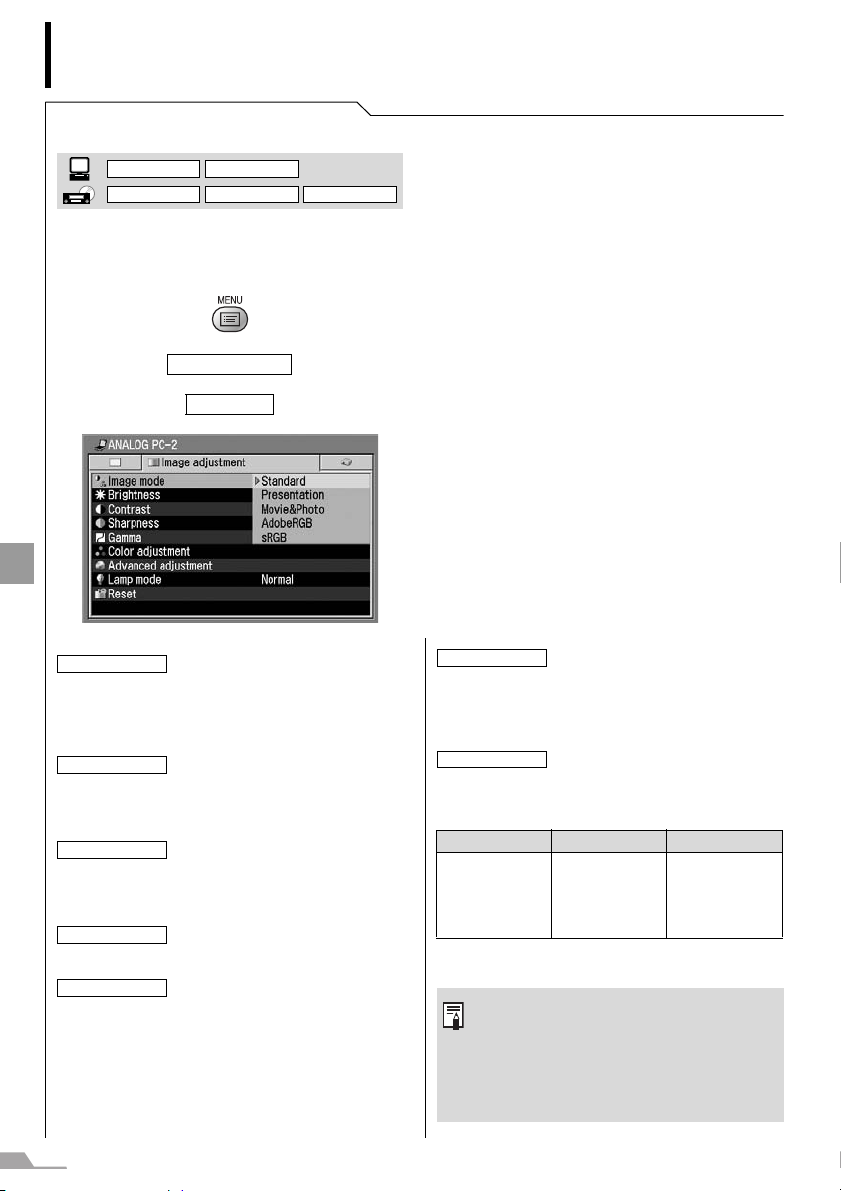
100
SETTING UP FUNCTIONS FROM MENUS
Setting the Image Quality
Selecting an Image Mode
[Image mode]
You can select an image mode suitable for the
projecting image.
T
T
Press the [OK] button to confirm, and then press
the [MENU] button.
Image adjustment
Image mode
Select this to project an image with
near-original quality and a high
regard for reproduction of white. It is
also suited to project moving pic-
tures such as a TV program or a
DVD movie in a bright room.
Select this to project an image with
quality suited for the presentation. It
also suited to project moving pic-
tures with a high regard for the
brightness.
Select this to project moving pic-
tures of all kinds. Its brightness is
suited to easily enjoy the atmo-
sphere of a movie theater in a dim
room.
Select this to project an image or
moving pictures with quality suited for
those shot by a digital camera or so.
Select this if you want to project an
image in the display mode conform-
ing to Windows standard color
space. It is suited to project an
image shot by an sRGB-compatible
digital camera.
DIGITAL PC ANALOG PC
DIGITAL VIDEO COMP./SCART VIDEO/S-VIDEO
(SX6)
Standard
Presentation
Movie
Movie&Photo
sRGB
Select this if you want to project an
image in the display mode conform-
ing to Adobe RGB color space. You
can project an image with more
accurate color reproduction since Its
has wider color gamut than sRGB.
Select this to project a movie with
quality suited to seriously enjoy the
atmosphere of a movie theater in a
dark room.
SX7/SX6 SX60 X700
Standard
Presentation
Movie&Photo
AdobeRGB
sRGB
Standard
Presentation
Movie
Home Cinema
sRGB
Standard
Presentation
Movie
sRGB
z You can adjust the image quality
(brightness, contrast, etc.) for each
image mode as you wish.
z The projector stores the image quality
settings for each input signal (8) and
image mode (up to 5) separately.
AdobeRGB
Home Cinema
Loading ...
Loading ...
Loading ...