Loading ...
Loading ...
Loading ...
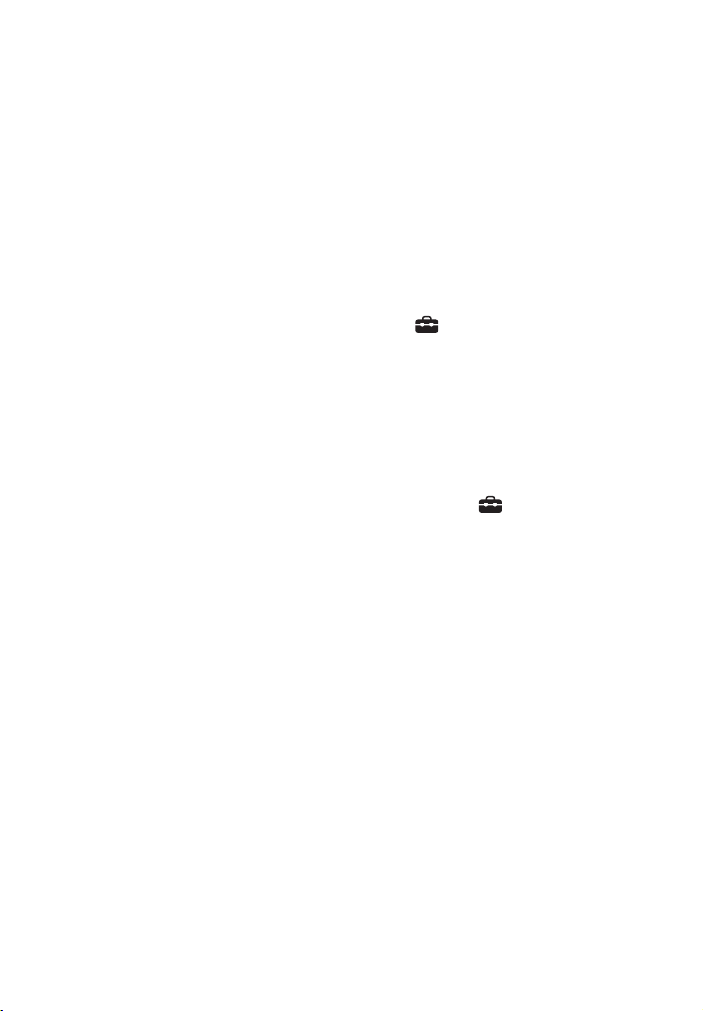
50
GB
No TV sound is output from the
system.
Check the type and connection of the
HDMI cable, optical digital cable, or
analog audio cable that is connected
to the system and the TV (refer to the
supplied Startup Guide).
Disconnect the cables that are
connected between the TV and the
system, then connect them firmly
again. Disconnect the AC power cords
(mains leads) of the TV and the
system from the AC outlets (mains),
then connect them again.
When the system and TV are
connected with an HDMI cable, check
the following.
– The HDMI jack of the connected TV
is labeled with “ARC.”
– The Control for HDMI function of the
TV is set to on.
– On the system, [Control for HDMI] is
set to [On] and [TV Audio Input
Mode] to [Auto] (page 45).
If your TV is not compatible with
Audio Return Channel, connect the
optical digital cable (not supplied)
(refer to the supplied Startup Guide).
If the TV is not compatible with Audio
Return Channel, TV sound will not be
output from the system even if the
system is connected to the TV’s HDMI
IN jack.
Switch the input of the system to the
TV input. When you connect the
system and TV with an analog audio
cable (not supplied), switch input of
the system to the ANALOG input
(page 29).
Increase the volume on the system or
cancel muting.
If sound of a cable box/satellite box
connected to the TV is not output,
connect the device to a HDMI IN jack
of the system and switch input of the
system to [HDMI] (refer to the
supplied Startup Guide).
Depending on the order in which you
connect the TV and the system, the
system may be muted and the TV and
USB indicators flash slowly. If this
happens, turn on the TV first, then the
system.
Set the speakers setting of the TV
(BRAVIA) to Audio System. Refer to
the operating instructions of your TV
regarding how to set the TV.
Picture and sound of the device that
is connected to the system are not
output from the TV when the
system is not turned on.
Set [Setup] - [Advanced Settings]
- [HDMI Settings] - [Control for HDMI]
to [On] on the system, and then set
[Standby Through] to [Auto] or [On]
(page 45).
Turn on the system, and then switch
the input for the device playing.
If connected to devices other than
those manufactured by Sony that
support the Control for HDMI
function, set [Setup] - [Advanced
Settings] - [HDMI Settings] - [Standby
Through] to [On] (page 45).
The sound is output from both the
system and TV.
Mute the sound of the system or TV.
The TV sound from this system lags
behind the image.
Set [A/V Sync] to 0 msec if it is set to
the range between 25 msec and 300
msec (page 33).
A time gap between the sound and
picture may occur depending on the
sound source. If your TV has a
function that delays the image, use it
for adjustment.
No sound or only a very low-level
sound of the device connected to
the system is heard.
Press + on the remote control and
check the volume level (page 10).
Loading ...
Loading ...
Loading ...