Loading ...
Loading ...
Loading ...
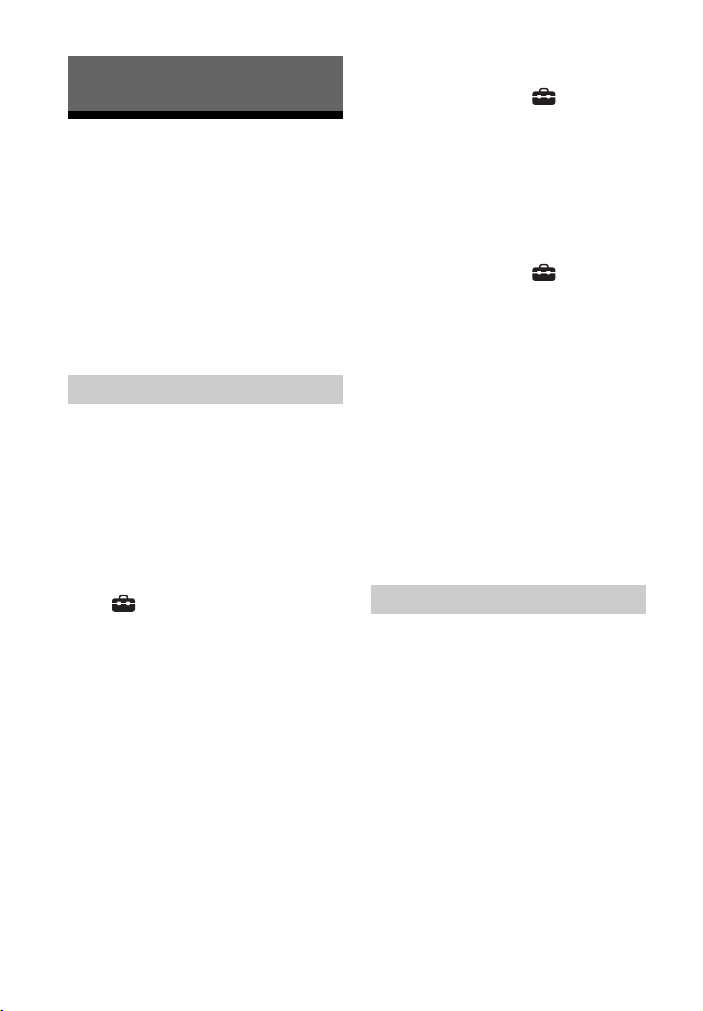
48
GB
Troubleshooting
If you experience any of the following
difficulties while using the system, use
this troubleshooting guide to help
remedy the problem before requesting
repairs. Should any problem persist,
consult your nearest Sony dealer.
Be sure to bring both your main unit and
subwoofer, even if it seems as though
only one has a problem, when you
request to repair.
The system does not power up.
Check that the AC power cord (mains
lead) is connected securely.
Disconnect the AC power cord (mains
lead) from the wall outlet (mains),
and then reconnect after several
minutes.
The system does not turn on even
when the TV is turned on.
Set [Setup] - [Advanced Settings]
- [HDMI Settings] - [Control for HDMI]
to [On] (page 44). The TV must
support the Control for HDMI function
(page 37). For details, refer to the
operating instructions of your TV.
Check the speaker settings of the TV.
The system power syncs with the
speaker settings of the TV. For details,
refer to the operating instructions of
your TV.
Depending on the TV, if the sound
was output from the speakers of the
TV the previous time, the system may
not turn on by interlocking with the
TV power even when the TV is turned
on.
The system turns off when the TV is
turned off.
Check the setting of [Setup] -
[Advanced Settings] - [HDMI Settings]
- [Standby Linked to TV] (page 44).
When [Standby Linked to TV] is set to
[On] or [Auto], the system turns off
automatically when you turn off the
TV.
The system does not turn off even
when the TV is turned off.
Check the setting of [Setup] -
[Advanced Settings] - [HDMI Settings]
- [Standby Linked to TV] (page 44). To
turn the system off automatically
regardless of the input when you turn
off the TV, set [Standby Linked to TV]
to [On]. The TV must support the
Control for HDMI function (page 37).
For details, refer to the operating
instructions of your TV.
The system cannot be turned off.
The system may be in demo mode. To
cancel demo mode, reset the system.
Press and hold (power) and –
(volume) on the main unit for more
than 5 seconds (page 54).
There is no picture or the picture is
not output correctly.
Select the appropriate input
(page 25).
When there is no picture while the TV
input is selected, select the TV
channel that you want using the TV
remote control.
When there is no picture while the
HDMI input is selected, press the
playback button of the connected
device.
Disconnect the HDMI cable, then
connect it again. Make sure that the
cable is firmly inserted.
Troubleshooting
Power
Picture
Loading ...
Loading ...
Loading ...