Loading ...
Loading ...
Loading ...
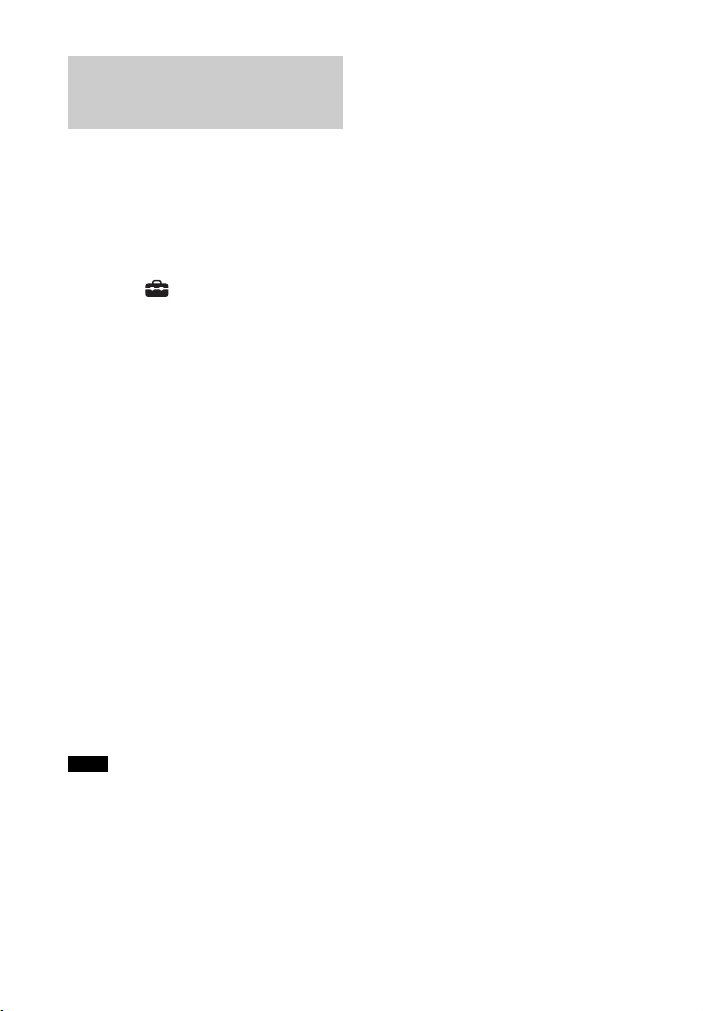
20
GB
To watch 4K video content, select the
appropriate setting for the connected
4K TV and 4K device.
1 Press HOME.
The home menu appears on the TV
screen.
2 Select [Setup] - [Advanced
Settings] on the home menu.
3 Select [HDMI Settings] - [HDMI
Signal Format].
The [HDMI Signal Format] screen
appears on the TV screen.
4 Select [HDMI IN], then select the
setting you want.
• [Standard format] (default
setting): Select when the
connected TV and devices support
standard bandwidth video
formats.
• [Enhanced format]: Select when
both the connected TV and
devices support high bandwidth
video formats such as 4K 60p
4:4:4 etc.
For the relation of the [HDMI Signal
Format] setting options, supported
video format signals, and HDMI
cables to be used, see “Supported
HDMI Video Formats” (page 59).
• Depending on the TV, the TV setting for
HDMI output may be required. Refer to
the operating instructions of the TV.
• When the picture is not displayed after
[HDMI Signal Format] is set to [Enhanced
format], set it to [Standard format].
Setting the HDMI Signal
Format to Watch 4K Video
Content
Notes
Loading ...
Loading ...
Loading ...