Loading ...
Loading ...
Loading ...
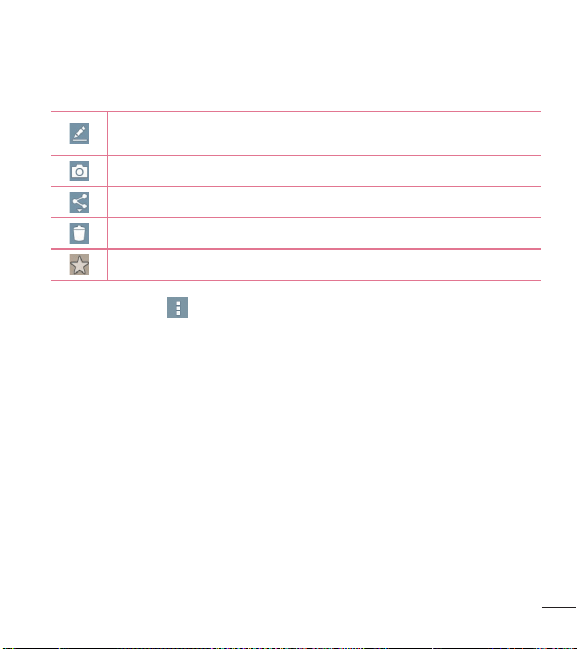
47
The following icons appear at the top of the Gallery screen:
Tap to edit the photo (such as cropping, rotating, tuning, adding
effects, and more).
Tap to take another photo immediately.
Tap to send your photo to others or share it via social network services.
Tap to delete the photo.
Tap to set the picture to your Favorites folder.
Tap the Menu icon to open the following advanced options.
Set image as – Tap to use the photo as a Contact photo, Home screen
wallpaper, Lock screen wallpaper, or Wallpaper.
Move – Tap to move the photo or video to another album.
Copy – Tap to copy the selected photo or video and save it to another album.
Slideshow – Tap to display a slideshow using all of your photos.
Rotate left/right – Tap to rotate the picture to the left or right.
Crop – Tap to crop your photo.
Add location – Tap to add location information to your photo.
Rename – Tap to change the name of the selected photo or video.
Print – Tap to print the photo.
Details – Tap to display information about the photo or video.
Loading ...
Loading ...
Loading ...