Loading ...
Loading ...
Loading ...
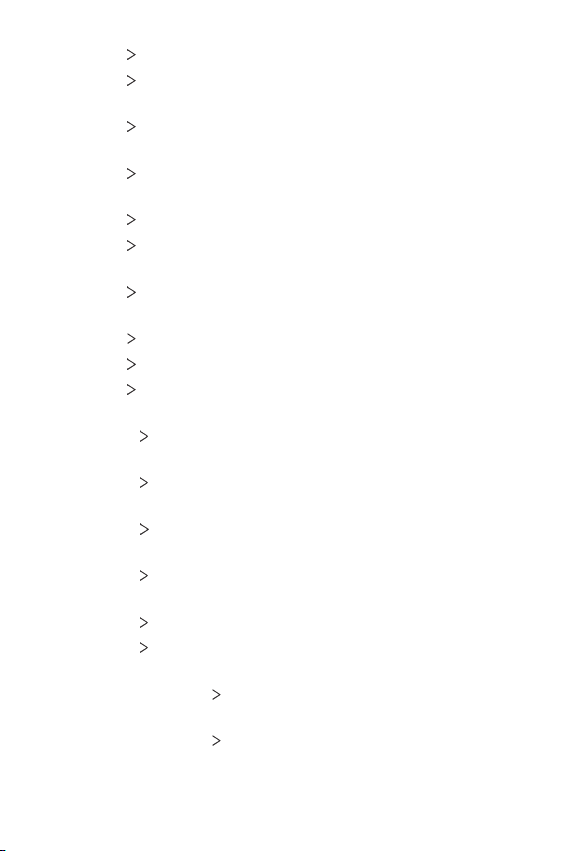
Settings 148
• Vision Font: Change the font size, boldness, or face.
• Vision
Display size: Set the items on the screen to a size that is
easy for you to see. Some items may change position.
• Vision
Touch zoom: Zoom in or out by tapping the screen three
times.
• Vision
Window zoom: Zoom in or out within a window and invert
the color.
• Vision
Large mouse pointer: Magnify the mouse pointer.
• Vision
High contrast screen: Turn the background color into
black for a high contrast screen.
• Vision
Screen color inversion: Increase the display color contrast
for people with low vision.
• Vision
Screen color adjustment: Adjust the display color.
• Vision
Grayscale: Switch the screen to grayscale mode.
• Vision
End call with the Power key: End a call by pressing the
Power/Lock key.
• Hearing
Captions: Turn on the subtitle service when playing
videos for the hearing impaired.
• Hearing
Flash alerts: Set the device to notify you with a blinking
light for incoming calls, messages and alarms.
• Hearing
RTT call option: Enable this option to show RTT
keyboard during calls.
• Hearing
Mute all sounds: Mute all sounds and lower volume on
the receiver.
• Hearing
Audio channel: Select the audio type.
• Hearing
Sound balance: Adjust the audio output balance. Use the
slide bar to change the balance.
• Motor & cognition
Touch assistant: Turn on the touch board to
make buttons and gestures easier to use.
• Motor & cognition
Touch input: Set the desired delay time for
touching and holding, or adjust the touch input to ignore repeated
taps.
Loading ...
Loading ...
Loading ...