Loading ...
Loading ...
Loading ...
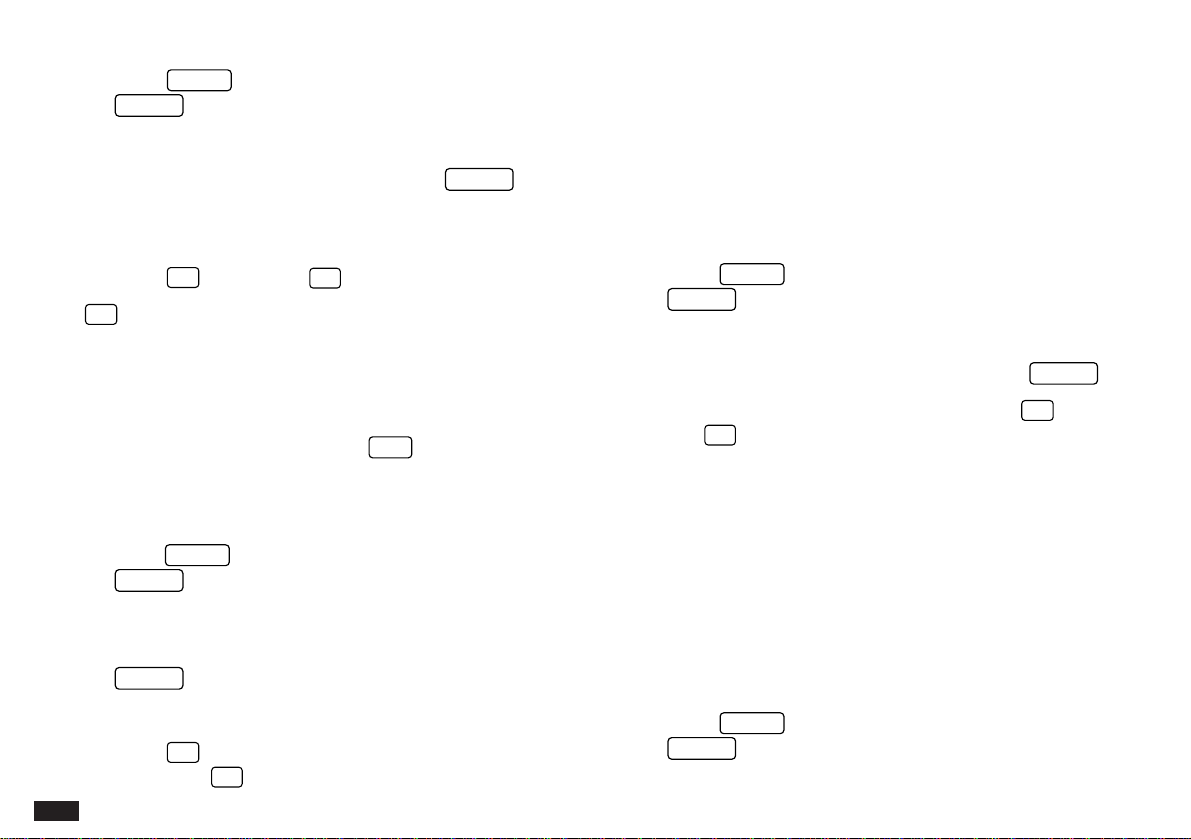
158
2.
Press
MENU
, select DATA DELETION and press
ENTER
.
The Data Deletion submenu opens.
3.
Highlight SELECTED ENTRY and press
ENTER
.
A confirmation message appears, asking if you are certain
you want to delete the selected entry.
4.
Press
Y
to delete (or
N
to cancel the deletion).
If
Y
was pressed, the entry is deleted. The message
“Deleted!” appears briefly. The display is updated by
removing the deleted entry.
☞ You can also delete individual transactions easily by
selecting the transaction in Index mode or displaying
it in View mode, then pressing
DEL
.
Deleting all transactions within an account
1.
From the Index view of the corresponding account,
press
MENU
, select DATA DELETION and press
ENTER
.
The Data Deletion submenu opens.
2.
Select ALL IN SELECTED ACCOUNT and press
ENTER
.
A deletion confirmation message is displayed.
3.
Press
Y
to delete all the transactions in the
account (or
N
to cancel without deleting).
The message “Deleted!” appears briefly. The display is
updated to show the appropriate entries have been deleted.
Deleting Filtered transactions
When the Filter is turned on, only certain transactions
(those meeting the current Filter selection criteria) are
displayed. To delete only these filtered transactions:
1.
Press
MENU
, select DATA DELETION and press
ENTER
.
The DATA DELETION submenu appears.
2.
Select ALL FILTERED ENTRIES then press
ENTER
.
A deletion confirmation message appears. Press
Y
to
delete (or
N
to cancel). The Filtered transactions are
deleted from the Organizer. The message "Deleted!"
appears briefly. The Index view for the account is
displayed, showing that the Filtered transactions have been
deleted.
☞ This command is only available when the Filter is in
effect. The Filter function is automatically canceled
when Filtered transactions are deleted by the above
procedure.
Deleting all transactions
1.
Press
MENU
, Select DATA DELETION and press
ENTER
.
Loading ...
Loading ...
Loading ...