Loading ...
Loading ...
Loading ...
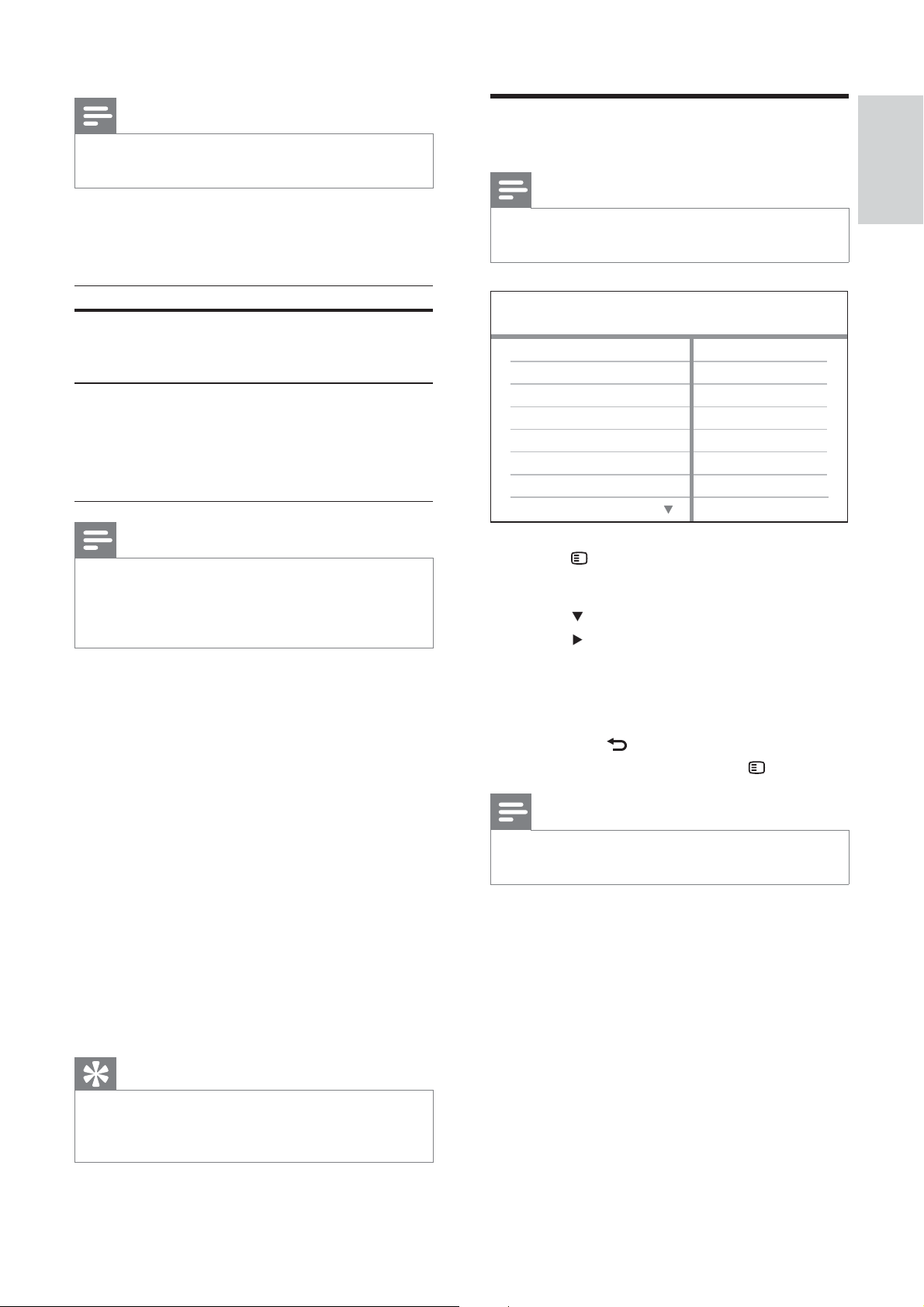
41
Preferences
Note
Stop disc play before you can access to •
[Preferences] .
1 Press SETUP .
» [General Setup] menu is displayed.
2 Press to select [Preferences] , then
press
.
3 Select an option, then press OK .
4 Select a setting, then press OK .
To return to the previous menu, •
press
BACK .
To exit the menu, press •
SETUP .
Note
See the explanations of the above options in •
the following pages.
[Audio]
Selects the default audio language for disc play.
[Subtitle]
Selects the default subtitle language for disc
play.
[Disc Menu]
Selects the language for disc menu.
Parental
MP3/JPEG Display
PBC
Subtitle
Audio
Preferences
Disc Menu
DivX Subtitle
Password
Note
This setting is only available if you have set the •
[TV Display] setting to [16:9 Wide Screen] .
• [HDMI Video] – Selects the HDMI video
output resolution that is compatible with
your TV display capability.
Option Description
[Auto] Detects and selects the best
supported video resolution
automatically.
[480i] , [480p] ,
[576i] , [576p] ,
[720p] ,
[1080i] ,
[1080p]
Selects a video resolution
that is best supported by the
TV. See the TV manual for
details.
Note
If the setting is not compatible with your TV, a •
blank screen appears. Wait for 15 seconds for
auto recover or press HDMI repeatedly until
the picture appears.
[Closed Caption]
Turns off or on display captions.
• [On] – Shows the sound effects in
subtitles. Applicable only to discs with
Closed Caption information included and
the TV supports this feature.
• [Off] – Disables closed caption.
[Progressive]
If the TV supports progressive scan output,
you can turn on the progressive scan mode to
enhance the picture quality. Video connection
through Component Video is required.
• [On] – Turns on progressive scan mode.
• [Off] – Disables progressive scan mode.
Tip
There is more detailed description available •
(see ‘Get started’ > ‘Turn on Progressive
Scan’).
English
EN
Adjust settings
Loading ...
Loading ...
Loading ...