Loading ...
Loading ...
Loading ...
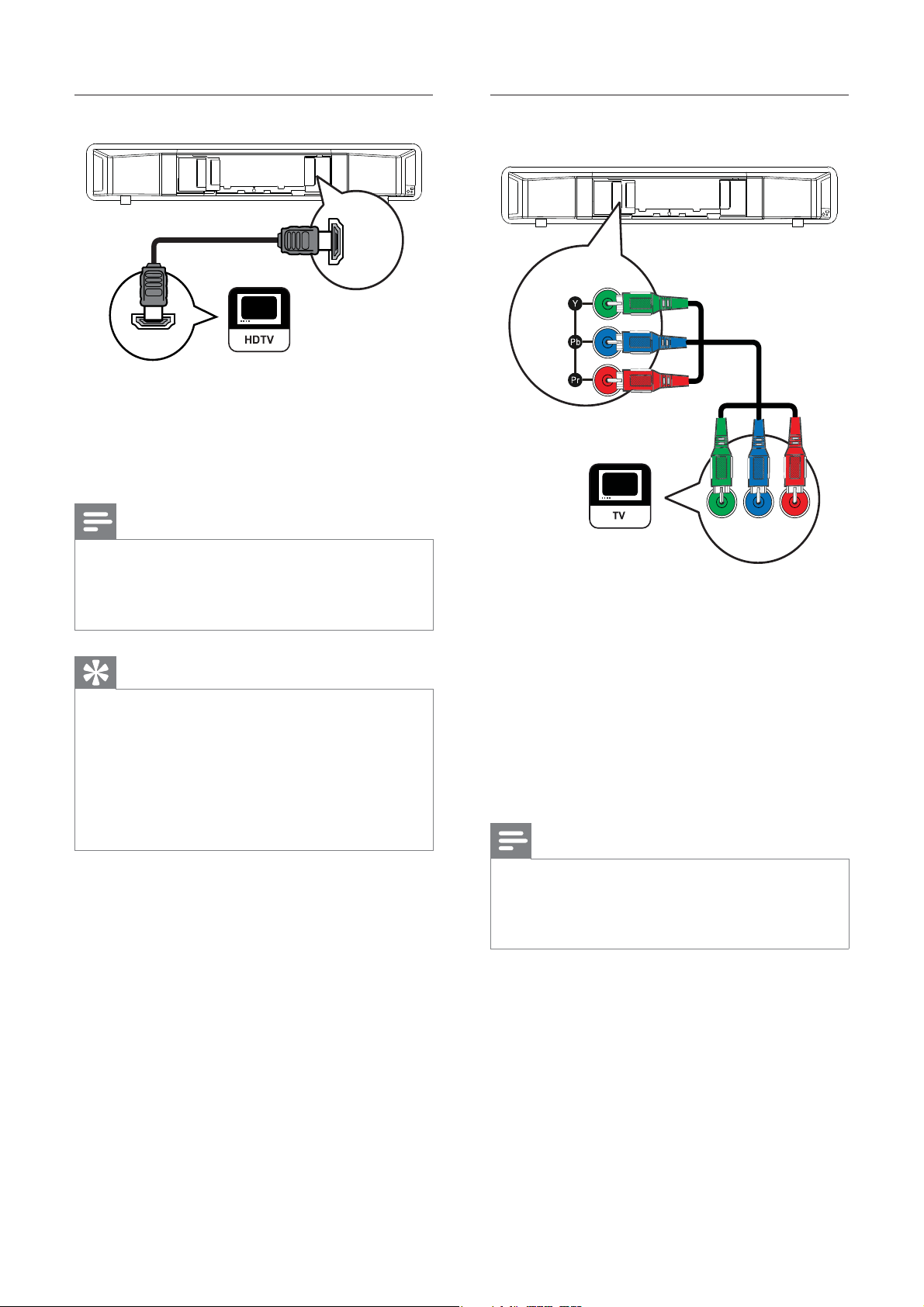
12
Option 2: Connect to the component
video jack
1 Connect the component video cable
(not supplied) to the Y Pb Pr jacks on
this Home Theater System and the
COMPONENT VIDEO input jacks on the
TV.
If a progressive scan TV is used, you •
may turn on the progressive scan
mode. (see ‘Get started’ > ‘Turn on
Progressive Scan’).
Note
The component video input jack on the TV •
might be labeled as Y Pb/Cb Pr/Cr or YUV.
This type of connection provides good picture
•
quality.
YPbPr
COMPONENT
VIDEO OUT
Option 1: Connect to the HDMI jack
1 Connect an HDMI cable (not supplied)
to the HDMI OUT jack on this Home
Theater System and the HDMI input jack
on the TV.
Note
If your device supports HDMI CEC, you can •
control compliant devices with a single remote
control. (see ‘Get started’ > ‘Use Philips
EasyLink’).
Tip
If the TV has a DVI connection only, connect •
via a HDMI/DVI adaptor. Connect an audio
cable for sound output.
You can optimize the video output. (see
•
‘Adjust settings’ > ‘Video setup’ > [HDMI
Setup] ).
This type of connection provides the best
•
picture quality.
HDMI IN
HDMI OUT
EN
Loading ...
Loading ...
Loading ...