Loading ...
Loading ...
Loading ...
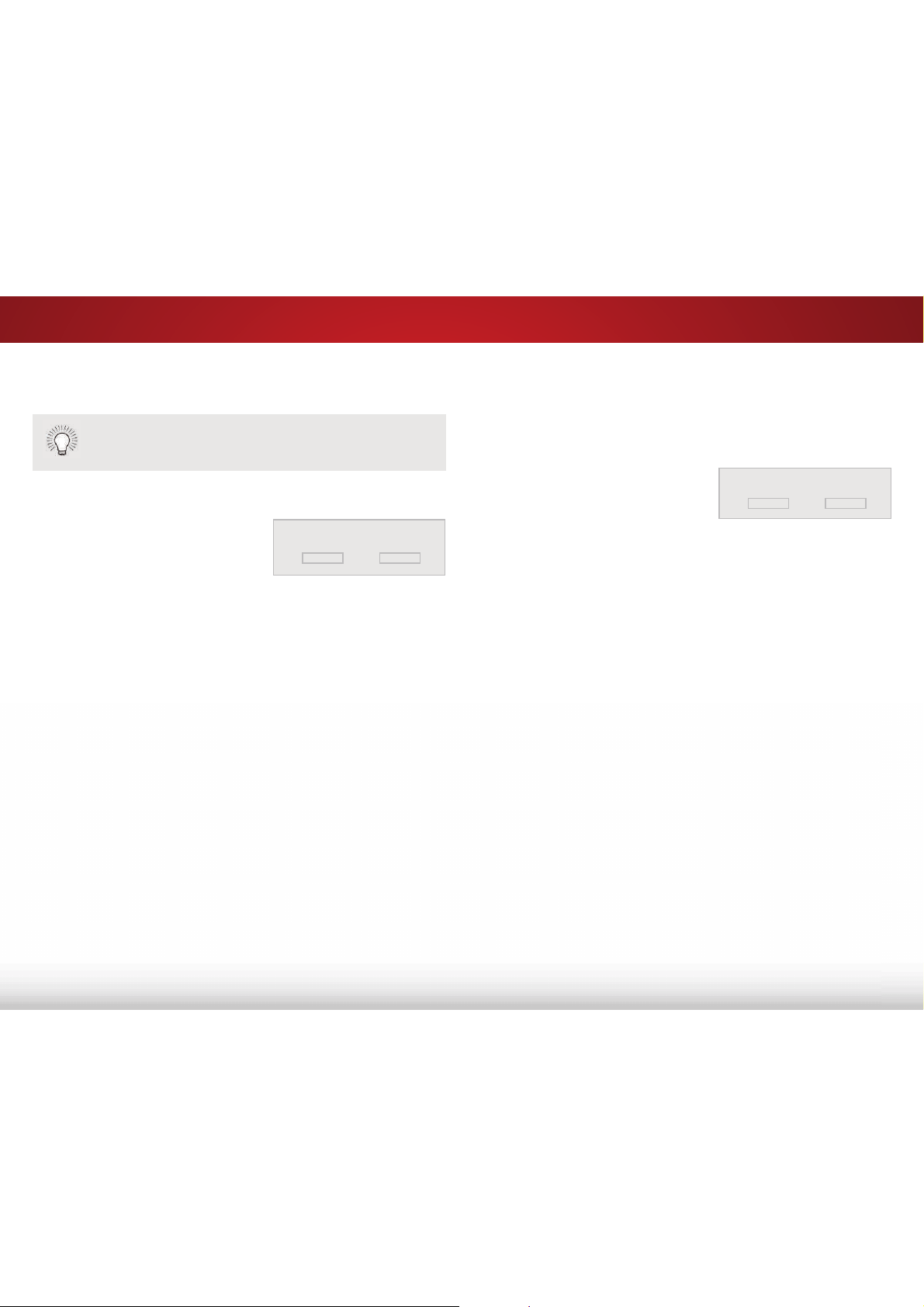
5
25
'HOHWLQJD&XVWRP3LFWXUH0RGH
Custom picture modes that are no longer needed can be deleted.
To delete a custom picture mode:
1. From the PICTURE MODE
MANAGEMENT menu, use the
Arrow buttons to highlight
'HOHWH3LFWXUH0RGH, and then
press OK. The DELETE PICTURE
MODE window is displayed.
2. Use the Up/Down Arrow buttons to select the custom picture
mode that you want to delete and then press OK.
3. Use the /HIW5LJKW$UURZ buttons to highlight Delete and press
OK.
4. Press the EXIT button to exit the menu screens.
Inputs assigned to a deleted custom picture mode
become assigned to the
Calibrated
picture mode.
To delete the user created Custom 1 picture mode,
select the Delete button.
Delete
Cancel
5HVHWWLQJD3UHVHW3LFWXUH0RGH
Reset the picture mode settings (for a preset picture mode) to the
factory default values.
To reset a customized preset picture mode:
1. From the PICTURE MODE
MANAGEMENT menu, use the
Arrow buttons to highlight 5HVHW
3LFWXUH0RGH, and then press
OK. The RESET PICTURE MODE
window is displayed.
2. Use the Up/Down Arrow buttons to select the customized
preset picture mode that you want to reset and then press OK.
3. Use the /HIW5LJKW$UURZ buttons to highlight 5HVHW and press
OK.
4. Press the EXIT button to exit the menu screens.
Select Reset to restore Standard
picture mode to factory defaults.
Reset
Cancel
Loading ...
Loading ...
Loading ...