Loading ...
Loading ...
Loading ...
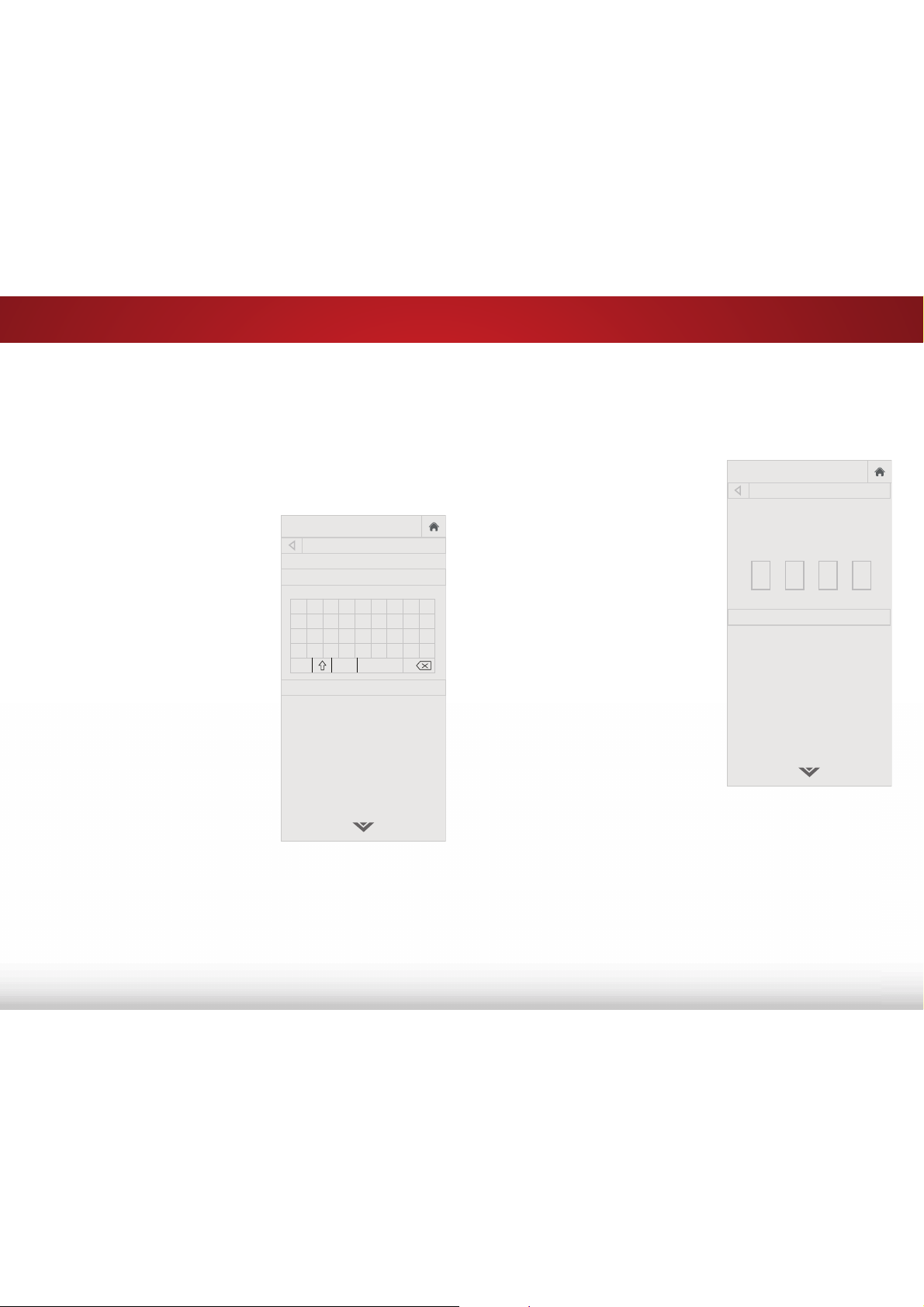
5
24
6DYLQJD&XVWRP3LFWXUH0RGH
Custom picture modes allow you to save a group of custom settings
for various viewing conditions and video sources.
• When changes are made to a preset picture mode, an
asterisk appears after its name(*).
• The custom picture mode is not automatically saved.
To save a custom picture mode:
1. From the PICTURE MODE EDIT
menu, use the Arrow buttons
to highlight 6DYH3LFWXUH
Mode, and then press OK. The
SAVE PICTURE MODE menu is
displayed.
2. Use either the on-screen
keyboard to type a name for
your custom picture mode.
3. Highlight 6DYH and press OK.
4. Press the EXIT button to exit the
menu screens.
VIZIO
SAVE PICTURE MODE
Custom1_
Save
a b c d e f g h i
j k l m n o p q r
s t u v w x y z 0
1 2 3 4 5 6 7 8 9
.@# äêí Space
/RFNLQJDQG8QORFNLQJ&XVWRP3LFWXUH0RGHV
Custom picture modes can be locked/unlocked with a unique PIN to
prevent accidental changes to their settings.
To lock all custom picture modes:
1. From the PICTURE MODE
MANAGEMENT menu, use the
Arrow buttons to highlight /RFN
3LFWXUH0RGH, and then press
OK. The LOCK PICTURE MODE
menu is displayed.
2. Use the 1XPEHU3DG on your
remote to enter a unique 4-digit
PIN.
3. Highlight 6DYH and press OK.
4. Press the EXIT button to exit the
menu screens.
To unlock all custom picture modes:
1. From the PICTURE MODE
MANAGEMENT menu, use the
Arrow buttons to highlight
8QORFN3LFWXUH0RGH, and then
press OK. The UNLOCK PICTURE
MODE menu is displayed.
2. Use the 1XPEHU3DG on your remote to enter your 4-digit PIN.
3. Make any desired changes to the picture modes.
4. Relock the picture modes, if desired. You must create a new
4-digit PIN.
5. Press the EXIT button to exit the menu screens.
VIZIO
LOCK PICTURE MODE
Create a picture control PIN to
prevent change to all custom
picture modes.
Save
Create a 4 digit passcode using the num-
ber keys on the remote.
Loading ...
Loading ...
Loading ...