Loading ...
Loading ...
Loading ...
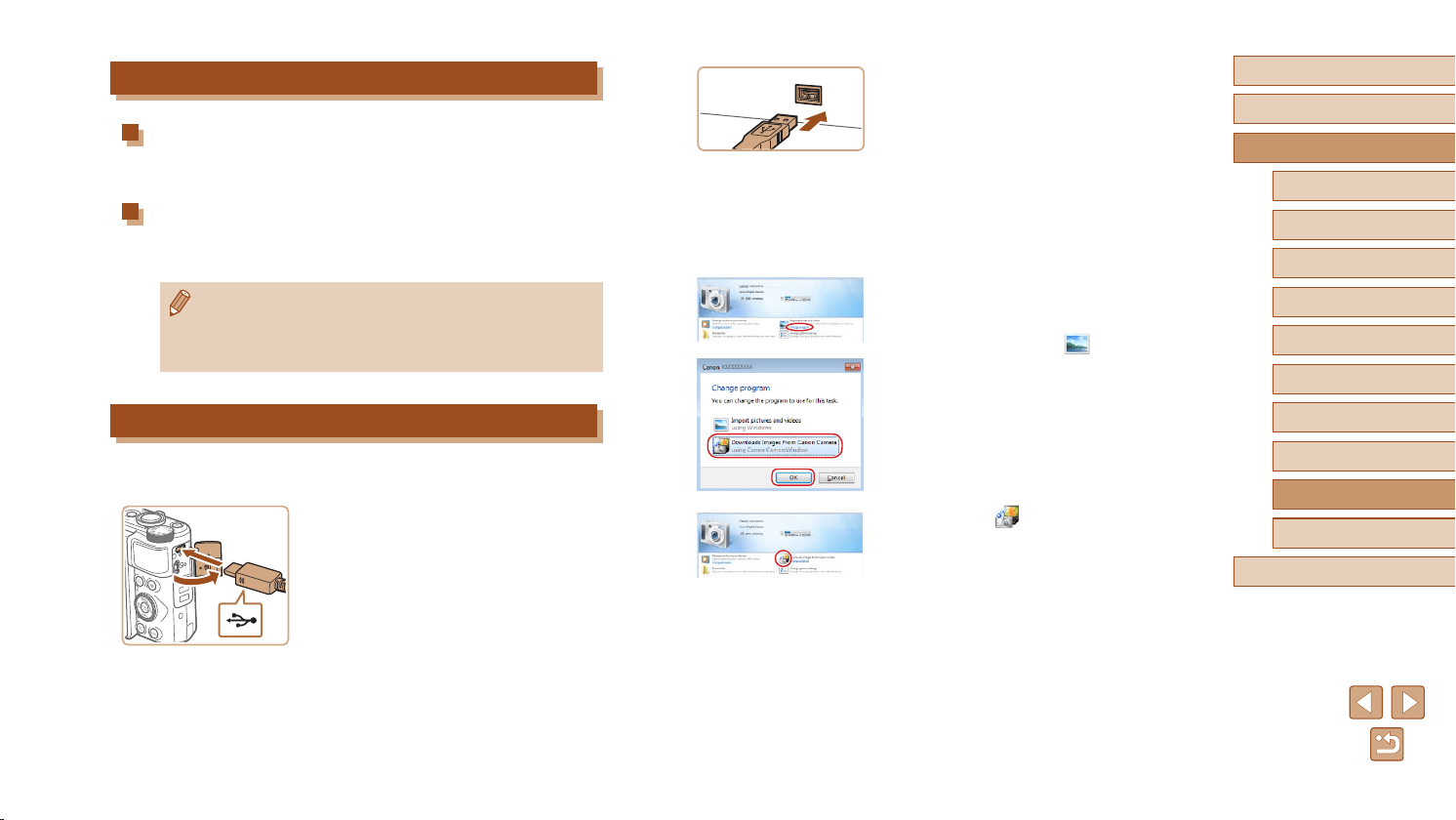
156
Before Use
Basic Guide
Advanced Guide
Index
Camera Basics
Auto Mode /
Hybrid Auto Mode
Other Shooting Modes
P Mode
Tv, Av, and M Mode
Playback Mode
Wireless Features
Setting Menu
Accessories
Appendix
● Connect the larger cable plug to the
computer. For details on computer
connections, refer to the computer user
manual.
● The camera automatically turns on when
you connect it to the computer.
2
Display CameraWindow.
● Mac OS: CameraWindow is displayed
when a connection is established
between the camera and computer.
● Windows: Follow the steps introduced
below.
● In the screen that is displayed, click the
change program link of [
].
● Choose [Downloads Images From Canon
Camera] and then click [OK].
● Double-click [
].
Computer Connections via a Cable
Checking Your Computer Environment
For detailed software system requirements and compatibility information
(including support in new operating systems), visit the Canon website.
Installing the Software
Install the software as described in steps 1 – 2 of “Installing
CameraWindow” (
=
120).
● To uninstall (remove) the software in Mac OS, in the [Canon
Utilities] folder within the [Applications] folder, drag the folder of
the software for uninstallation to the Trash, and then empty the
Trash.
Saving Images to a Computer
Using a USB cable (sold separately; camera end: Micro-B), you can
connect the camera to the computer and save images to the computer.
1
Connect the camera to the
computer.
● With the camera turned off, open the
cover (1). With the smaller plug of the
USB cable in the orientation shown,
insert the plug fully into the camera
terminal (2).
(
1
)
(
2
)
Loading ...
Loading ...
Loading ...