Loading ...
Loading ...
Loading ...
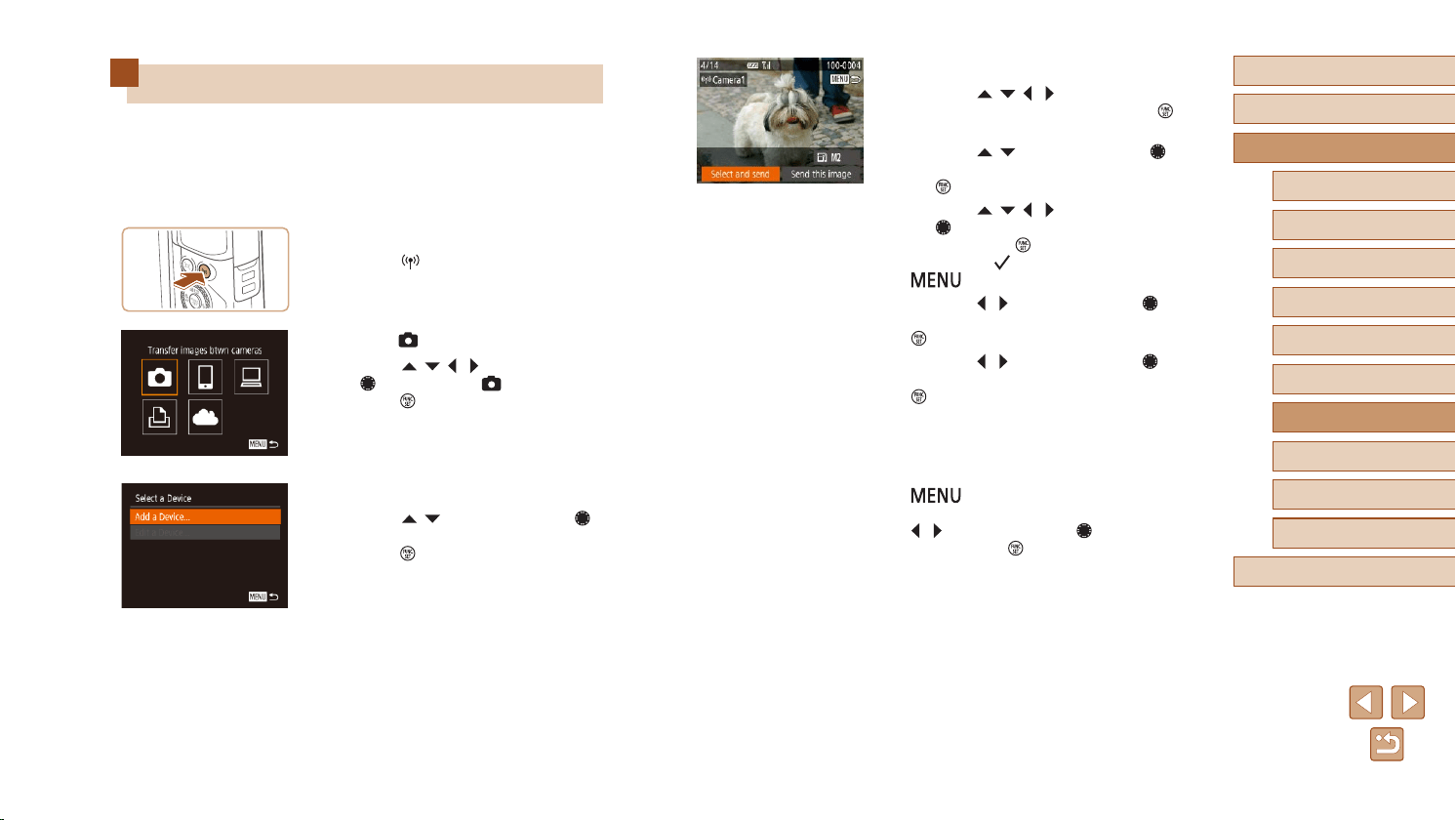
131
Before Use
Basic Guide
Advanced Guide
Index
Camera Basics
Auto Mode /
Hybrid Auto Mode
Other Shooting Modes
P Mode
Tv, Av, and M Mode
Playback Mode
Wireless Features
Setting Menu
Accessories
Appendix
4
Send an image.
● Press the [ ][ ][ ][ ] buttons to choose
[Select and send], and then press the [ ]
button.
● Press the [
][ ] buttons or turn the [ ]
dial to choose [Select], and then press
the [ ] button.
● Press the [
][ ][ ][ ] buttons or turn
the [ ] dial to choose an image to
send, press the [ ] button to mark it
as selected ([ ]), and then press the
[ ] button.
● Press the [
][ ] buttons or turn the [ ]
dial to choose [OK], and then press the
[ ] button.
● Press the [
][ ] buttons or turn the [ ]
dial to choose [Send], and then press the
[ ] button.
● [Transfer completed] is displayed after
the image is sent, and the image transfer
screen is displayed again.
● To end the connection, press the
[
] button, choose [OK] on the
conrmation screen (either press the
[ ][ ] buttons or turn the [ ] dial), and
then press the [ ] button.
Sending Images to Another Camera
Connect two cameras via Wi-Fi and send images between them as
follows.
● Only Wi-Fi compatible Canon cameras can be connected via Wi-Fi.
You cannot connect to a Canon camera unless it is Wi-Fi compatible,
even if it supports FlashAir/Eye-Fi cards.
1
Access the Wi-Fi menu.
● Press the [ ] button.
2
Choose [ ].
● Press the [ ][ ][ ][ ] buttons or turn
the [ ] dial to choose [ ], and then
press the [ ] button.
3
Choose [Add a Device].
● Press the [ ][ ] buttons or turn the [ ]
dial to choose [Add a Device], and then
press the [ ] button.
● Follow steps 1 – 3 on the target camera
too.
● Camera connection information will be
added when [Start connection on target
camera] is displayed on both camera
screens.
Loading ...
Loading ...
Loading ...