Loading ...
Loading ...
Loading ...
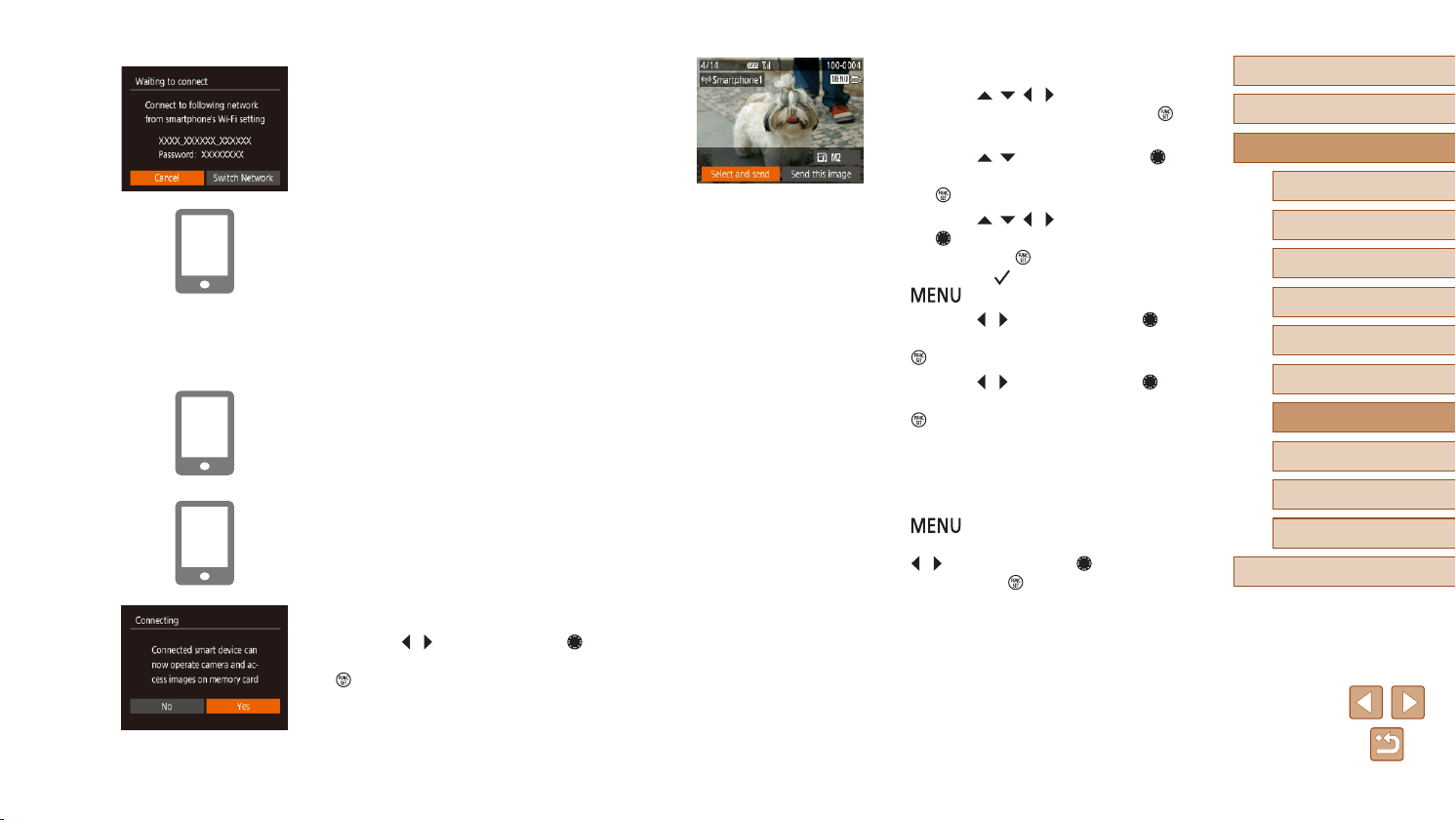
118
Before Use
Basic Guide
Advanced Guide
Index
Camera Basics
Auto Mode /
Hybrid Auto Mode
Other Shooting Modes
P Mode
Tv, Av, and M Mode
Playback Mode
Wireless Features
Setting Menu
Accessories
Appendix
9
Send an image.
● Press the [ ][ ][ ][ ] buttons to choose
[Select and send], and then press the [
]
button.
● Press the [
][ ] buttons or turn the [ ]
dial to choose [Select], and then press
the [
] button.
● Press the [
][ ][ ][ ] buttons or turn
the [
] dial to choose an image to
send, press the [
] button to mark it
as selected ([
]), and then press the
[
] button.
● Press the [
][ ] buttons or turn the [ ]
dial to choose [OK], and then press the
[
] button.
● Press the [
][ ] buttons or turn the [ ]
dial to choose [Send], and then press the
[
] button.
● [Transfer completed] is displayed after
the image is sent, and the image transfer
screen is displayed again.
● To end the connection, press the
[
] button, choose [OK] on the
conrmation screen (either press the
[
][ ] buttons or turn the [ ] dial), and
then press the [
] button.
You can
also use the smartphone to end the
connection.
● To add multiple smartphones, repeat the
above procedure starting from step 1.
● The camera SSID and password are
displayed.
5
Connect the smartphone to the
network.
● In the smartphone’s Wi-Fi setting menu,
choose the SSID (network name)
displayed on the camera to establish a
connection.
● In the password eld, enter the password
displayed on the camera.
6
Start Camera Connect.
● Start Camera Connect on the
smartphone.
7
Select the camera to connect to.
● On the camera selection screen
displayed on the smartphone, choose the
camera to begin pairing.
8
Adjust the privacy setting.
● Press the [ ][ ] buttons or turn the [ ]
dial to choose [Yes], and then press the
[
] button.
● You can now use the smartphone for
remote live view shooting, or to browse or
transfer images on the camera.
Loading ...
Loading ...
Loading ...