Loading ...
Loading ...
Loading ...
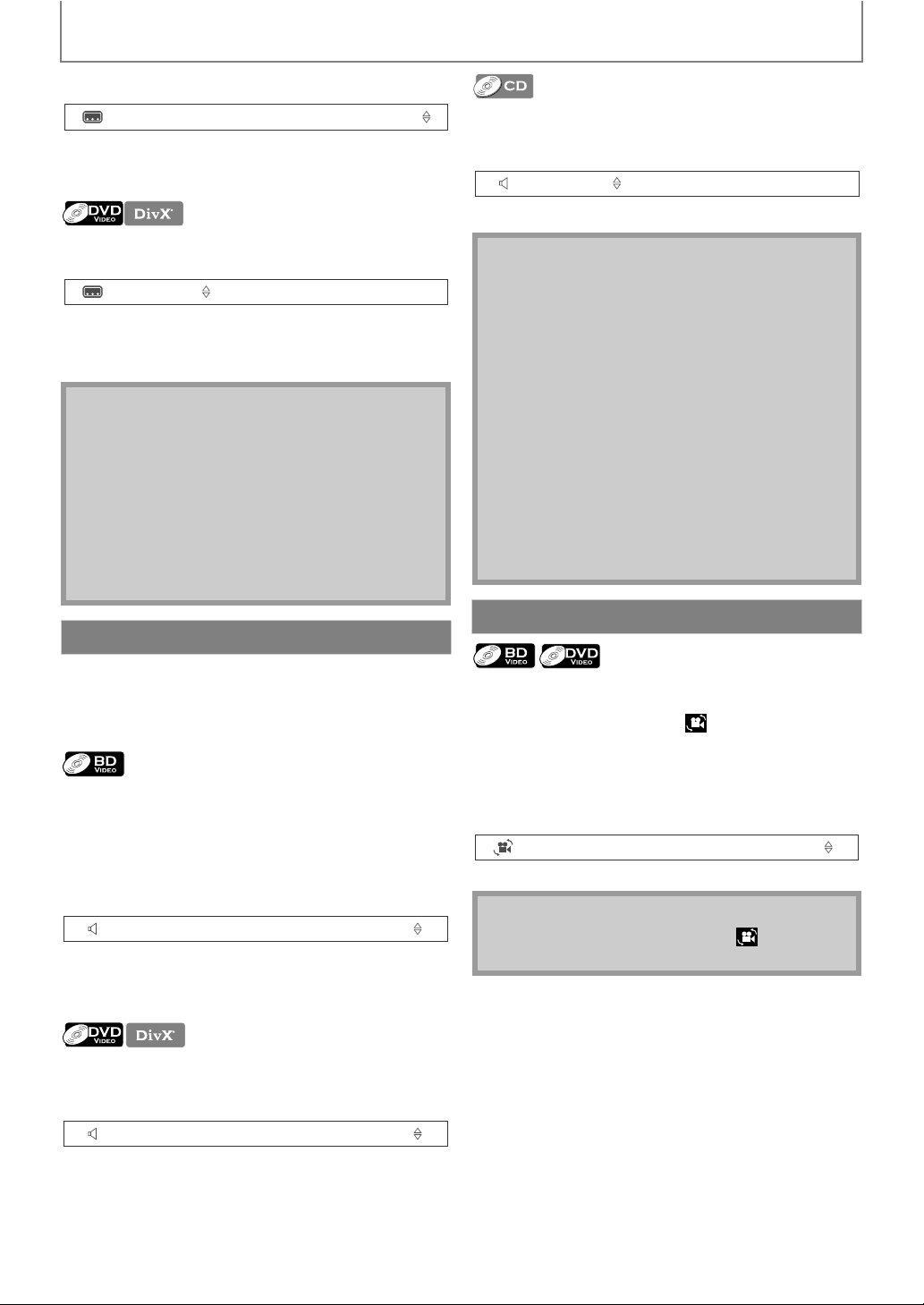
30
SPECIAL PLAYBACK
EN
2) Use [K / L] to select your desired subtitle or style.
•Use [s / B] to switch between current subtitle
setting and “Off”.
3) Press [BACK U] repeatedly to exit.
1) During playback, press [SUBTITLE].
2) Use [K / L] to select your desired subtitle.
•Use [s / B] to switch between current subtitle
setting and “Off”.
3) Press [BACK U] to exit.
Some BD and DVD contain multiple audio streams. Those
are often in different audio languages or audio formats.
For BD, available audio varies depending on “Blu-ray Disc
Audio” setting. Refer to page 38 for more information.
1) During playback, press [AUDIO] repeatedly to
display “Primary” or “Secondary”.
2) Use [K / L] to select your desired audio stream
channel.
• For “Secondary”, use [s / B] to switch between
current audio setting and “Off”.
3) Press [AUDIO] repeatedly to exit.
1) During playback, press [AUDIO].
2) Use [K / L] to select your desired audio stream
channel.
3) Press [BACK U] to exit.
1) During playback, press [AUDIO].
2) Use [K / L] to select your desired audio stream
channel.
3) Press [BACK U] to exit.
Some BD-video and DVD-video contain scenes which have
been shot simultaneously from various angles. You can
change the camera angle when appears on the TV
screen.
1) During playback, press [ANGLE].
• The selected angle will be displayed on the display
bar at the top of the TV screen.
2) Use [K / L] to select your desired angle.
3) Press [BACK U] to exit.
Note
• Some discs will only allow you to change the
subtitles from the disc menu or pop-up menu. Press
[TOP MENU] or [DISC MENU / POP-UP MENU] to
display the disc menu or pop-up menu.
• If the disc has no subtitle language or subtitle style,
“Not Available” will be displayed on the TV screen.
• During playback of the secondary video, the primary
subtitle setting is not available except when there is
no subtitle for the secondary video.
• For DivX® external subtitle, “Playing Back a DivX®
with DivX® External Subtitle” on page 25.
Switching Audio Soundtrack
“Primary” : Sets the audio for the primary video.
“Secondary” : Sets the audio for the secondary video.
1
Primary Subtitle ENG / 255
1
ENG / 32
1
Primary ENG Dolby D+
Multi-ch / 3
1
ENG Dolby D
3/2.1ch 48k
/
3
e.g.) DVD-video
Note
• The secondary audio will not be output when the
secondary video is not displayed or when “Blu-ray
Disc Audio” is set to “Primary Audio Only”. (For some
BD, secondary audio will be output even when
secondary video is off.)
• The audio stream channel cannot be changed during
playback of discs not recorded in multiple audio.
• Some discs allow changing the audio language
setting on the disc menu. (Operation varies
depending on the discs. Refer to the manual
accompanying the disc.)
• [AUDIO] may not work on some discs with multiple
audio streams or channels (e.g. DVDs that allow
changing audio setting on the disc menu).
• If the disc has no audio language, “Not Available” will
be displayed on the TV screen.
• For DTS-CD (5.1 music disc), “DTS” will be displayed.
(Selecting audio streams or channels is not
available.)
Switching Camera Angles
Note
• If “Angle Icon” setting is set to “Off”, will not
appear on the TV screen. (Refer to page 39)
Stereo
2 / 5
Loading ...
Loading ...
Loading ...