Loading ...
Loading ...
Loading ...
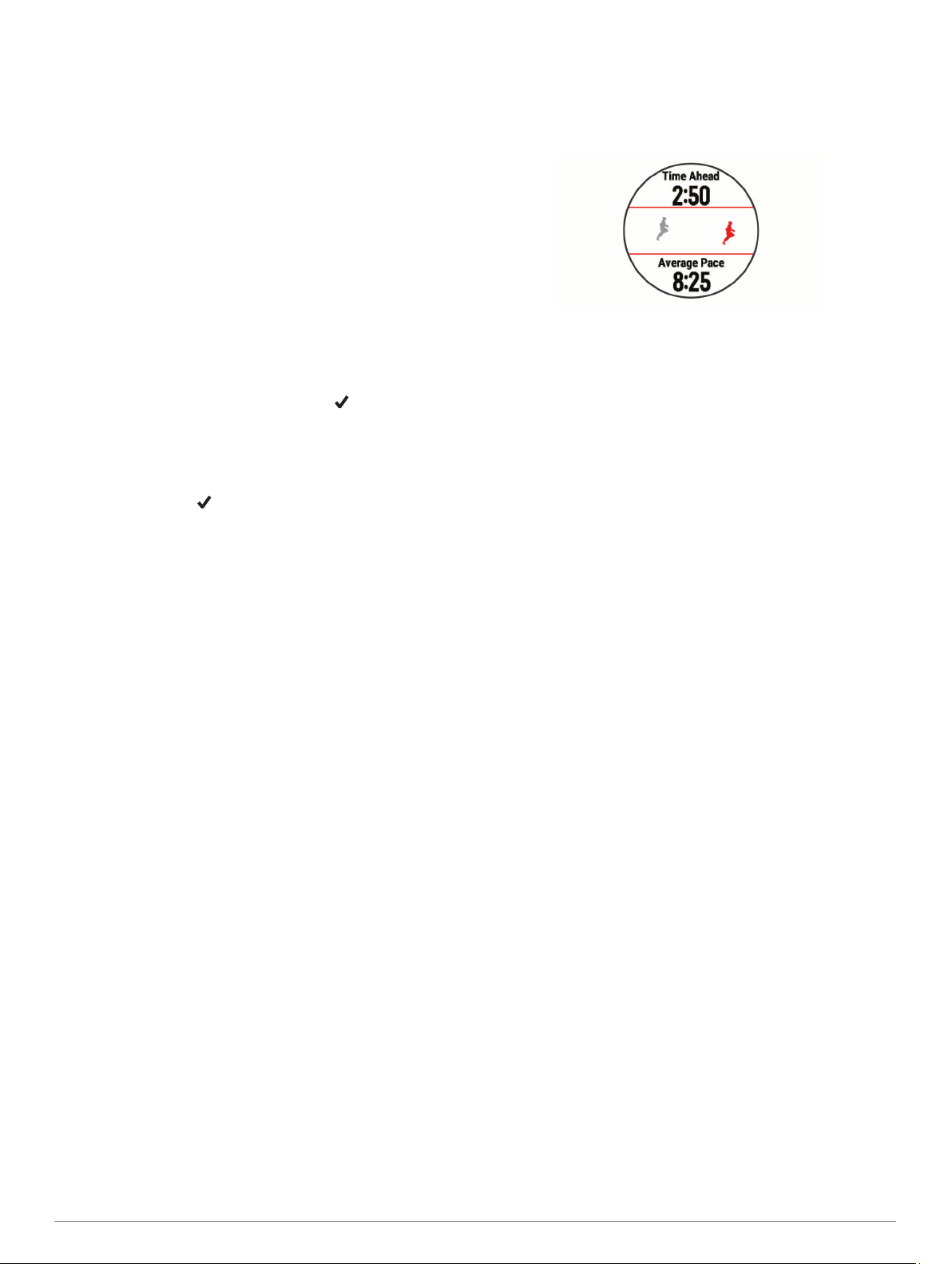
km race. The plan adjusts to your current level of fitness,
coaching and schedule preferences, and race date. When you
start a plan, the Garmin Coach widget is added to the widget
loop on your Forerunner device.
Interval Workouts
You can create interval workouts based on distance or time. The
device saves your custom interval workout until you create
another interval workout. You can use open intervals for track
workouts and when you are running a known distance.
Creating an Interval Workout
1
From the watch face, select START.
2
Select an activity.
3
Hold UP.
4
Select Training > Intervals > Edit > Interval > Type.
5
Select Distance, Time, or Open.
TIP: You can create an open-ended interval by selecting the
Open option.
6
If necessary, select Duration, enter a distance or time
interval value for the workout, and select .
7
Select BACK.
8
Select Rest > Type.
9
Select Distance, Time, or Open.
10
If necessary, enter a distance or time value for the rest
interval, and select .
11
Select BACK.
12
Select one or more options:
• To set the number of repetitions, select Repeat.
• To add an open-ended warm up to your workout, select
Warm Up > On.
• To add an open-ended cool down to your workout, select
Cool Down > On.
Starting an Interval Workout
1
From the watch face, select START.
2
Select an activity.
3
Hold UP.
4
Select Training > Intervals > Do Workout.
5
Select START to start the timer.
6
When your interval workout has a warm up, select BACK to
begin the first interval.
7
Follow the on-screen instructions.
After you complete all of the intervals, a message appears.
Stopping an Interval Workout
• At any time, select BACK to stop the current interval or rest
period and transition to the next interval or rest period.
• After all intervals and rest periods are complete, select BACK
to end the interval workout and transition to a timer that can
be used for cool down.
• At any time, select STOP to stop the timer. You can resume
the timer or end the interval workout.
Using Virtual Partner
®
The Virtual Partner feature is a training tool designed to help you
meet your goals. You can set a pace for the Virtual Partner and
race against it.
NOTE: This feature is not available for all activities.
1
From the watch face, select START.
2
Select an activity.
3
Hold UP.
4
Select the activity settings.
5
Select Data Screens > Add New > Virtual Partner.
6
Enter a pace or speed value.
7
Start your activity (Starting an Activity, page 2).
8
Select UP or DOWN to scroll to the Virtual Partner screen
and see who is leading.
Setting a Training Target
The training target feature works with the Virtual Partner feature
so you can train toward a set distance, distance and time,
distance and pace, or distance and speed goal. During your
training activity, the device gives you real-time feedback about
how close you are to achieving your training target.
1
From the watch face, select START.
2
Select an activity.
3
Hold UP.
4
Select Training > Set a Target.
5
Select an option:
• Select Distance Only to select a preset distance or enter
a custom distance.
• Select Distance and Time to select a distance and time
target.
• Select Distance and Pace or Distance and Speed to
select a distance and pace or speed target.
The training target screen appears and displays your
estimated finish time. The estimated finish time is based on
your current performance and the time remaining.
6
Select START to start the timer.
Cancelling a Training Target
1
During an activity, hold UP.
2
Select Cancel Target > Yes.
Racing a Previous Activity
You can race a previously recorded or downloaded activity. This
feature works with the Virtual Partner feature so you can see
how far ahead or behind you are during the activity.
NOTE: This feature is not available for all activities.
1
From the watch face, select START.
2
Select an activity.
3
Hold UP.
4
Select Training > Race an Activity.
5
Select an option:
• Select From History to select a previously recorded
activity from your device.
• Select Downloaded to select an activity you downloaded
from your Garmin Connect account.
6
Select the activity.
The Virtual Partner screen appears indicating your estimated
finish time.
7
Select START to start the timer.
8
After you complete your activity, select START > Save.
Training 5
Loading ...
Loading ...
Loading ...