Loading ...
Loading ...
Loading ...
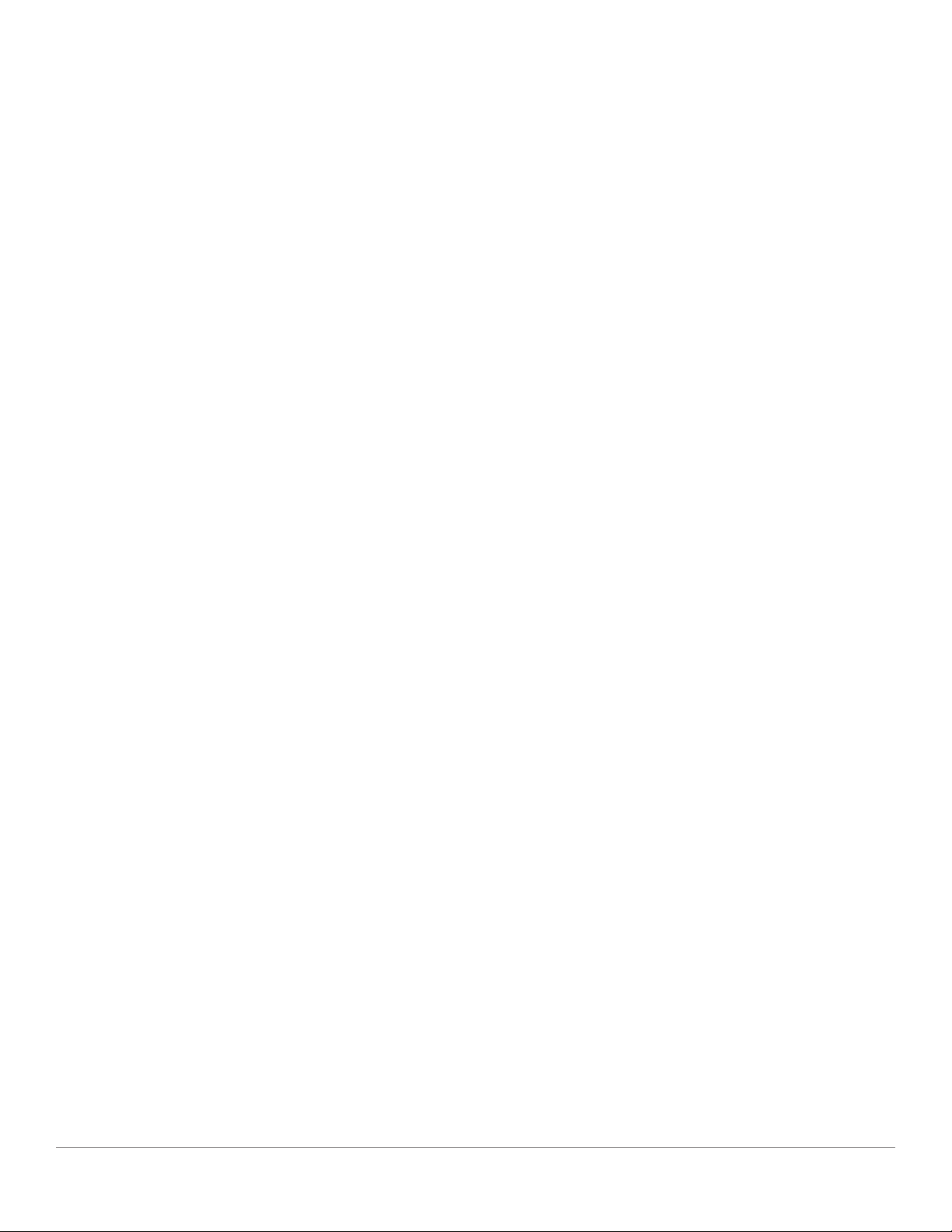
English - 30
again to turn the speaker on. Restart the App and once the LED on speaker is solid green again,
look for the speaker again in the “Play New” window. If green LED is flashing, refer to Trouble-
shooting tip #1 or #2.
7. I’m playing Spotify, but the speaker is coming through my phone. Open the Spotify App.
While playing a song, at the bottom of the App, click where it says “Available Devices”. Select
name of the master speaker of your Tivoli Model One Zone and the sound will switch to the Tivoli
system. Refer to the Spotify Connect guide that accompanies your speaker for more information,
as well as your Model One Digital Quick Setup Guide and Online Manual.
8. I’m playing Spotify, but I cannot see where it says “Available Devices” at the bottom of the
App. Make sure you are using a Spotify Premium account. For more information, refer to the Spo-
tify Connect guide that accompanies your speaker or visit Spotify.com. If you are using a Spotify
Premium account, make sure the speaker is connected to your Wireless Network, and restart your
Spotify App.
9. I don’t see Apple Music or Google Play listed in the App. Not a problem! Set your Model
One Digital to Bluetooth mode. Pair your media device via Bluetooth to your desired Model One
Digital. If you want to hear the music on more than one speaker, use the Bluetooth over WiFi fea-
ture.
10. My Model One Digital is on and connected but no sound is coming from the system. In-
crease the volume on your Model One Digital using the volume knob located on the front of the
unit. You can also check the volume on the Tivoli App. Next check the media volume on your
phone. Make sure it is turned on and try raising the volume. Make sure nothing is touching the
top of your Model One Digital on the touch-sensitive area that may be pausing the system. Pause
and then play your audio source, as your wireless network may have had issues affecting all of your
devices.
11. My speaker is non-responsive. Perform a factory reset. Hold the Setup and Party Mode buttons
on the speaker at the same time for 3 seconds. The LED will turn red. Press the Power button. The
speaker has now been restored to factory default settings. If it is still non-responsive, remove the
power source (either battery or adapter) and then re-connect the power source.
Frequently Asked Questions
1. How can I play music on my new Model One Digital? You can play music on your Model One
Digital by streaming music over WiFi via the Tivoli App, pair to the Model One Digital via Blue-
tooth, or use the auxiliary input on the back of the unit. Refer to your Quick Setup Guide or Online
Manual for more information.
2. Where can I find the App? The Tivoli Audio Wireless App can be found in both the iOS App
Store and the Google Play Store.
3. What kind of power does the Model One Digital require? The Model One Digital is packaged
with a 12 Volt DC power supply. The unit can also be powered by an optional rechargeable battery
pack (sold separately).
Troubleshooting and FAQ
Loading ...
Loading ...
Loading ...
