Loading ...
Loading ...
Loading ...
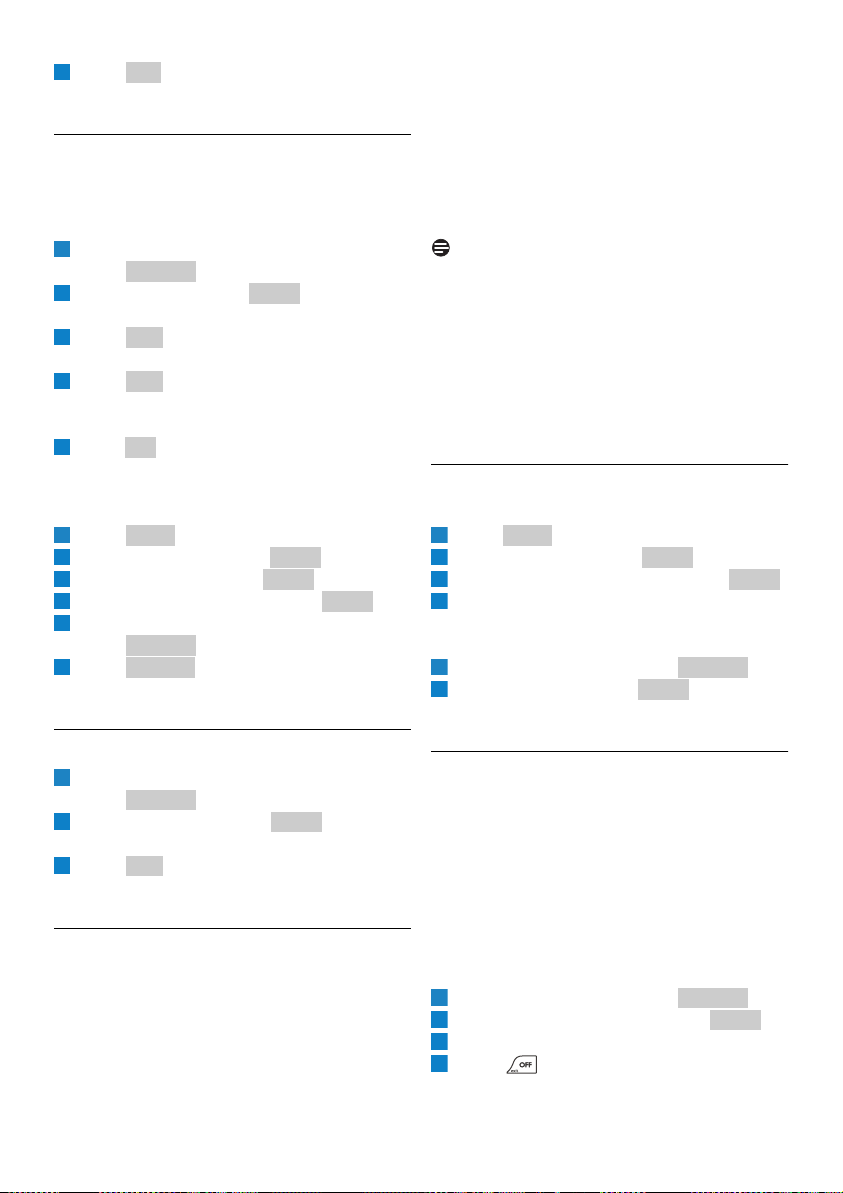
24
Use more of your phone
Press .
• The edited contact is saved.
6.7.2 Block / un-block a contact
You can block a user from contacting you and
vice versa. You will always appear as offline to the
user that you have blocked.
Select the contact on your contact list and
press .
Scroll to Block. Press .
• A confirmation request is displayed.
Press to confirm.
• A request to remove the contact is displayed.
Press to remove the contact from the
contact list
OR
Press to leave the contact in the contact
list.
Un-block a contact
In idle mode:
Press .
Scroll to Settings. Press .
Scroll to Privacy. Press .
Scroll to Blocked Users. Press .
Scroll to the contact you want to un-block.
Press .
Press .
• The contact is unblocked.
6.7.3 Remove a contact
Select the contact on your contact list and
press .
Scroll to Remove. Press .
• A confirmation request is displayed.
Press to confirm.
• The contact is removed.
6.8 Call History
Your phone stores the call history composed of
four lists:
• All: Include all missed, incoming, and outgoing
calls.
• Missed: Calls that you received but did not
answer.
• Incoming: Calls that you received and
answered.
• Outgoing: Calls that you made.
A call history record is saved for each call and
includes information of the caller name, number,
call time, and date.
Your phone also saves a history of received Skype
voicemail, new request(s), and landline voicemail.
Notes
• Your phone will not store any call history if you
are not signed in to Skype.
• When you sign out from Skype, your phone
clears all the call history, voicemails, and new
requests saved under your account. When you
or another user signs in to Skype again, your
phone starts saving the new call history under
the signed-in account.
6.8.1 View the call records
In idle mode:
Press .
Scroll to History. Press .
Scroll to the call list you want. Press .
Scroll to the call record you want.
View the details of a call record
Select a call record and press .
Scroll to Details. Press to view the
details.
6.8.2 Call from the Call History
Return a call
To return a call from the missed or incoming call
lists, see “Call from the call history”, page 18.
Redial a call
To make a call that you have made previously, see
“Call from the outgoing call list”, page 18.
Send a Skype voicemail
Select a call record and press .
Scroll to Send Voicemail. Press .
Start recording your message after the beep.
Press to end the call.
4
OK
1
Options
2
Select
3
Yes
4
Yes
4
No
1
Menu
2
Select
3
Select
4
Select
5
Options
6
Unblock
1
Options
2
Select
3
Yes
1
Menu
2
Select
3
Select
4
1
Options
2
Select
1
Options
2
Select
3
4
Loading ...
Loading ...
Loading ...