Loading ...
Loading ...
Loading ...
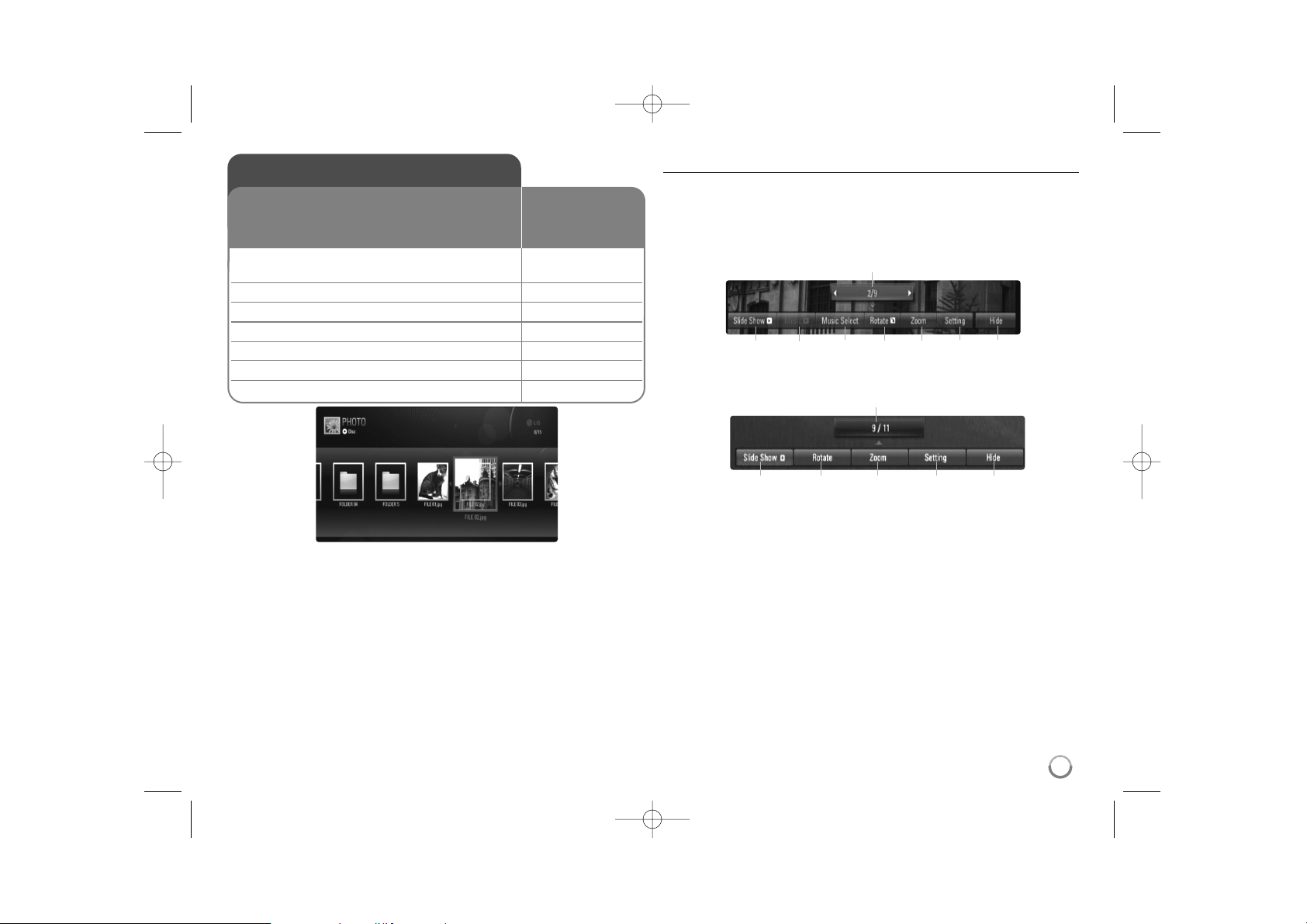
41
Notes:
• When the USB device is connected and a disc is inserted
simultaneously, the menu for selecting a media will appear. Select a
media then press ENTER.
• You can start the slide show by pressing PLAY (N) while photo file is
selected in the [PHOTO] or [My Media] menu.
• On the [PHOTO] menu, use red or blue button to move to the first or
the last file and green or yellow button to move to the previous or next
page.
• You can change the content list view by pressing DISPLAY repeatedly.
Options during viewing a photo file in full screen
You can use various options during viewing a picture in full screen.
Use v V b B to select an option and use the options as described below.
Available options in the [PHOTO] menu and [My Media] menu are different
as shown below.
Options of [PHOTO] menu
Options of [My Media] menu
a Use bBto advance to the previous or next file.
b Press ENTER to start or pause the slide show.
c Press ENTER to play or pause the background music. This option
is available after the background music is selected using
[Music Select] option. This option is not available on [My Media]
menu.
d Selects the background music.This option is not available on [My
Media] menu.
1) Press ENTER and the menu will appear.
2) Use vVbBto select a media or folder where there are music
file(s).
3) Press ENTER to confirm your selection.
e Press ENTER to rotate the picture clockwise.
This option is not available during slide show.
bcdefgh
a
befgh
a
Viewing a photo
1 Inserts a disc/USB device containing –
photo files.
2 Displays the [Home Menu]: HOME
3 Selects a [Photo] option: bB, ENTER
4 Selects a photo from the [PHOTO] menu: vVbB
5 Displays the selected photo in full screen: ENTER
6 Displays the next or previous photo: . / >
7 Returns to the [PHOTO] menu screen: STOP (
xx
)
This unit can play a photo files. Before playing
photo files, read “Photo file requirement” on page
42.
ON REMOTE
HLB54S-DP_BGRCLLK_ENG_4227 3/16/10 7:13 PM Page 41
Loading ...
Loading ...
Loading ...