Loading ...
Loading ...
Loading ...
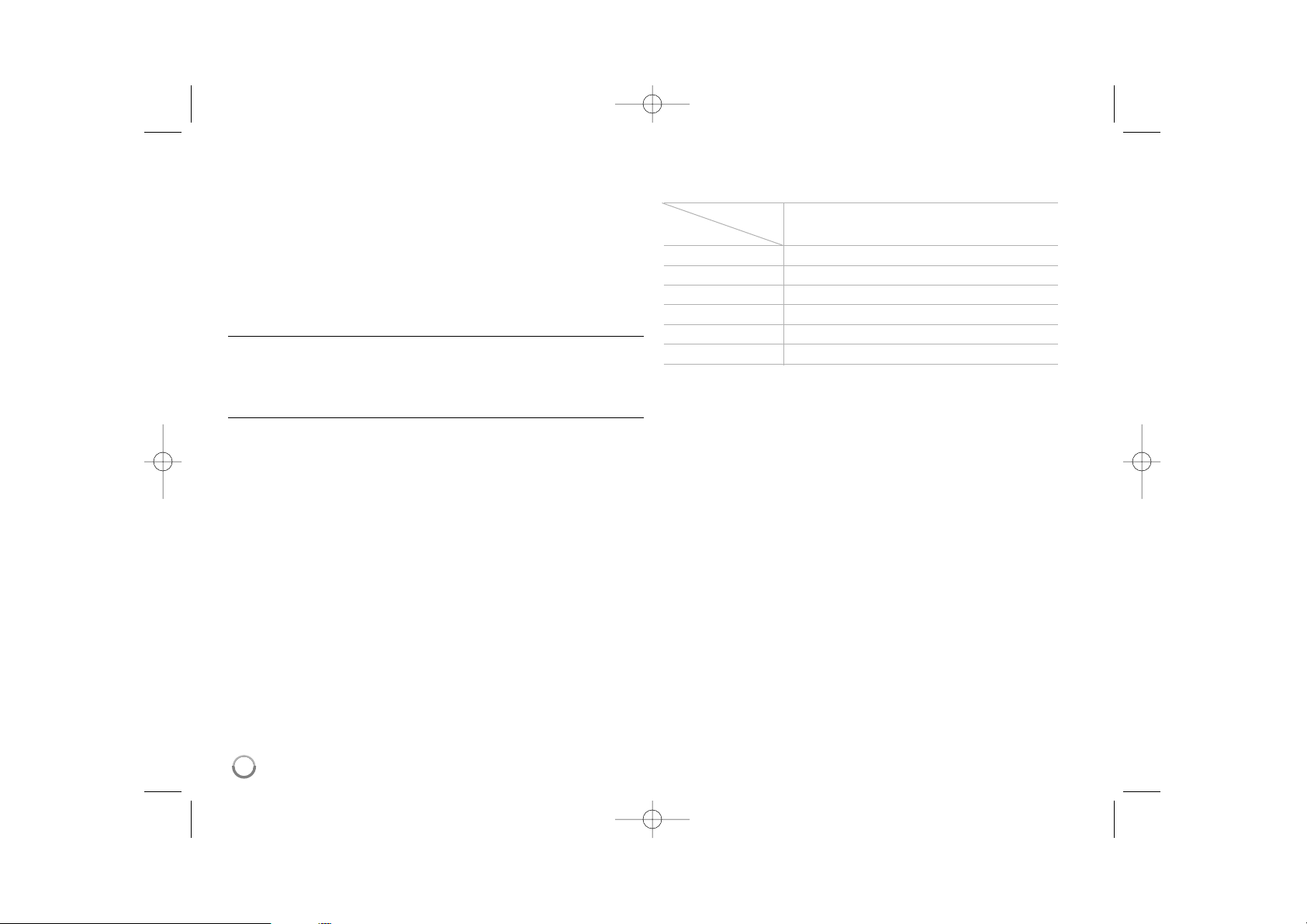
16
Resolution Setting
The player provides several output resolutions for HDMI OUT.
You can change the resolution using [Setup] menu or pressing the
RESOLUTION button in stop mode.
Note:
Since several factors affect the resolution of video output, see “Available
resolution according to the resolution setting” on the right.
How to change the resolution using RESOLUTION
button
Press RESOLUTION repeatedly in [Home Menu] and [Setup] Menu to
change the resolution. The display window will show you the current
resolution.
How to change the resolution using the [Setup] menu
1 Press HOME and the [Home Menu] appears.
2 Select the [Setup] and press ENTER. The [Setup] menu appears.
3 Use v / V to select [DISPLAY] option then press B to move to the
second level.
4 Use v / V to select the [Resolution] option then press B to move to the
third level.
5 Use v / V to select the desired resolution then press ENTER to confirm
your selection.
Available resolution according to the resolution setting
Notes:
• Depending on your display, some of the resolution settings may result in
the picture disappearing or an abnormal picture appearing. In this case,
press HOME then RESOLUTION repeatedly until the picture re-appear.
Video Output HDMI OUT
Resolution
576i 576p
576p 576p
720p 720p
1080i 1080i
1080p / 24Hz 1080p / 24Hz
1080p / 50Hz 1080p / 50Hz
1
HLB54S-DP_BGRCLLK_ENG_4227 3/16/10 7:13 PM Page 16
Loading ...
Loading ...
Loading ...