Loading ...
Loading ...
Loading ...
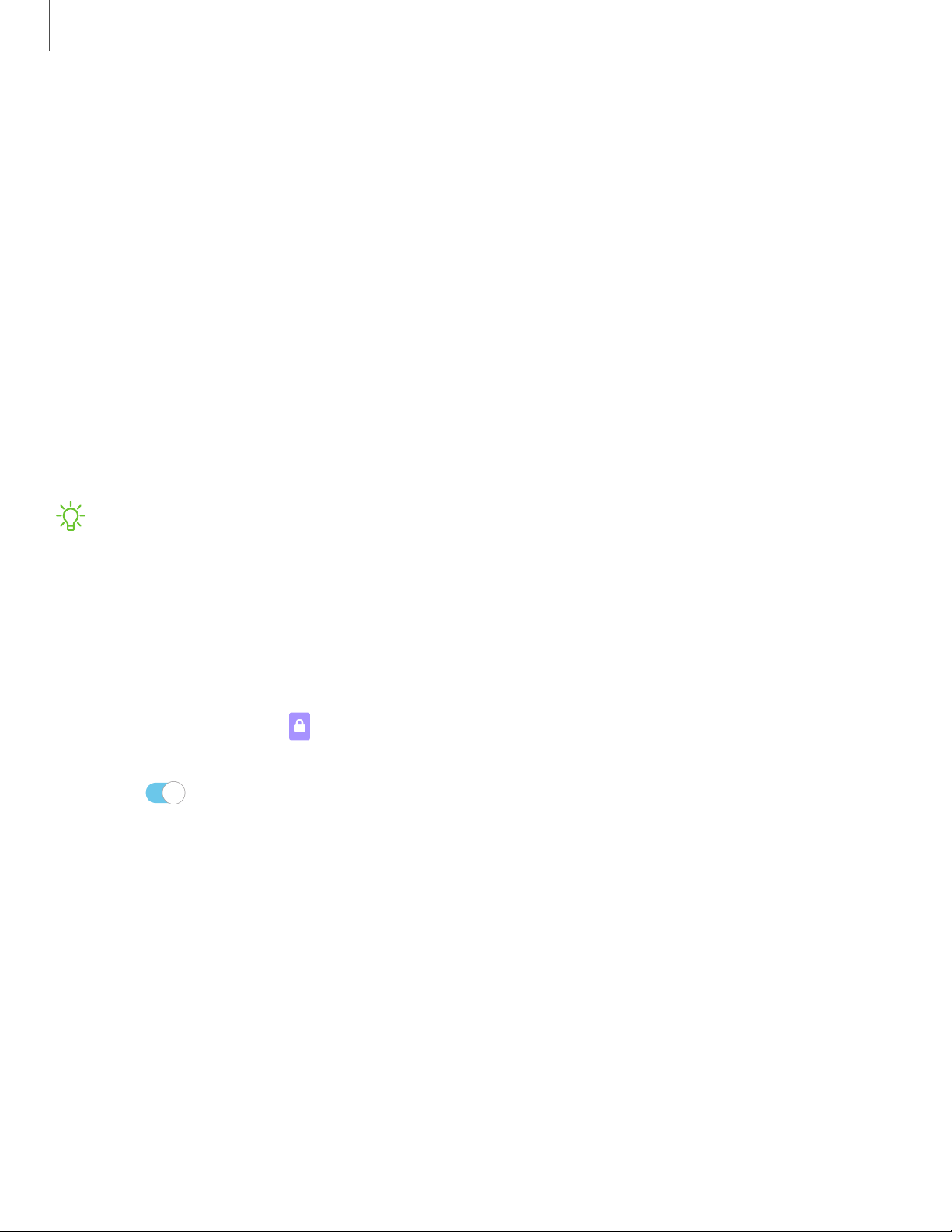
C)
Settings
1
05
Lock screen and security
You can secure your device and protect your data by setting a screen lock.
Screen lock types | Google Play Protect | Find My Mobile | Security update | Install unknown
apps
| Sec
ure Folder
| Enc
rypt SD card
| Fac
tory data reset password
| Set
up SIM card
lock
| Vie
w passwords
| Sec
urity update service
| Dev
ice administration
| Cre
dential
storage
| Str
ong protection
| Adv
anced security settings
| Loc
ation
| App
permissions
| Sen
d
diagnostic data
Screen lock types
You can choose from the following screen lock types that offer high, medium, or no
security: Swipe, Pattern, PIN, Password, and None.
NOTE Biometric locks are also available to protect access to your device and
sensitive data on your device. For more information, see Face recognition.
Set a secure screen lock
It is recommended that you secure your device using a secure screen lock (Pattern,
PIN, or Password).
1.
From Settings, tap
Lock screen > Screen lock type and tap a secure screen
lock (Pattern, PIN, or Password).
2. Tap
to enable showing notifications on the lock screen. The following
options are available:
• View style: Display notification details or hide them and show only an icon.
• Hide content: Do not show notifications in the notification panel.
3. Tap Done when finished.
4. Configure the following screen lock options:
• Smart Lock: Unlock your device automatically when trusted locations or other
devices have been detected. A secure screen lock is required for this feature.
• Secure lock settings: Customize your secure lock settings. A secure screen
lock is required for this feature.
Loading ...
Loading ...
Loading ...
