Loading ...
Loading ...
Loading ...
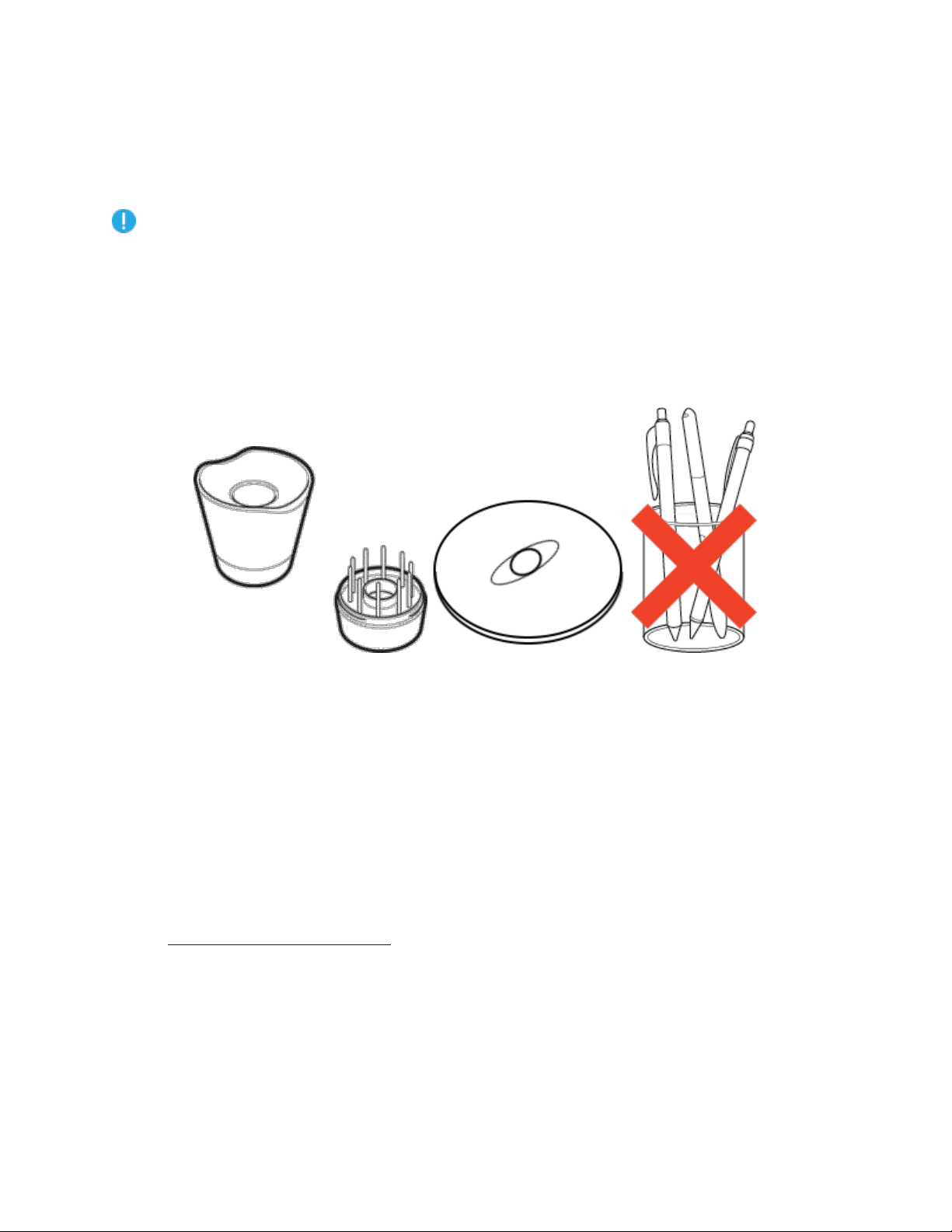
Store your pen
Store your pen properly keep it in good condition and help the pen tip last longer.
Important: Store your pen so there is no pressure on the pen tip or eraser.
If your device has a pen stand, store the pen with the tip down in the stand.
If your device included a pen case, store the pen in the pen case.
If your device has a pen sleeve, holder, or tray, the pen can be stored there.
Tip: Do not leave the pen on the device when you are not using the pen. This might cause issues
when you are using a mouse and might prevent your computer from going to sleep.
Pen stands vary depending on the pen tablet or pen display that you purchased.
Customize your pen functions
Customize your pen functions by assigning settings to pen buttons, adjusting the pen tip feel and
pressure, and selecting how you perform a right-click.
Note: Some pens do not have buttons or an eraser.
Assign settings to the pen button and pen tip
1. Open Wacom Tablet Properties.
Note: The options available in Wacom Tablet Properties will vary depending on your
device.
2. If there is a Tool row, select your pen.
3. Select the Pen tab.
4. For each of the pen buttons, select the setting you want from the drop-down menu next to the
pen.
Loading ...
Loading ...
Loading ...