Loading ...
Loading ...
Loading ...
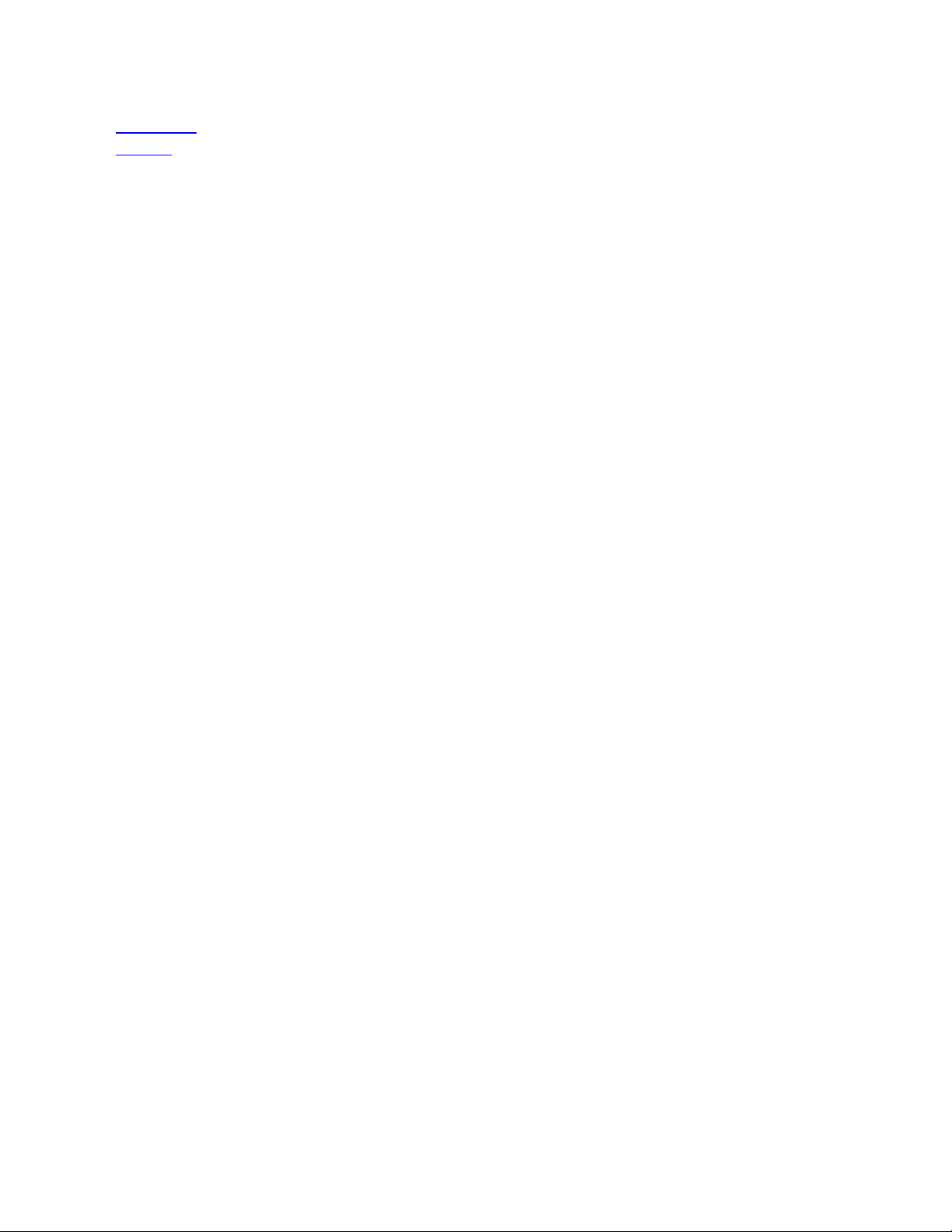
Application
Defined
The application you are working in assigned a setting for this component.
Auto
Scroll/Zoom
Assign this setting to the Touch Ring to zoom in most graphics applications or scroll in
most other applications.
Refer to the documentation for the application you are working in to see which
setting has been assigned.
Back
Returns you to the previous step, similar to how Back works in browsers.
Click
Performs a mouse button click.
Click Lock
Presses and holds the mouse button.
Begin the click lock by engaging a component, and then engage it again to
release it. For example, if Click Lock is assigned to a pen button, press the pen
button once to begin Click Lock and press it again to release the lock.
Tip: Click Lock is helpful when you are dragging objects and selecting blocks of
text.
Default
Resets the component to its default setting.
Disabled
Disables the component so that when you engage the component, such as pressing the
pen button, nothing happens.
Display
Toggle
Toggles between your devices and monitors, if you are using your device with multiple
monitors or devices.
Double Click
Performs a double-click.
Tip: For easier double-clicking, assign this setting to a component, such as a pen
button, instead of tapping twice with the pen tip.
Erase
Sets your strokes with the pen to erase instead of draw.
For example, if you assign Erase to your pen button, you can move your pen over
an area you want to erase while pressing the pen button.
Forward
Directs you to a step ahead of where you are in your history, similar to how Forward
works in browsers.
Ink Toggle
(Mac)
Toggles Ink on and off.
When Handwriting recognition is turned on, Ink recognizes and converts your
handwriting into text and inserts it into a document.
Keystroke
Performs the keystroke or combination of keystrokes that you assign.
Loading ...
Loading ...
Loading ...