Loading ...
Loading ...
Loading ...
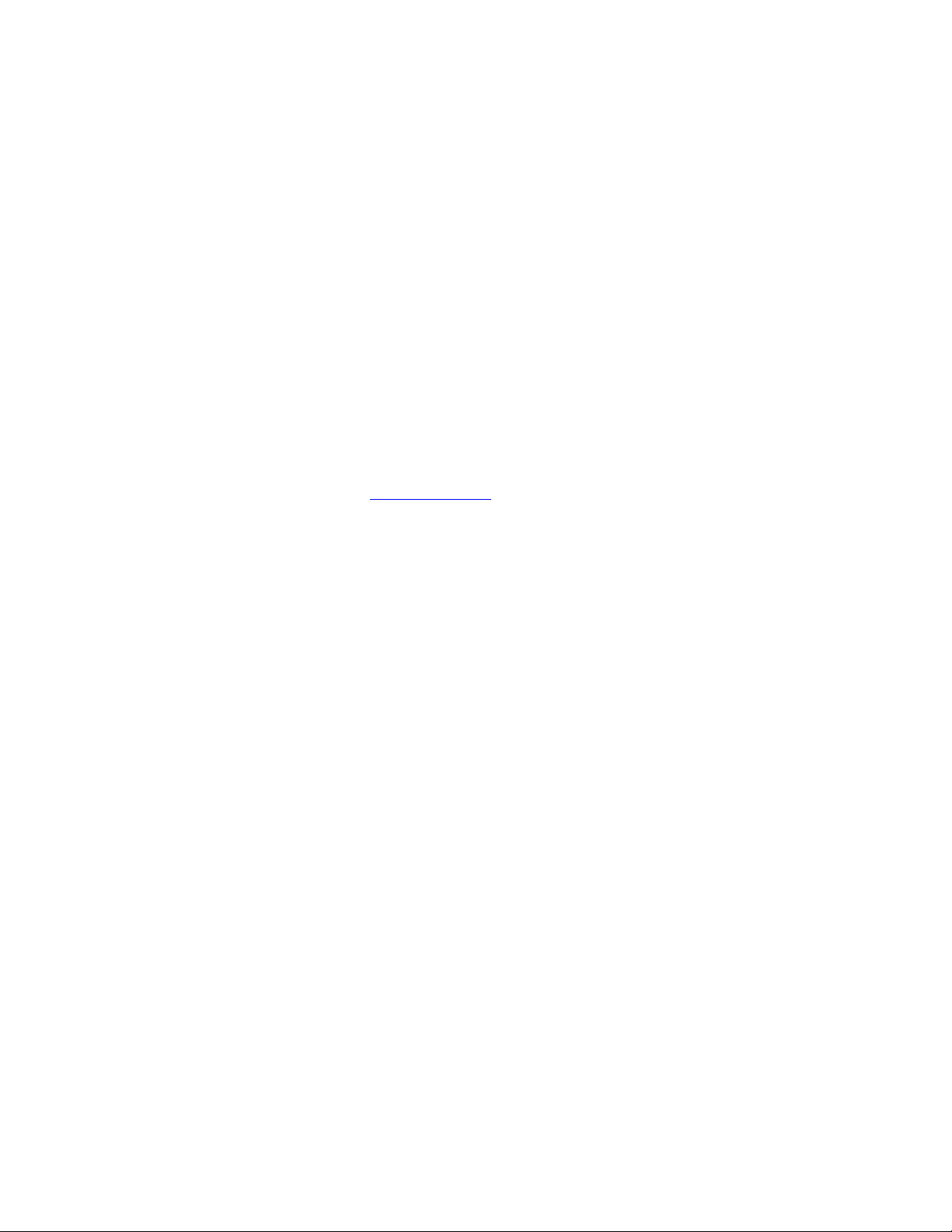
To pan, hover above (but do not touch) the device surface, and then press and
hold the button while moving your pen.
To zoom, press and hold the button while touching the device surface and move
the pen towards the top to zoom out or towards the bottom to zoom in.
o If you pick up your pen to hover, zooming stops. As long as you continue
to hover and hold the button, you can still zoom when you touch the
pen tip to the surface again.
If you want to pan again after zooming, release the button and press it again.
Notes
If the application does not support Pan/Zoom, the following happens instead:
o Pressing the button while hovering activates a Ctrl + Right-Click.
o Pressing the button while touching the surface activates a mouse wheel
scroll.
When you select Pan/Zoom to assign it to a button, the Zoom Speed window
appears. Move the slider to your preferred zooming speed.
Changing the pen button mode does not affect this setting.
Precision
Mode
Toggles between normal precision and a precision that you choose, from Fine to Ultra
Fine.
In the Precision Mode window that appears, move the slider to set the precision
that you toggle into.
For example, if you assign Precision Mode to a pen button, when you press the
pen button, you switch to working in the precision that you selected from the
slider. When you press the pen button again, you switch back to working in the
normal precision.
Pressure
Hold
Locks the pressure at the current level until you release the component.
For example, if you assign this setting to a pen button, you can paint with pressure
sensitivity enabled in your application until you reach the brush size you like.
Then, press and hold the pen button to lock in that brush size as long as you are
pressing and holding the button.
Right Click
Performs a right mouse button click.
Scroll
Scrolls when you use the Touch Ring.
Scroll Down
Scrolls your active application down.
Scroll Up
Scrolls your active application up.
Settings
Displays the current settings of your customizable components, including ExpressKeys™,
the Touch Ring, pen, and touch.
Loading ...
Loading ...
Loading ...