Loading ...
Loading ...
Loading ...
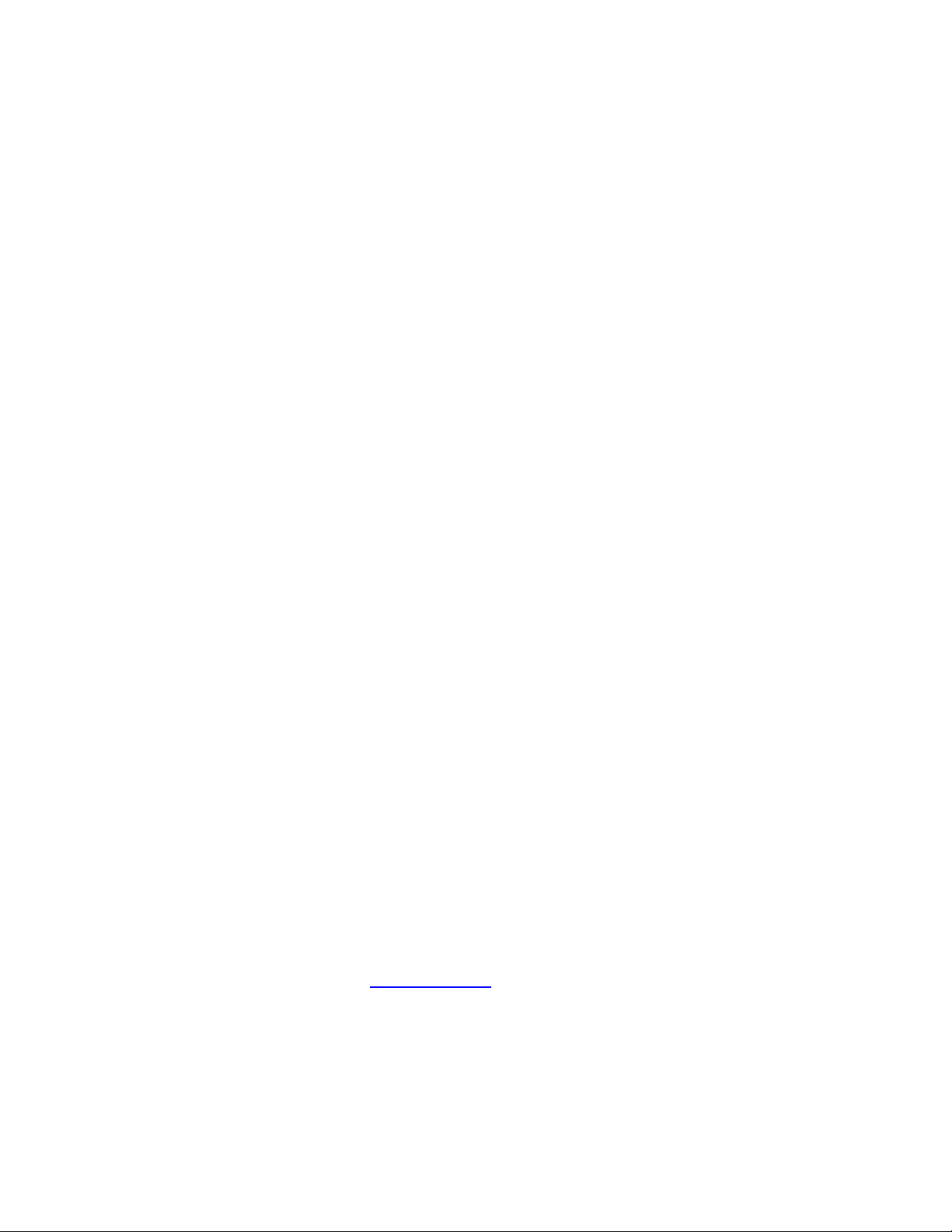
Click on any item that displays to open Wacom Tablet Properties so you can
adjust setting assignments, if desired.
Show
Desktop
Minimizes all open windows so you can view your desktop.
Skip
Assign this setting to the Touch Ring center button so you can skip one of the settings
that you assigned to the Touch Ring.
Switch
Application
Toggles between the applications that you have open.
Tablet PC
Settings
Displays the Tablet PC Settings menu.
Touch On/Off
Toggles touch on and off.
This setting is not available on devices that have a built-in touch on/off switch or
button.
Tumble
Tumbles, orbits, or rotates items in 3D applications.
If the application does not support Tumble, pressing the button activates a middle-
click instead.
Zoom
Zooms the active application on your computer.
Assigned to a Touch Ring: Slide your finger around the ring clockwise to zoom
in and counterclockwise to zoom out.
Assigned to a pen button or ExpressKey: Press and hold the button while
touching the pen tip to the device surface and move towards the top to zoom out
or towards the bottom to zoom in. If you pick up your pen to hover, zooming
stops. As long as you continue to hover and hold the button, you can still zoom
when you touch the pen tip to the surface again.
Notes
If the application does not support Zoom, pressing the button activates a mouse
wheel scroll instead.
When you select Zoom to assign it, the Zoom Speed window appears. Move the
slider to your preferred zooming speed.
Changing the pen button mode does not affect this setting.
Zoom In
Zooms your active application in.
Zoom Out
Zooms your active application out.
Loading ...
Loading ...
Loading ...