Loading ...
Loading ...
Loading ...
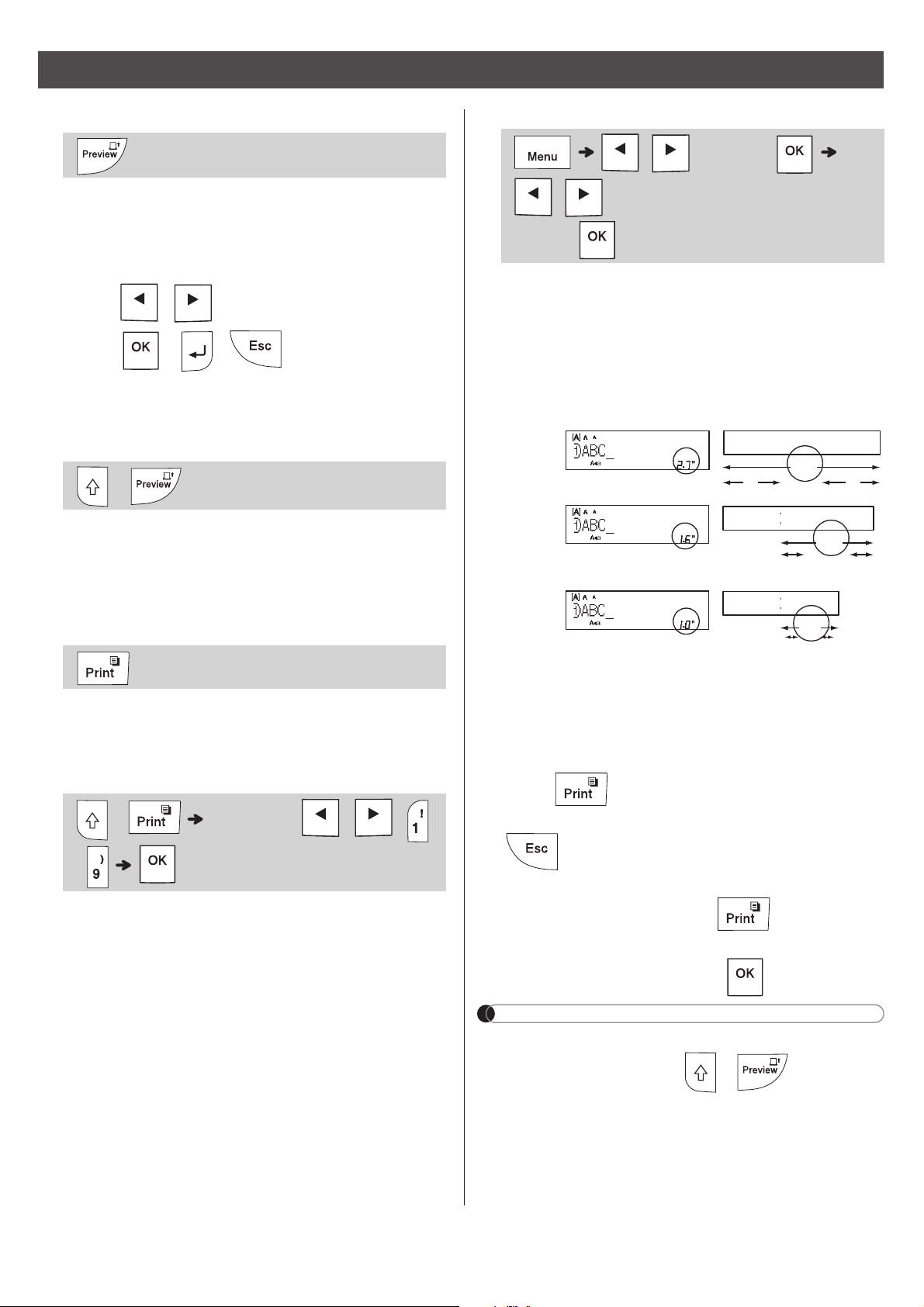
X Preview
• Pressing the Preview key displays a preview of
the label, and may differ from the actual one
when printed.
• If the LCD cannot display all the text at once,
press / to display the hidden text.
• Press / / to exit Preview
mode.
X Feeding (Tape Feed)
• This function feeds approximately 1" (25mm) of
blank tape.
• Do not pull uncut tape from the Tape Cassette
as this may damage the Tape Cassette.
X Printing
Press the Print key to print the text displayed on
the LCD.
X Printing Multiple Copies
• You can print up to nine copies of each label.
• DO NOT touch the Tape Cutter Lever while the
message [Please Wait] appears on the LCD.
• To cut tape: When printing ends, push the
Tape Cutter Lever after the message [Please
Cut] appears.
• To remove tape backing, fold the tape
lengthwise (with the text facing inward), to
expose the inside edges that run down the
center of the tape backing. Peel and apply.
X Setting Margins
[Full] / [Half] / [Narrow]
Use one of these options to customize margin
length before and after your text.
The printed dots (:) indicate the end of the label.
Cut along the printed dots (:) with scissors.
[Chain Print] (tape-saving option)
Use this option to print multiple different labels
with narrow margins. This option saves tape.
1. Enter your text.
2.
Press .
3. When [Feed OK?] appears on the LCD, press
to change the text.
4. Clear the text, enter the text you want on the
next label, and then press .
5. After your last label prints, when [Feed OK?]
appears on the LCD, press .
NOTE
• When you use [
Chain Print
], feed the tape
before using the cutter ( + ), otherwise
part of the text may be cut off.
• Do not pull the tape, as this may damage the Tape
Cassette.
• The printed dots (:) indicate the end of the label. Cut
along the printed dots (:) with scissors.
Printing Labels
+
+ [Copies:] / /
-
/ [Margin]
/ [Full / Half / Narrow / Chain
Print]
LCD Printout
Full
Half
Narrow
2.7"
ABC
1" 1"
1.6"
ABC
0.47" 0.47"
1.0"
ABC
0.16"0.16"
Loading ...
Loading ...
Loading ...