Loading ...
Loading ...
Loading ...
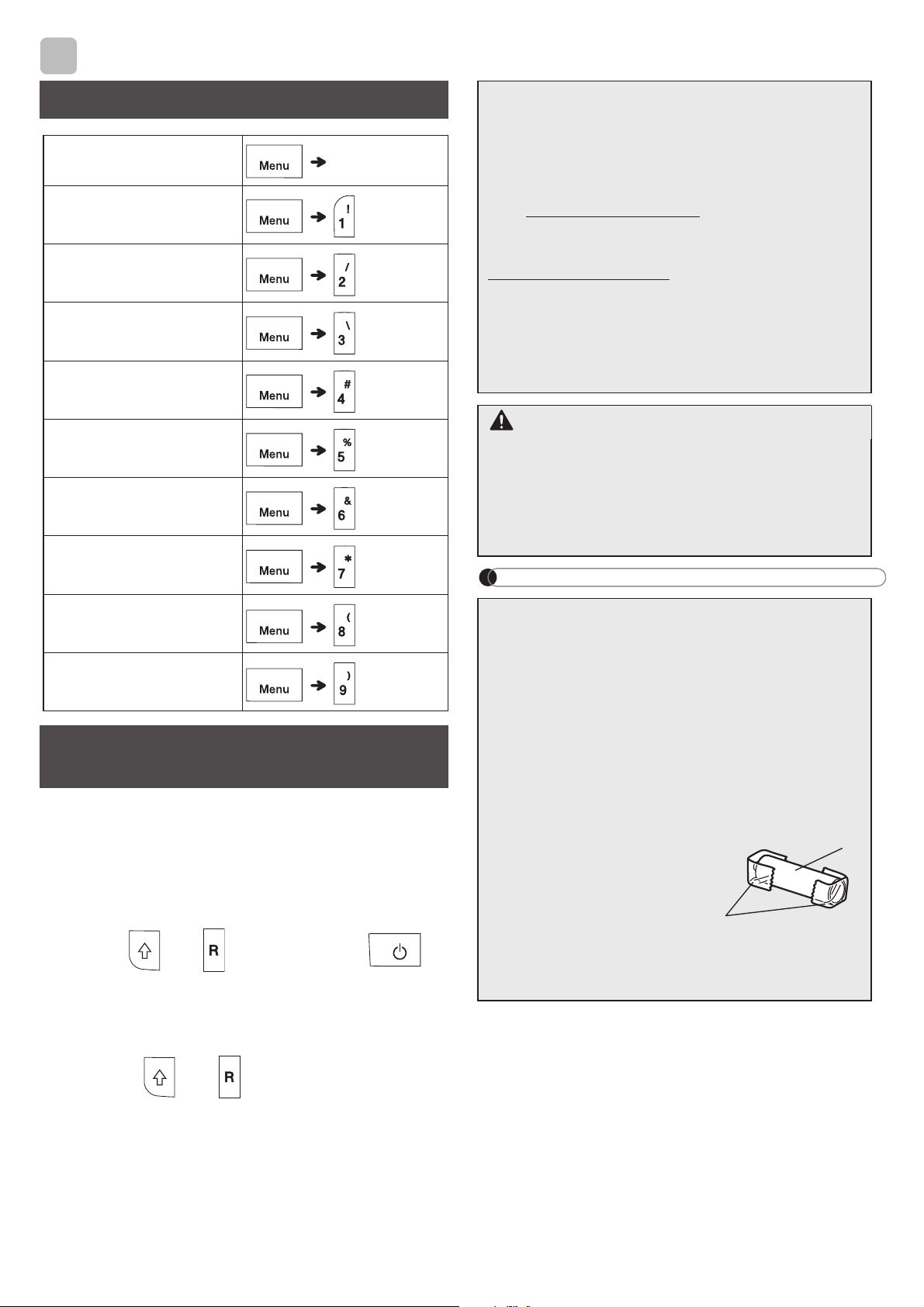
HELPFUL HINTS
Reset your P-touch labeling system when you want to
initialize the settings, or in the event it is not working
properly. Resetting clears all the text, settings, and
stored files.
1 Turn off the P-touch labeling system, hold
down and , and then press to
turn the P-touch labeling system back on.
2 First release the power button, and then
release and .
The P-touch labeling system turns on with the
internal memory reset.
NOTE
4
Shortcuts
Language
Space key
Undl/Frame
Label Length
Margin
CableRot/Rpt
File
Tab
Tab Length
Unit
LCD contrast
Resetting the P-touch
Labeling System
If you have questions or need information
about your Brother product, please visit us
online or call.
For FAQs, Troubleshooting, and Manuals,
visit support.brother.com.
To order supplies and accessories, visit
www.brothermall.com
or call
1-877-552-6255.
For USA Customer Service, call
1-877-BROTHER (1-877-276-8437)
Fax: 1-901-379-1210
CAUTION
USING A COMBINATION OF DIFFERENT
BATTERIES (SUCH AS ALKALINE WITH
Ni-MH) , MAY RESULT IN AN EXPLOSION.
DISPOSE OF USED BATTERIES
ACCORDING TO THE INSTRUCTIONS.
• Remove the batteries if you do not intend to
use the P-touch labeling system for an
extended period of time.
• Dispose of batteries at an appropriate
collection point, not in the general waste
stream. Be sure to observe all applicable
federal, state, and local regulations.
• When storing or discarding a battery, wrap
it with cellophane tape to prevent it from
short-circuiting. (see illustration)
1. Cellophane tape
2. Alkaline or Ni-MH
battery
Do not mix old and new batteries. Replace all
six batteries at the same time.
2
1
Loading ...
Loading ...
Loading ...