Documents: Go to download!
- Owner's manual - (English, French, Portuguese, Spanish, German, Danish, Finland, Greek, Hungarian, Italian, Polish, Romanian, Slovak, Slovenian, Swedish)
- Safety Cautions
- HD Speaker
- Product Components
- Product Description
- Power On/Off
- Pairing and Connecting
- Indicator Lamp
- Mobile Calling Functions
- Playing Music
- The Google Assistant
- Battery Charging and Alerts
- Vibration Alert Settings
- Out of Range
- LG Tone & Talk™
- Troubleshooting
- Specifications and Features
Table of contents
Safety Cautions
CAUTION
Do not disassemble, adjust, or repair the product arbitrarily.
Do not place the product near excessive heat or flammable material.
Do not arbitrarily replace the battery, as it may explode.
The product may be damaged if an incompatible charger is used.
Make sure that an infant or child does not swallow a magnet or a small component of the product.
Make sure that foreign objects do not enter the charger’s connectors (charging port and power plug). Failure to do so may result in fire or electric shock.
For your safety, do not wear the product while it is being charged.
If you have a medical device implanted, contact your doctor before using this device.
Do not pull the earphone cable with excessive force.
For your safety, do not remove the battery incorporated in the product.
The lithium-ion polymer battery is a hazardous component that can cause injury.
Battery replacement by an unqualified professional can cause damage to your device.
Do not replace the battery by yourself. The battery can be damaged, which can cause overheat and injury. The battery must be replaced by authorized service provider. The battery should be recycled or disposed separately from household wastes.
In order to prevent unnecessary energy consumption, disconnect the device when fully charged. Always use an easily accessible power-outlet for charging your device.
WARNING
Do not drop the product from a high place.
Make sure there is no water, alcohol, or benzene in contact with the product.
Do not store the product in a wet or dusty place.
Do not place heavy objects on the product.
This product is not waterproof. Avoid humidity and water
NOTE
If the product is exposed to excessive sweat, clean the product.
Keep the earbuds clean.
HD Speaker
If the communication network of the device you are connecting to supports HD Voice Calling, you can enjoy making voice calls and listening to music in high definition.
Product Components
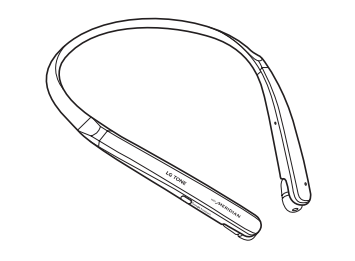
LG TONE Flex HBS-XL7 (medium ear gels installed)
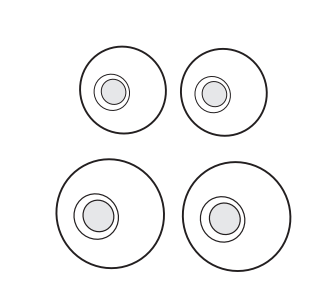
Extra Ear Gels (small & large)
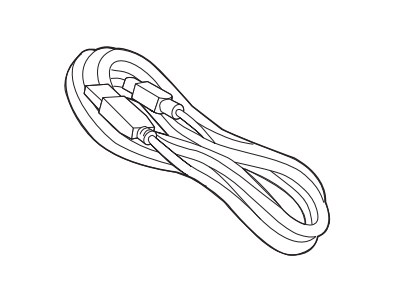
USB Type C™ Charging Cable
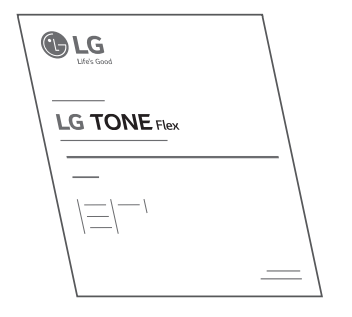
Reference guide
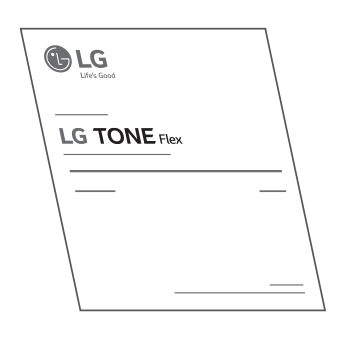
User Manual
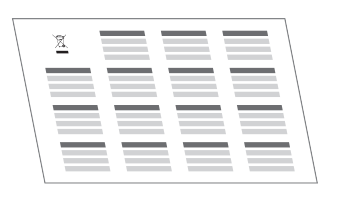
WEEE Card (Europe Only)
NOTE: Actual product design may differ from images shown in manual.
CAUTION
Make sure authentic LG Electronics components are used. Using a non-authentic component may damage the product and thus void the warranty.
Use the USB Type C™ cable provided with the product.
Product Description

*The appearance and specifications of the actual product may differ depending on the model. NOTE: To prevent hearing loss, a control sound is played twice or at length when controlling the volume at high volumes
Power On/Off
| Functions | Description |
| Power On | Press and hold the MFB for two seconds. |
| Power Off | Press and hold the MFB for four seconds. |
* The blue LED blinks and an alert sounds when you turn the product on or off
Pairing and Connecting
Put in your earbuds to easily pair and connect by following the voice prompts. NOTE: If you are prompted for the authorization code (PIN code), type 0000. If you hear that the battery is insufficient, recharge the battery before proceeding with pairing. If pairing is not completed within three minutes, the power automatically turns off. If this happens, press and hold the MFB for two seconds to turn on the power
Connecting Quickly
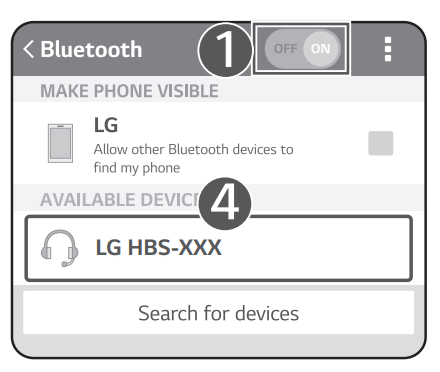
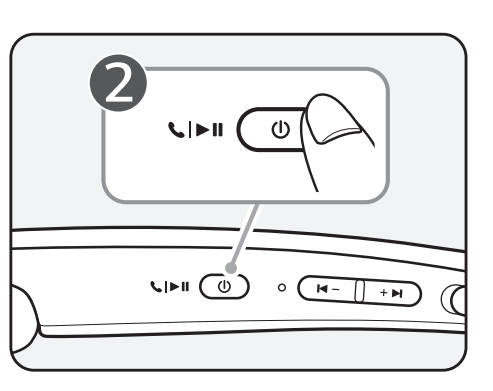
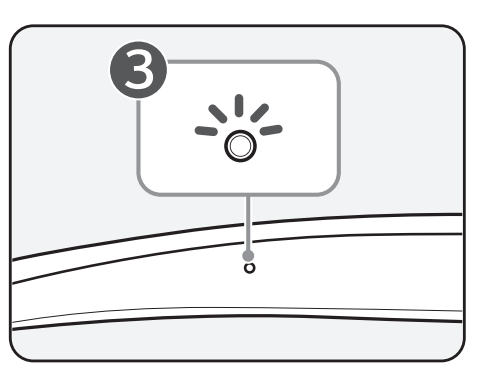
- From the mobile phone’s Settings menu, turn on Bluetooth.
- On the headset, press and hold the MFB for two seconds to turn on the power.
- The blue Indicator Lamp turns on, and the headset enters Search mode.
- From the mobile phone or device, select [LG HBS-XXX] to connect. NOTE: In the above, HBS-XXX is a model number unique to the product and may differ depending on the model (For example, in the case of a HBS-XL7 model, LG HBS-XL7 is displayed).
- A voice message will indicate that the connection is completed.
Fast Pair
- From the mobile phone’s Settings menu, turn on Bluetooth.
- On the headset, press and hold the MFB for two seconds to turn on the power.
- The blue Indicator Lamp turns on, and the headset enters Search mode.
- Place the mobile phone whose screen is unlocked or a device to be connected nearby and connect it to the headset according to the instructions on the screen.
- A voice message will indicate that the connection is completed
NOTE: It only supports Android™ 5.0 or higher. Before connecting the headset, configure the mobile device or the device to be connected to use the location information.
Connecting Manually (pairing with another phone or re-pairing)
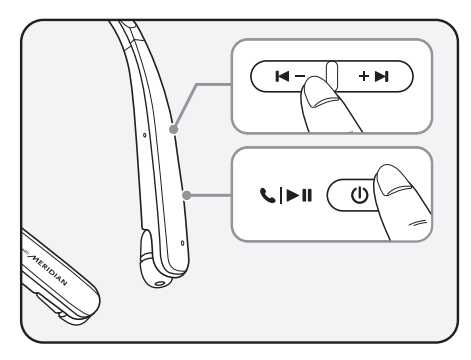
- While the headset is turned off, press the MFB and the Volume Button (Previous ) simultaneously for two seconds or more.
- The blue Indicator Lamp turns on and the headset switches to Search mode.
- From the mobile phone or device, select [LG HBS-XXX] to connect
NOTE: In the above, HBS-XXX is a model number unique to the product and may differ depending on the model (For example, in the case of a HBS-XL7 model, LG HBS-XL7 is displayed).
Multiple Connections
The headset can be connected to two devices, such as a mobile phone and a PC, simultaneously.
NOTE: If the headset is simultaneously connected to two devices, the main functions work based on the “Main Connected Device.”
- To connect multiple devices, turn off the headset while the product is connected to one device.
- Perform 1 to 3 under “Connecting Manually.” This device becomes the “Main Connected Device.”
- Try to connect to headset using a previously connected device. This device becomes the “Sub Connected Device”.
Automatic Reconnection
If you turn on the headset, it will automatically connect to the most recent device (Main or Sub Connected Device) it was connected to. (If a device cannot be found, Search mode will be activated.)
If the product does not automatically connect to the device you want, search for your product in the device you want to connect to and connect it manually
Indicator Lamp
| Status | Description |
| Power On/Power Off | The blue Indicator Lamp flashes. |
| Search Mode | The blue Indicator Lamp is on. |
| Headset/Hands-Free Profile Connected/ Call Connected | The blue Indicator Lamp flashes every five seconds. |
Indicator Lamp
| Status | Description |
| Power On/Power Off | The blue Indicator Lamp flashes |
| Search Mode | The blue Indicator Lamp is on |
| Headset/Hands-Free Profile Connected/ Call Connected | The blue Indicator Lamp flashes every five seconds. |
Mobile Calling Functions
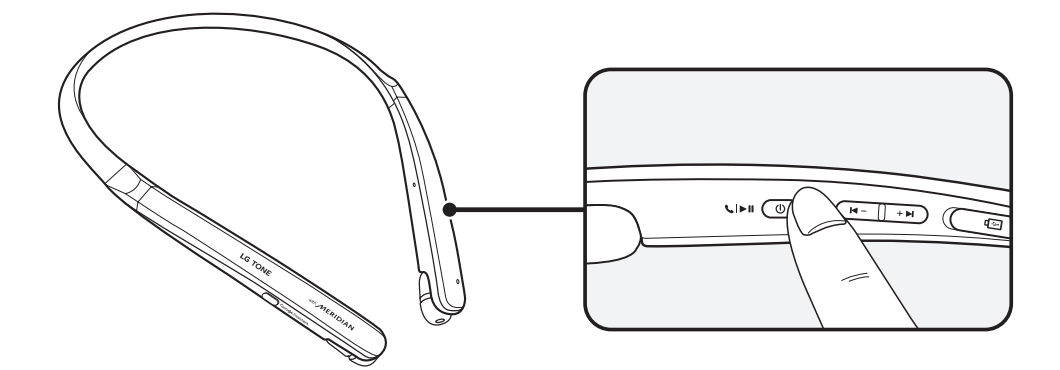
| Function | Status | Description |
| Answering Calls | Ringing | Briefly press the MFB. NOTE: The headset will not vibrate if the Vibration function has been turned off |
| Making Calls | Idle | If you make a call using a mobile phone, the call is automatically connected to the headset. |
| Switching Calls | Talking | Press and hold the Volume Button (Next  ) for one second and release to switch the call between the headset and the mobile phone. ) for one second and release to switch the call between the headset and the mobile phone. |
| Voice Dial | Idle/ Music on | Briefly press the MFB twice to activate your headset’s voice. NOTE: Select a Voice Dial in LG Tone & Talk before using this feature |
| Receiving Calls while on the Phone | Talking | You can receive another call while on the phone by briefly pressing the MFB. The existing call switches to a call waiting status. Briefly press the MFB to switch back to the previous call. If the previous call is in standby, you can finish the current call in the mobile phone. (Performance may differ depending on the mobile phone settings.) |
| Rejecting Calls | Ringing | Briefly press the MFB twice |
| Enabling/ Disabling Mute | Talking | Press and hold the Volume Button (Previous ) for one second. ) for one second. |
| Volume up/ Volume down | Talking | Briefly press the Volume Button (Next  ) or Volume Button (Previous ) or Volume Button (Previous  ). ). |
NOTE: The Voice Dial function works on the Main Connected Device or on the device on which you made the last call. (The Voice Dial function may work differently depending on the mobile phone being used.)
Playing Music
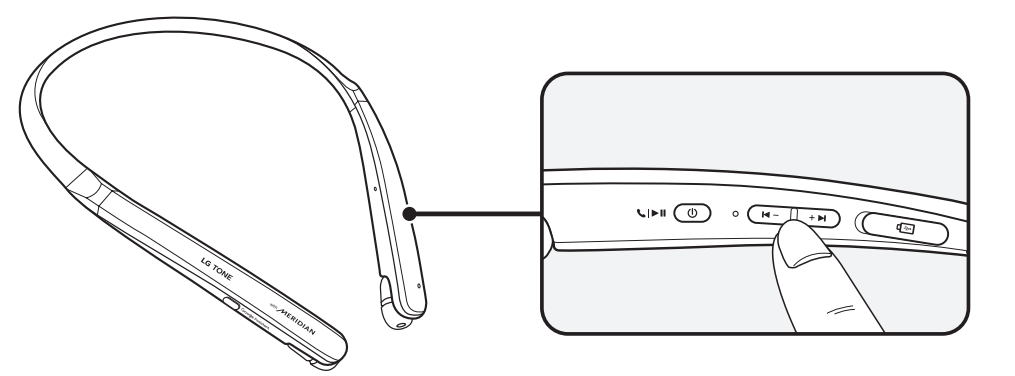
| Function | Status | Description |
| Play | Idle | Briefly press the MFB. |
| Pause | Music on | Briefly press the MFB. |
| Play Previous/ Next Song | Music on | Press and hold the Volume Button (Next Press and hold the Volume Button (Previous |
| Volume up/ Volume down | Music on | Briefly press the Volume Button (Next  ) or Volume Button (Previous ) or Volume Button (Previous  ). ). |
| Equalizer Mode Change | Music on | Press and hold Volume Button (Next  ) and Volume Button (Previous ) and Volume Button (Previous  ) simultaneously for one second to move to the next step. Bass Boost (default) > Normal > Treble Boost ) simultaneously for one second to move to the next step. Bass Boost (default) > Normal > Treble Boost |
Switching Music Players
If you stop in the middle of playback and then play music on either of the two connected devices, the headset’s music playback and control change to that device.
The Google Assistant
You can use the feature you want right away by pressing the Google Assistant Button dedicated for the Google Assistant even without looking at the screen of your mobile device or the connected mobile device.
The Google Assistant can perform various commands as follows:
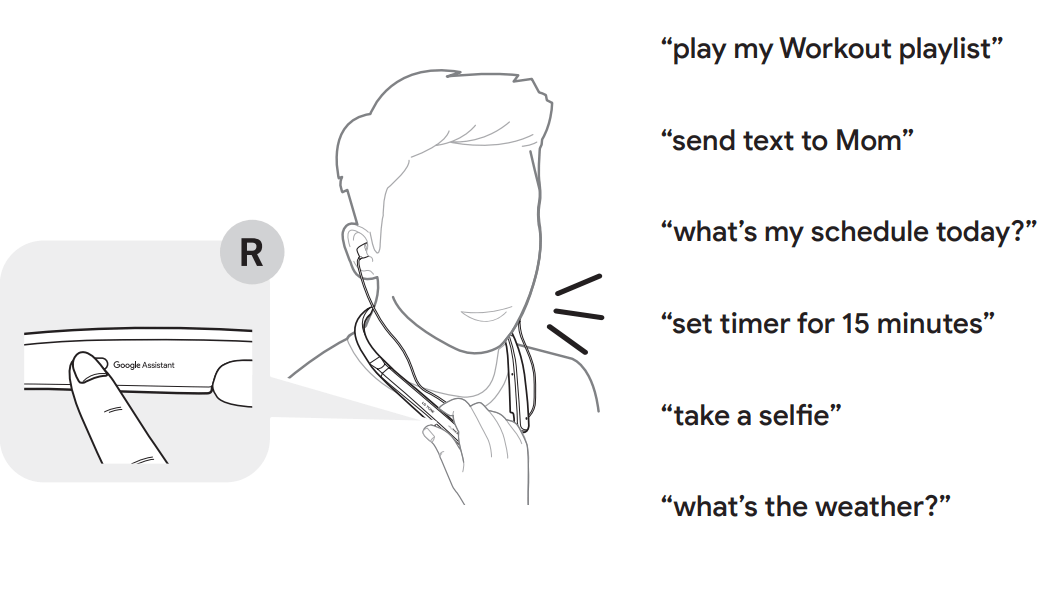
Installation and Usage Requirements of the Google Assistant
To use this feature, your device must be connected to the Internet and logged into your Google account.
The Google Assistant feature may not be supported for some countries and languages. Make sure you are in a country where the Google Assistant is available.
The language that is set to your mobile device is set and used as the default language of the Google Assistant.
NOTE: To learn more about the Google Assistant, visit: g.co/headphones/help If you change the language that is used to speak to the Google Assistant, the language of your mobile phone is also changed accordingly
| Android™ | iOS |
|
|
Set up the Google Assistant
- Connect the headset to the mobile device or the device to connect to by referring to the Pairing and Connecting section.
- Configure the Google Assistant using the mobile device or the device that is connected to
- In the case of an Android™ device, the Google Assistant notification pop-up appears after the connection is established for configuring the Google Assistant of the mobile device. Select the pop-up and configure the Google Assistant according to the guideline on the screen.
- In the case of an iOS device, download and execute the latest version of the Google Assistant, and then configure the headset according to the guideline on the screen.
Using the Google Assistant
Once the Google Assistant is configured, its functions can be used by pressing the dedicated Google Assistant Button.
NOTE: To learn more about the Google Assistant, visit: g.co/headphones/help
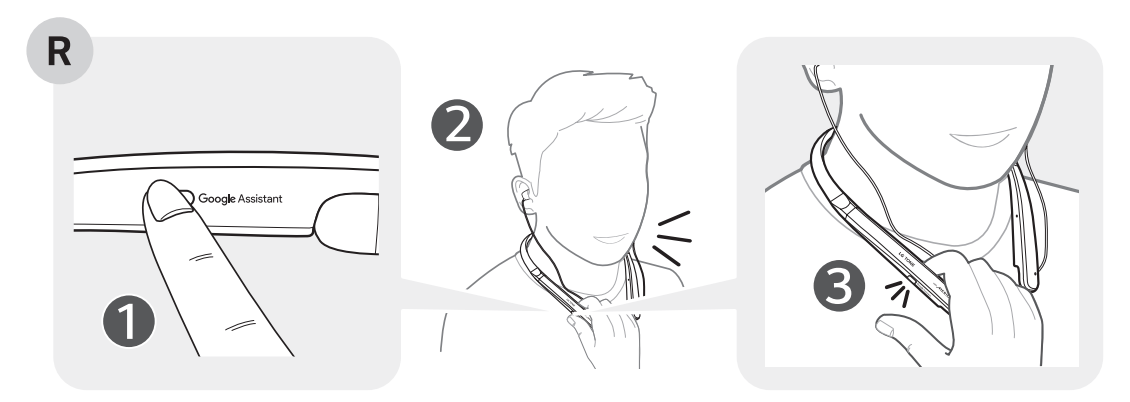
| Function | Usage Method |
| Talk to the Google Assistant | While holding down the Google Assistant Button, say a command such as "what's my schedule today?", and then release the Google Assistant Button. |
| Get your Notifications | Press the Google Assistant Button once. |
| Press the Google Assistant Button twice |
Using Google Translate through the Google Assistant
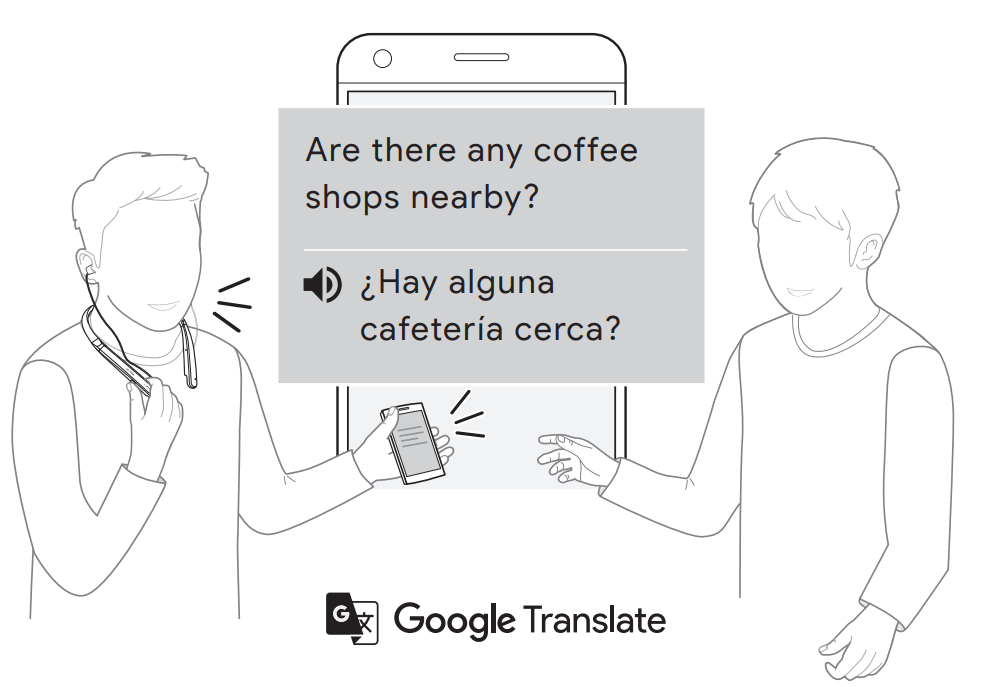
NOTE: To use the Conversation mode, install the Google Translate app first
- Press the Google Assistant Button on the headset, speak “Help me interpret Spanish”, and release the Google Assistant Button. The Google Translate app will open.
- If you press the Google Assistant Button on the headset, speak, and release the Google Assistant Button, the voice that is translated will be played through the mobile device. (The contents that are spoken will be displayed on your device’s screen.)
- If your counterpart speaks while pressing the (
 ) of the device, you can hear the translation through the headset
) of the device, you can hear the translation through the headset
The language that is set to your mobile device is set and used as the default language of the Google Assistant.
Battery Charging and Alerts
Open the Charging Port cover and connect the charger to the Charging Port
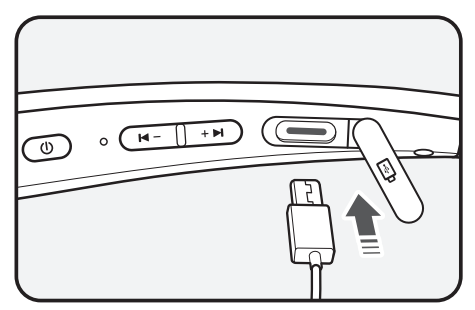
| Indicator Lamp | Red | Purple | Blue |
| Battery Status | Charging | 80% | Completed |
The headset is turned off while being charged.
NOTE: If the temperature is too high or too low, the status indicator lamp blinks in red and the battery is not charged. For more information on the battery, go to [Additional Information] > [4. Battery information].
Press and hold the Volume Button (Previous  ) for one second in idle mode to check the Indicator Lamp and battery level by voice.
) for one second in idle mode to check the Indicator Lamp and battery level by voice.
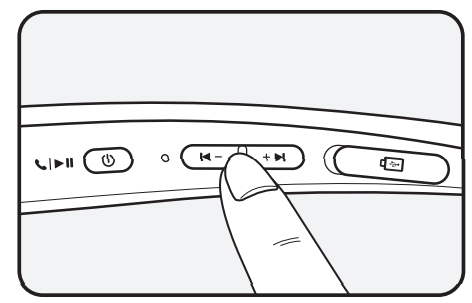
| Battery Status | Sufficient | Normal | Insufficient |
| Indicator Lamp | Blue flashes | Purple flashes | Red flashes |
Vibration Alert Settings
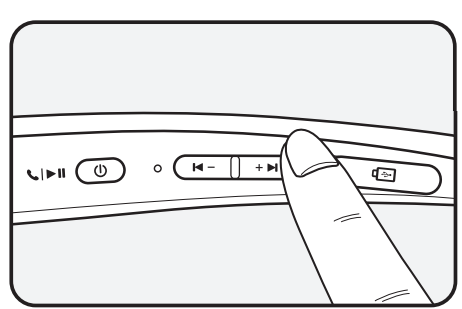
The vibration alert is automatically set to the ON position when you turn on the power
To enable or disable Vibration Alert, press and hold the Volume Button (Next  ) for two seconds
) for two seconds
NOTE: If you turn off the vibration alerts, it will not vibrate even when a call is being received or you are out of communication range.
Out of Range
If the device connected to the product is out of effective communication range, the communication signal becomes weak and the communication is lost. The effective communication range may vary depending on surrounding and other conditions.
If the device comes back within effective communication range, the product automatically reconnects to the device. If the device is not automatically reconnected, press the MFB on the product to connect to it manually
If a device that is not in use goes out of communication range when multiple devices are connected, the product vibrates and a voice message will indicate that the connection is lost. In this case, the automatic reconnection function is not supported.
LG Tone & Talk™
Tone & Talk supports various functions, including text & voice directions and calling. To install Tone & Talk, scan the QR code to the right or go to the Google Play store and search for “LG Tone & Talk.
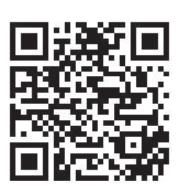
NOTE: Tone & Talk can be used on Android™ smartphones
| Function | Description |
| Voice Notification | If you set Voice Notification to On, it reads the SMS, MMS, and social media messages with voice. |
| Vibration Notification | You can set the vibration notification to ON/OFF in Notification Setting |
| Current Time Alert | It tells you the current time with a voice through the earphone. |
| Voice Memo | It allows you to record your voice |
| Check Headset Battery | You can check the headset battery amount through the app screen. |
| Change Equalizer Mode | In the EQ menu, you can change the equalizer mode |
| Setting Make a Call | Using Favorites to Make a Call: You can make a phone call by selecting the favorite contact in LG Tone & Talk. |
| Using Speed Dial to Make a Call: You can make a phone call by selecting the designated contact in LG Tone & Talk | |
| Using Call History to Make a Call: You can make a phone call by selecting the recent call record in LG Tone & Talk. | |
| Using Voice Dial to Make a Call: You can use the voice recognition function to place a call |
NOTE: The Current Time Alert and the Voice Memo features cannot be used at the same time. You can only use one function at a time when you make selections in the Tone & Talk app.
Troubleshooting
| Problem | Solution |
| The power does not turn on | Check the battery level and charge it |
| Cannot make a call with the headset | If the mobile phone does not support headset and hands-free functions, you cannot use the calling features. Check the battery level and charge it. |
| Cannot register the headset to the mobile phone | Check whether the headset is turned on. Check whether the headset is in Search mode. - To switch to the Search mode, press and hold MFB and Volume Button (Previous |
| The sound is low | Control the sound level of the device connected to the headset. |
| The Google Assistant not responding | Check the Installation and Usage Requirements of the Google Assistant that are described in the Google Assistant. Make sure you are in a country where the Google Assistant is available. - For additional support, visit: g.co/headphones/help |
Specifications and Features
| Item | Comments |
| Bluetooth Specifications | V 5.0 (Headset/Hands-Free/A2DP/AVRCP) |
| Battery | Battery 3.7 V / 75 mAh, Lithium-ion polymer |
| Standby Time | Up to 250 hours* |
| Talk Time | Up to 8 hours* |
| Music Play Time | Up to 10 hours* |
| Charging Time | Less than 1 hour |
| Rated Input Voltage | DC 4.75 V ~ 5.3 V, 400 mA |
| Operating Temperature | 0°C (+32°F) ~ +35°C (+95°F) |
| Dimensions/Weight | 155 mm (W) X 180 mm (L) X 14 mm (H) / 44 g |
| Frequency range | 2402 MHz to 2480 MHz |
| Output power (Max.) | 10 dBm |
*Duration of use may vary depending on the connected mobile device, features being used, settings, signal strength, operating temperature, frequency band, and other methods of use.
See other models: LMV600TMLX GW620R GS5163AVJV GB7143A2PZ1 SN5Y
 ) simultaneously for two seconds or more while the headset is turned off.
) simultaneously for two seconds or more while the headset is turned off.
