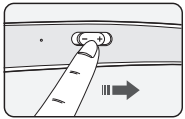Documents: Go to download!
- Owner's manual - (English, Spanish)
- Product Description
- Pairing and Connecting
- Indicator Lamp
- Mobile Calling Functions
- Playing Music
- The Google Assistant
- Battery Charging and Alerts
- Vibration Alert Settings
- Out of Range
- LG Tone & Talk™
- Troubleshooting
Table of contents
User manual Wireless Stereo Headset
Product Description
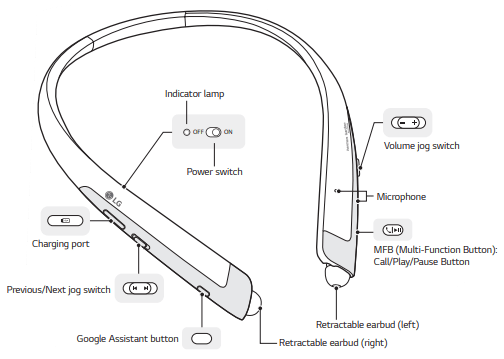
*The appearance and specifications of the actual product may differ depending on the model.
NOTE: To prevent hearing loss, a control sound is played twice or at length when controlling the volume at high volumes.
Pairing and Connecting
Put in your earbuds to easily pair and connect by following the voice prompts.
NOTE: If you are prompted for the authorization code (PIN code), type 0000.
If you hear that the battery is insufficient, recharge the battery before proceeding with pairing.
If pairing is not completed within three minutes, the power automatically turns off. When the power automatically turns off, slide the Power switch from the OFF to the ON position to turn the power on.
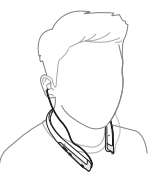
Connecting Quickly
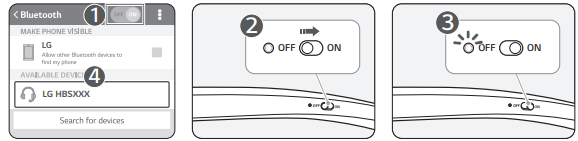
1 From the mobile phone’s Settings menu, turn on Bluetooth.
2 On the headset, slide the Power switch towards the ON position to turn on the power.
3 The blue Indicator lamp turns on, and the headset enters Search mode.
4 From the mobile phone or device, select [LG HBSXXX] to connect.
NOTE: In the above, HBSXXX is a model number unique to the product and may differ depending on the model (For example, in the case of a HBS-1125 model, LG HBS1125 is displayed).
5 A voice message will indicate that the connection is completed.
Fast Pair
1 From the mobile phone’s Settings menu, turn on Bluetooth.
2 On the headset, slide the Power switch towards the ON position to turn on the power.
3 The blue Indicator lamp turns on, and the headset enters Search mode.
4 Please place the mobile phone whose screen is unlocked or a device to be connected nearby and connect it to the headset according to the instructions on the screen.
5 A voice message will indicate that the connection is completed.
NOTE: It only supports Android™ 6.0 or above. Before connecting the headset, configure the mobile device or the device to be connected to use the location information.
Connecting Manually (pairing with another phone or re-pairing)
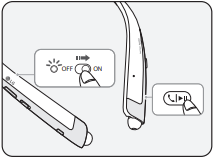
1 Press and hold the MFB and slide the Power switch to the ON position to turn it on.
2 The blue Indicator lamp turns on and the headset switches to Search mode.
3 From the mobile phone or device, select [LG HBSXXX] to connect.
NOTE: In the above, HBSXXX is a model number unique to the product and may differ depending on the model (For example, in the case of a HBS-1125 model, LG HBS1125 is displayed)
Multiple Connections
The headset can be connected to two devices, such as a mobile phone and a PC, simultaneously.
NOTE: If the headset is simultaneously connected to two devices, the main functions work based on the “Main Connected Device.”
1 Press and hold the MFB and slide the Power switch to the ON position to turn it on.
2 Perform Steps 2 to 4 under “Connecting Quickly.” This device becomes the “Main Connected Device.”
3 Try to connect to headset using a previously connected device. This device becomes the “Sub Connected Device.
Automatic Reconnection
If you turn on the headset, it will automatically connect to the most recent device it was connected to. (If a device cannot be found, Search mode will be activated.)
If the product does not automatically connect to the device you want, search for your product in the device you want to connect to and connect it manually
Indicator Lamp
| Status | Description |
| Power On/Power Off | The blue Indicator lamp flashes. |
| Search Mode | The blue Indicator lamp is on. |
| Headset/Hands-free Profile Connected/ Call Connected | The blue Indicator lamp flashes every five seconds. |
Mobile Calling Functions
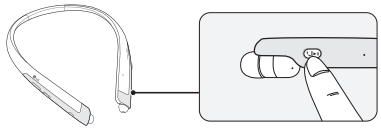
| Function | Status | Description |
| Answering a Call | Ringing |
Briefly press the MFB. NOTE: The headset will not vibrate if the Vibration function has been turned off |
| Making a Call | Idle | If you make a call using a mobile phone, the call is automatically connected to the headset. |
| Switching Calls | Talking | Slide the Previous/Next jog switch to the Next ( ) position. ) position. |
| Redial | Idle | Press and hold the MFB for more than one second to place a call to the last number dialed. |
| Voice Dial | Idle |
Briefly press the MFB twice to active your headset’s voice. NOTE: Select a Voice Dial in LG Tone & Talk before using this feature. |
| Receiving a Call While on the Phone | Talking |
You can receive another call while on the phone by pressing and holding the MFB for one second. The existing call switches to a call waiting status. Press and hold the MFB again for one second to switch back to the previous call. Briefly press the MFB to end the existing call; briefly press it again to end the second call. (Performance may differ depending on the mobile phone settings.) |
| Rejecting a Call | Ringing | Press and hold the MFB for two seconds. |
| Enabling/Disabling Mute | Talking | During a call, slide and hold the Volume jog switch to the volume up (+) direction, and slide and hold the Previous/Next jog switch to the Previous ( ) position for one second. ) position for one second. |
CAUTION: Do not disable/enable the mute function while driving, as you need to use both hands.
NOTE: The Voice Dial and Redial functions work on the Main Connected Device or on the device on which you made the last call. (The Voice Dial and Redial functions may work differently depending on the mobile phone being used.)
Playing Music
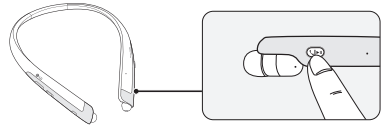
| Function | Status | Description |
| Play | Idle | Briefly press the MFB |
| Pause | Music on | Briefly press the MFB. |
| Play Previous/Next Song | Music on | Slide the Previous/Next jog switch to the Previous ( ) or Next ( ) or Next ( ) position. ) position. |
| Fast Rewind/Forward | Music on | Slide the Previous/Next jog switch to the Previous ( ) or Next ( ) or Next ( ) position until you reach the desired part. ) position until you reach the desired part. |
| Equalizer Mode Change | Music on | Push the Volume jog switch to the volume down (-) direction and the Previous/Next jog switch to the Next ( ) direction at the same time to navigate through the following options: Bass Boost(Default) > Normal > Treble Boost. ) direction at the same time to navigate through the following options: Bass Boost(Default) > Normal > Treble Boost. |
Switching Music Players
If you stop in the middle of playback and then play music on either of the two connected devices, the headset’s music playback and control change to that device.
The Google Assistant
You can use the feature you want right away by pressing the Google Assistant button dedicated for the Google Assistant even without looking at the screen of your mobile device or the connected mobile device.
The Google Assistant can perform various commands as follows:
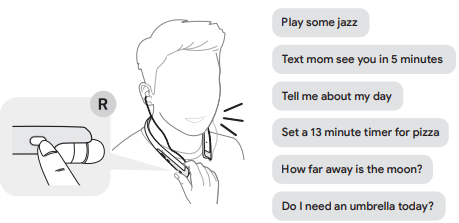
Installation and Usage Requirements of the Google Assistant
To use this feature, your device must be connected to the Internet and logged into your Google account.
The Google Assistant feature may not be supported for some countries and languages. Make sure you are in a country where the Google Assistant is available.
The language that is set to your mobile device is set and used as the default language of the Google Assistant.
| Android™ | iOS |
|
• Android™ 6.0 or higher • On tablets, you need Android™ 6.0-7.0 • Google app 6.13 or higher • Google Play services (The latest version of the Google app) • A Google account • 1.4 GB of memory and 720p screen resolution |
• iPhone with iOS 10 or higher • Google Assistant app • A Google account • The latest version of the Google app |
Set up the Google Assistant
- Connect the headset to the mobile device or the device to connect to by referring to the Pairing and Connecting section.
- Configure the Google Assistant using the mobile device or the device that is connected to.
- In the case of an Android™ device, the Google Assistant notification pop-up appears after the connection is established for configuring the Google Assistant of the mobile device. Select the pop-up and configure the Google Assistant according to the guideline on the screen.
- In the case of an iOS device, download and execute the latest version of the Google Assistant, and then configure the headset according to the guideline on the screen.
Using the Google Assistant
Once the Google Assistant is configured, its functions can be used by pressing the dedicated Google Assistant button.
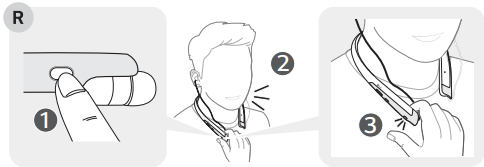
| Function | Usage Method |
| Talk to the Google Assistant | While holding down the Google Assistant button, say a command such as "Tell me about my day", and then release the Google Assistant button. |
| Get your notifications | Press the Google Assistant button once. |
| Stop the Google Assistant | Press the Google Assistant button once. |
Using Google Translate through the Google Assistant
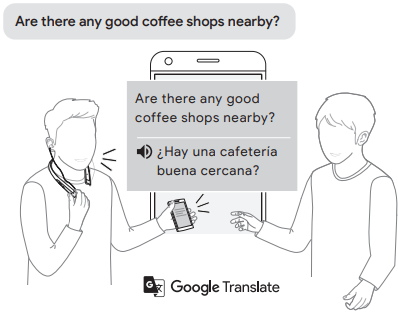
- Press the Google Assistant button of the headset, speak “Help me interpret Spanish”, and release the Google Assistant button. The Google Translate app will open.
- If you press the Google Assistant button of the headset, speak, and release the Google Assistant button, the voice that is translated will be played through the mobile device. (The contents that are spoken will be displayed on your device’s screen.)
- If your counterpart speaks while pressing the (
 ) of the device, you can hear the translation through the headset.
) of the device, you can hear the translation through the headset.
The language that is set to your mobile device is set and used as the default language of the Google Assistant.
*The above feature is available on Android™ devices. For iOS devices, it will be available soon.
Battery Charging and Alerts
Open the Charging port cover and connect the charger to the Charging port.
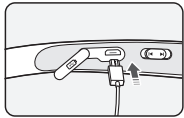

If the charging cable is removed while the Power switch is ON, the power turns on and the product automatically connects to the device whose connection settings have been completed.
Slide and hold the Volume jog switch in the volume down (-) direction for one second to check the Indicator lamp and battery level by voice.
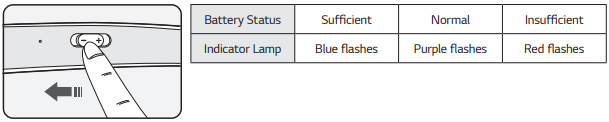 Vibration Alert Settings
Vibration Alert Settings
The vibration alert is automatically set to the ON position when you turn on the power.
To activate or deactivate the vibration setting, slide and hold the Volume jog switch in the volume up ( ) direction for two seconds.
NOTE: If you turn off the vibration alerts, it will not vibrate even when a call is being received or you are out of communication range.
Out of Range
If the device connected to the product is out of effective communication range (33 feet/10 meters), the communication signal becomes weak and the communication is lost.
If the device comes back within effective communication range, the product automatically reconnects to the device. If the device is not automatically reconnected, press the MFB on the product to connect to it manually
If a device that is not in use goes out of communication range when multiple devices are connected, the product vibrates and a voice message will indicate that the connection is lost. In this case, the automatic reconnection function is not supported.
LG Tone & Talk™
Tone & Talk supports various functions, including text & voice directions and calling. To install Tone & Talk, scan the QR code to the right or go to the Google Play store and search for “LG Tone & Talk.”
NOTE: Tone & Talk can be used on Android™ smartphones.
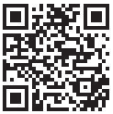
| Function | Description |
| Voice Notification | If you set Voice Notification to On, it reads the SMS, MMS, and social media messages with voice. |
| Vibration Notification | You can set the vibration notification to ON/OFF in Notification Setting. |
| Current Time Alert | It tells you the current time with a voice through the earphone. |
| Voice Memo | It allows you to record your voice. |
| Check Headset Battery | You can check the headset battery amount through the app screen. |
| Change Equalizer Mode | In the EQ menu, you can change the equalizer mode. |
| Setting Make a Call | Using Favorites to Make a Call: You can make a phone call by selecting the favorite contact in LG Tone & Talk. |
| Using Speed Dial to Make a Call: You can make a phone call by selecting the designated contact in LG Tone & Talk | |
| Using Call History to Make a Call: You can make a phone call by selecting the recent call record in LG Tone & Talk. | |
| Using Voice Dial to Make a Call: You can use the voice recognition function to place a call. |
NOTE: The Current Time Alert and the Voice Memo features cannot be used at the same time.
You can only use one function at a time when you make selections in the Tone & Talk app.
Troubleshooting
| Problem | Solution |
| The power does not turn on | Check the battery level and charge it. |
| Cannot make a call with the headset |
If the mobile phone does not support headset and hands-free functions, you cannot use the calling features. Check the battery level and charge it |
| Cannot register the headset to the mobile phone |
Check whether the headset is turned on. Check whether the headset is in Search mode. - Simultaneously press and hold the MFB and slide the Power switch to the ON position and the headset switches to Search mode. |
| The sound is low | Control the sound level of the device connected to the headset |
| The Google Assistant not responding |
Check the Installation and Usage Requirements of the Google Assistant that are described in the Google Assistant. Make sure you are in a country where the Google Assistant is available. |
See other models: ND5520 TD-V10053G SK6Y LFCS25426D 50LB6100