Loading ...
Loading ...
Loading ...
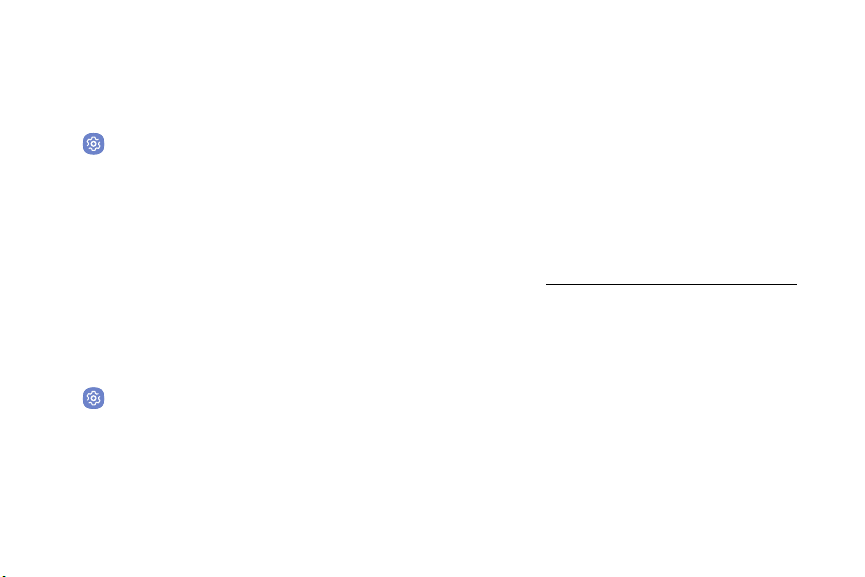
Settings
3. Tap an app, and select an option:
Block App Notifications
•
Allow notifications: Receive notifications from
this app.
Block notifications for apps.
1. From a Home screen, swipe up to access Apps.
•
Show silently: Do not make a sound or vibrate,
and block previews in pop‑ups.
2. Tap Settings > No
tifications.
3. Tap On/Off next to an app or All apps to enable or
disabl
e notifications.
•
On lock screen: Show content from this app on
the lock screen.
-
This option is only displayed when a lock
screen is enabled. For more information,
see
Customize App
Notifications
“SetaSecureScreenLock” on page122.
Customize notification settings for each application
individually.
•
Set as priority: Allow notifications from this app
to sound and turn on the screen while Do not
disturb is turned on.
1. From a Home screen, swipe up to access Apps.
2. Tap Settings > No
tifications.
104
Loading ...
Loading ...
Loading ...