Documents: Go to download!
- User Manual - (English)
- User Guide - (Spanish)
- Owner’s Manual - (Spanish)
- Getting Started
- Connecting
- Operating
- Sound adjustment
- Troubleshooting
Table of contents
User manual Speaker
Getting Started
Remote control
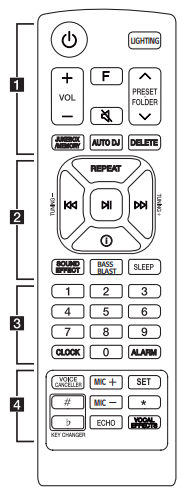
Replacement of battery
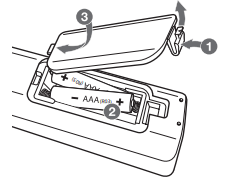
Remove the battery cover on the rear of the remote control, and insert the battery with  and
and  matched correctly.
matched correctly.

 (Standby): Turns the power on or off.
(Standby): Turns the power on or off.
LIGHTING: Selects the lighting mode. VOL (Volume) +/- : Adjusts speaker volume.
F (Function): Selects the function and input source.
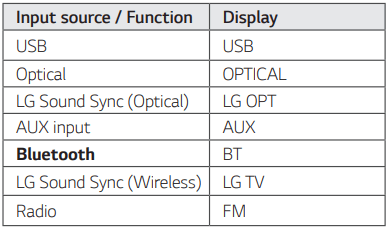
 (Mute):
(Mute):
Mutes the sound.
Controls this unit using TV remote. (Page 32)
PRESET·FOLDER W/S:
Chooses a preset number for a radio station. (Page 28)
Searches for a folder of MP3/WMA files. When a USB containing MP3/WMA files in several folders is being played, press PRESET·FOLDER W/S to select the folder you want to play.
JUKEBOX/MEMORY:
Stores radio stations. (Page 28)
Selects JUKE BOX mode. (Page 31)
Makes JUKE BOX list.
AUTO DJ: Selects the AUTO DJ mode. (Page 22)
DELETE:
Deletes MP3/WMA files. (Page 22)
Deletes a song on the JUKE BOX list.
Deletes all the saved stations.

REPEAT: Listens to your files repeatedly or randomly.
TUNING-/+: Selects the radio stations.
 (Skip/Search):
(Skip/Search):
Skips backward or forward.
Searches for a section within a file.
 (Play/Pause):
(Play/Pause):
Starts or pauses playback.
Selects stereo/mono. (Horizon mode only).
 (Information):
(Information):
Sees information about your music. An MP3 file often come with ID3 tag. The tag gives the Title, Artist, Album or Time information.
Sees optical source information in OPTICAL mode.
Sees Bluetooth device name of the unit in BT READY.
Sees the name of connected all Bluetooth device in Bluetooth mode.
When these units are successfully connected each other in DUAL mode of WIRELESS PARTY LINK, each of connected device names appears in the each unit.
SOUND EFFECT: Chooses sound impressions.
BASS BLAST (or BASS BLAST+): Select BASS (or BASS+) effect directly.
SLEEP: Sets the system to turn off automatically at a specified time.
(Dimmer: The display window will be darkened by half.)

0 to 9 numerical buttons: Selects numbered files or preset number.
CLOCK: Sets a clock and checks a time.
ALARM: With the ALARM function you can turn on USB play and tuner reception at a desired time.

VOICE CANCELLER: You can reduce the vocal tones during music playback from various input sources.
MIC +/-: Adjusts microphone volume.
SET: Confirms the setting.
KEY CHANGER( ): Changes the key to suit your vocal range.
): Changes the key to suit your vocal range.
ECHO: Selects ECHO mode.
VOCAL EFFECTS: Selects various vocal effects mode.
 : The button is not available.
: The button is not available.
Top panel
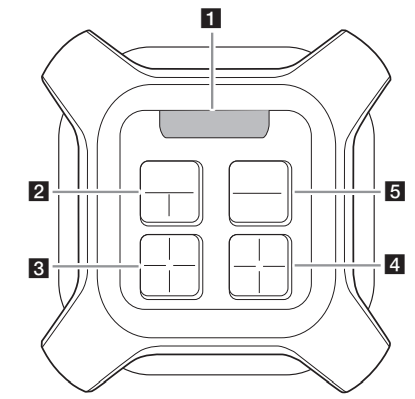
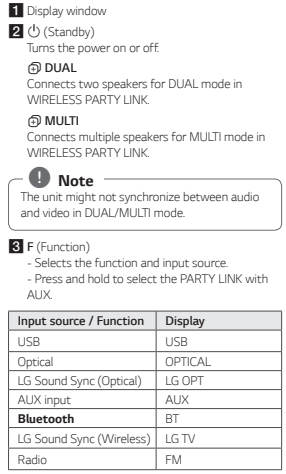
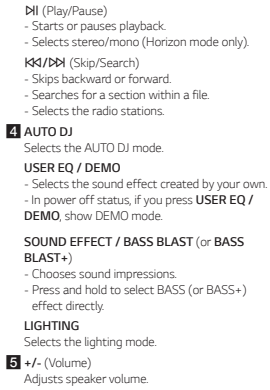
Front panel / Rear panel
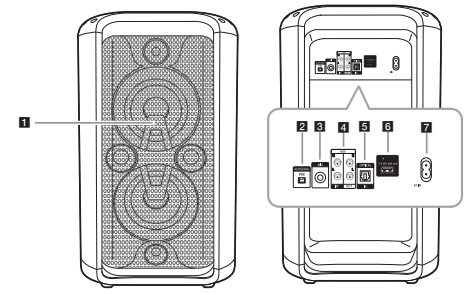
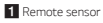
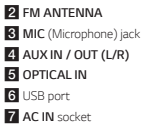
Connecting
AC Power Cord Connection
1. Connect one end of the AC power cord (included) to the AC IN socket
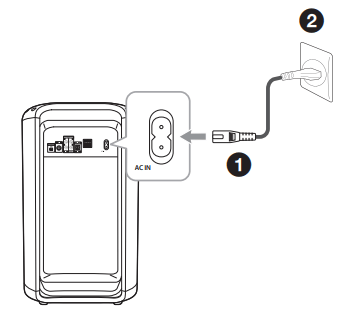
2 Plug the other end into the wall outlet.
Note Unplug the AC power cord from the wall outlet if you do not to use for an extended period of time.
Optional Equipment Connection
AUX IN Connection
Connect an output of auxiliary device (Camcorder, TV, Player, etc) to the AUX IN (L/R) connector
If your device has only one output for audio(mono), connect it to the left (white) audio jack on the unit.
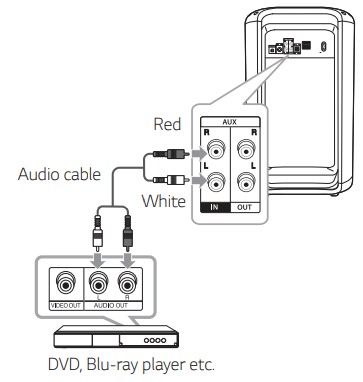
AUX OUT Connection
Connect an input of auxiliary device to the AUX OUT (L/R) connector
If your device has only one input for audio (mono), connect it to the left (white) audio jack on the unit.
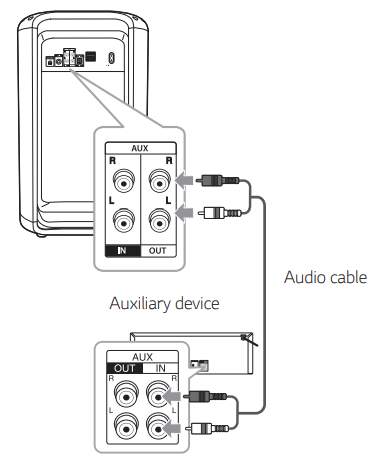
PARTY LINK with AUX
You can connect two units to play music together.
1. Connect AUX OUT (L/R) connector on a unit to the AUX IN connector on the other unit using audio cable.
2. Press and hold F connected through AUX OUT. “ON - DELAY ” appears in the display window and change to “DELAY time” soon.
3. Press  to adjust delay setting. When “ON - DELAY” and “DELAY time” are displayed in the display window, you can adjust the delay time.
to adjust delay setting. When “ON - DELAY” and “DELAY time” are displayed in the display window, you can adjust the delay time.
4. Press F to save the delay setting.
Note
- This function is not available on LG TV function.
- The initial delay is 30 ms. If you want to change the Delay time, press C/V. The connected device’s delay may differ. If Audio Sync is not matched, adjust delay of PARTY LINK with AUX to synchronize sound.
- It is available to adjust the delay from 0 ms to 200 ms. Synchronizing tempo is not available depending on the devices.
- Delay value is saved and PARTY LINK with AUX is turned off when the unit turns off.
- You can select ON - DELAY / OFF - DELAY mode by pressing and holding F.
- In case of the microphone, delay setting is not applied.
Listening to music from your external device
The unit can be used to play music from many types of external device.
1. Connect the external device to the AUX IN connector of the unit.
2. Turn the power on by pressing  .
.
3. Press F to select AUX function.
4. Turn on the external device and start it playing
USB Connection
Connect a USB device (or MP3 player, etc.) to the USB ports on the unit.
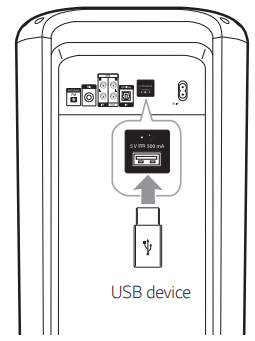
Note
Removing the USB device from the unit:
1. Choose a different function/mode.
2. Remove the USB device from the unit.
Antenna Connection
Connect the supplied FM antenna for listening to the radio.
Connect the FM wire antenna to the FM antenna connector
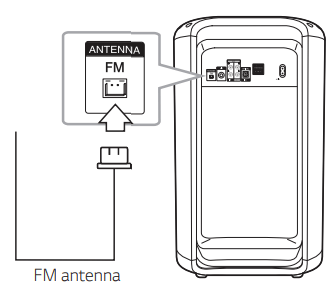
Note Be sure to fully extend the FM wire antenna.
Operating
Basic Operations
USB Operations
1. Connect the USB device to the USB port.
2. Select USB function by pressing F.
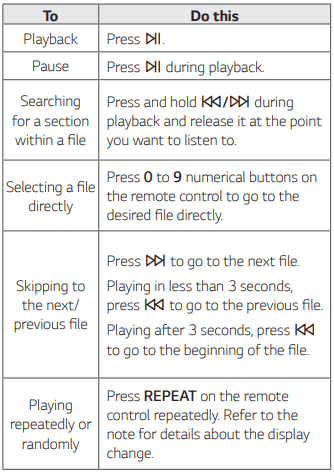
Note
- Repeat/Shuffle playback operates as follows.
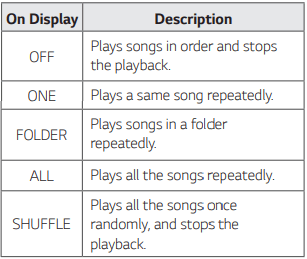
- When you play JUKE BOX list, only ONE and ALL are available.
- Even after restarting the unit or switching one function to another, you can listen to music from the point where it’s last been played.
Deleting a file/folder or format
You can delete file, folder on your USB or format the USB.
1. Select USB function by pressing F.
2. Press DELETE on the remote control repeatedly, the display changes as followings.
DEL FILE → DEL DIR → FORMAT
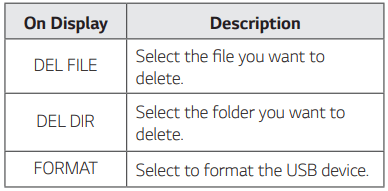
If you want to exit the current mode, press DELETE repeatedly until “FORMAT” appears, and then press DELETE once again.
3. To delete file/folder or format, press and hold DELETE on the remote control.
Caution
- Do not extract the USB device during operation. (play, delete, etc.)
- Regular back up is recommended to prevent data loss.
- The delete function may not be supported according to the USB status. (lock, etc.)
AUTO DJ
Auto DJ blends the end of one song into the beginning of another for seamless playback. It equalizes volume across files for uninterrupted playback.
SHUFFLE → SEQUENTIAL → OFF
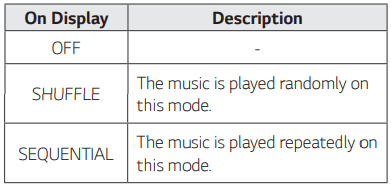
Note
- AUTO DJ mode does not support searching for a section within a file or to play repeatedly or randomly.
- If you move to other functions on AUTO DJ mode, AUTO DJ will be disabled.
- AUTO DJ is not supported in the music file whose length is less than 60 seconds.
- Only SEQUENTIAL is selected when played JUKE BOX list.
Using BLUETOOTH® wireless technology
About Bluetooth
Bluetooth is wireless communication technology for short range connection.
The sound may be interrupted when the connection interfered by the other electronic wave or you connect the Bluetooth in the other rooms.
Connecting individual devices under Bluetooth wireless technology does not incur any charges. A mobile phone with Bluetooth wireless technology can be operated via the Cascade if the connection was made via Bluetooth wireless technology.
- Available Devices: Smart phone, MP3, Notebook, etc.
- Version: 4.2
- Codec: SBC, AAC, AptX, AptX HD
Bluetooth Profiles
In order to use Bluetooth wireless technology, devices must be able to interpret certain profiles. This unit is compatible with following profile.
A2DP: (Advanced Audio Distribution Profile)
Listening to music stored on the Bluetooth devices
Pairing your unit and Bluetooth device
Before you start the pairing procedure, make sure the Bluetooth feature is activated on your Bluetooth device. Refer to your Bluetooth device’s user guide. Once a pairing operation is performed, it does not need to be performed again.
1. Turn on the unit.
Note When Bluetooth connection lock is activated, you can search Bluetooth device in BT function.
2. Operate the Bluetooth device and perform the pairing operation. When searching for this unit with the Bluetooth device, a list of the devices found may appear in the Bluetooth device display depending on the type of Bluetooth device. Your unit appears as “LG RK7 (XX)”
Note
- XX means the last two digits of Bluetooth address. For example, if your unit has a Bluetooth address such as 9C:02:98:4A:F7:08, you will see “LG RK7 (08)” on your Bluetooth device.
- Depending on the Bluetooth device type, some devices may have a different pairing process. Enter the PIN code (0000) as needed.
- You can connect this unit with up to 2 Bluetooth devices simultaneously using the same method as described above, only in the Bluetooth function.
- The multi phone pairing connection is only supported on Android devices. (Multi phone pairing connection may not be supported depending on the connected device specifications.)
- Removable/detachable Bluetooth devices (Ex: Dongle etc.) will not support multi phone pairing.
3. When this unit is successfully connected with your Bluetooth device, “PAIRED” appears on the display window and change to Bluetooth device name soon. Then “BT” will appear on the display window.
Note
- "PAIRED" will momentarily appear on the display when you connect other devices for multi phone pairing.
- If the device name is unavailable, “_” will be displayed.
4. Listen to music.
To play a music stored on your Bluetooth device, refer to your Bluetooth device’s user guide.
Note
- When using Bluetooth technology, you have to make a connection between the unit and the Bluetooth device as close as possible and keep the distance.
However, it may not work well in certain situations as described below:
- There is a obstacle between the unit and the Bluetooth device.
- There is a device using same frequency with Bluetooth technology such as a medical equipment, a microwave or a wireless LAN device.
- If Bluetooth connection does not work well, try pairing it again.
- Even if this unit is connected to up to 2 Bluetooth devices in the Bluetooth mode, you can play and control music by using only one of the connected devices.
- When using AptX HD codec-enabled devices in multi phone pairing, the AptX HD codec transcodes to lower than AptX HD codec.
- When multi phone pairing connection is completed, some mobile phones (ex. AptX HD supported devices) will play music after a brief pause.
Note
- The sound may be interrupted when the connection has interference from other electronic devices.
- Depending on the type of the device, you may not be able to use the Bluetooth function.
- You can enjoy wireless system using phone, MP3, Notebook, etc.
- The more distance between the unit and the Bluetooth device, the lower the sound quality becomes.
- Bluetooth connection will be disconnected when the unit is turned off or the Bluetooth device gets too far from the unit.
- When Bluetooth connection is disconnected, connect the Bluetooth device to the unit again.
- When a Bluetooth device is not connected, “BT READY” appears on the display window.
- When you use the Bluetooth function, adjust the volume to a proper level on the Bluetooth device.
- When you connect Bluetooth device (iOS device etc.) to this unit or operate the device, the volume level can be synchronized with each other.
- Bluetooth connection will be disconnected when you change the Bluetooth function to some other function. In “Music Flow Bluetooth” app connection, only one device which you are playing keeps Bluetooth connection. You can control the Bluetooth device with this unit but you cannot use sound output.
- When entering the Bluetooth function, this unit automatically connects to the last connected Bluetooth device or the device which played back last.
(Auto connection may not be supported depending on the connected device specifications.)
Controls connected Bluetooth device
You can control connected Bluetooth device by the unit; play, pause, skip.
Note
- Only Android OS and iOS is available to use this function.
- This function may not be supported depending on the Bluetooth device, or operated differently.
Bluetooth connection lock (BT LOCK)
You can limit Bluetooth connection to only BT (Bluetooth) and LG TV function to prevent unintended Bluetooth connections.
To turn this function on, press and hold  for about 5 seconds in BT (Bluetooth) function.
for about 5 seconds in BT (Bluetooth) function.
“ON-BT LOCK” appears and you can limit Bluetooth connection.
To turn this function off, press and hold  for about 5 seconds in BT (Bluetooth) function.
for about 5 seconds in BT (Bluetooth) function.
“OFF-BT LOCK” appears.
Note Even if you set up Bluetooth connection lock to On, this unit turns on by Auto Power function. Turn off Auto Power function to prevent it.
Using the Music Flow Bluetooth App
Note
- Only Android OS is available to use “ Music Flow Bluetooth” app with this unit.
- It is recommended to use the latest version of app.
About “ Music Flow Bluetooth” App
“ Music Flow Bluetooth” app brings a suite of new features to this unit.
To enjoy more features, you are recommended to download and install free “Music Flow Bluetooth” app.
Below introduces you to a few of the many features of “Music Flow Bluetooth” app.
Multi Juke box : Your entertainment increases three fold when you connect up to 2 Bluetooth phones at the same time. Play music from both phones and create a customized playlist from all phones.
Radio Operations
Be sure that FM antenna is connected. (Page 19)
Listening to the radio
1. Press F until FM appears in the display window. The last received station is tuned in.
2. Auto tuning: Press and hold TUNING -/+ on the remote control or  on the unit for about two seconds until the frequency indication starts to change, then release. Scanning stops when the unit tunes in a station.
on the unit for about two seconds until the frequency indication starts to change, then release. Scanning stops when the unit tunes in a station.
Or
Manual tuning:
Press TUNING -/+ on the remote control or  on the unit repeatedly.
on the unit repeatedly.
3. Adjust the volume by pressing VOL +/- .
Improving poor FM reception
Press  . This will change the tuner from stereo to mono and usually improve the reception (Horizon mode only).
. This will change the tuner from stereo to mono and usually improve the reception (Horizon mode only).
Presetting the Radio Stations
You can preset 50 stations for FM.
Before tuning, make sure to turn down the volume.
1. Press F until FM appears in the display window.
2. Select the desired frequency by pressing TUNING -/+ on the remote control or  on the unit.
on the unit.
3. Press JUKEBOX / MEMORY on the remote control. A preset number will blink in the display window.
4. Press PRESET·FOLDER  on the remote control to select the preset number you want.
on the remote control to select the preset number you want.
5. Press JUKEBOX / MEMORY on the remote control. The station is stored.
6. Repeat steps 2 to 5 to store other stations.
7. To listen a preset station, press PRESET·FOLDER  or 0 to 9 numerical buttons on the remote control.
or 0 to 9 numerical buttons on the remote control.
Deleting all the saved stations
1. Press DELETE on the remote control. “DEL ALL” will flash up on the unit display.
2. Press DELETE on the remote control to erase all the saved radio stations. “DELETED ALL” will scroll on the unit display.
Sound adjustment
Setting the sound mode
This system has a number of pre-set surround sound fields. The displayed items for the equalizer may be different depending on sound sources and effects.
You can select a desired sound mode by using BASS BLAST (or BASS BLAST+) on the remote control or SOUND EFFECT / BASS BLAST (or BASS BLAST+) on the unit.
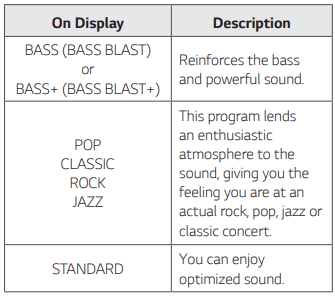
Note
- On some speakers, sound may not be heard or heard in low sound depending on the sound mode.
- By pressing BASS BLAST (or BASS BLAST+) on the remote control or pressing and holding SOUND EFFECT / BASS BLAST (or BASS BLAST+) on the unit, you can directly select BASS (BASS BLAST) or BASS+ (BASS BLAST+) effect.
Setting the USER EQ
You can adjust the sound level of Bass, Middle and Treble as your preference.
1. Press USER EQ / DEMO on the unit. “USER EQ” is displayed.
2. Press USER EQ / DEMO on the unit repeatedly until desired setting appears in the display window.
3. Press + or - to adjust the value on the unit.
Advanced Operations
JUKE BOX Playback
JUKE BOX function enables you to make a playlist of your favorite files from a USB device. A playlist of up to 100 files can be entered.
Making JUKE BOX list
1. Press and hold JUKEBOX/MEMORY on the remote control to enter the edit mode. (Playing will be stopped when you press JUKEBOX/MEMORY on the remote control.)
2. Select a file by pressing  on the remote control.
on the remote control.
3. Press JUKEBOX/MEMORY on the remote control to save the file.
4. Repeat steps 2 - 3 to store other files. (You can modify the list by pressing PRESET·FOLDER  on the remote control to select the JUKE BOX program number.)
on the remote control to select the JUKE BOX program number.)
5. Press JUKEBOX/MEMORY on the remote control once again.
To play the JUKE BOX list, press  on the remote control after you make the list.
on the remote control after you make the list.
Note When making or modifying the JUKE BOX list, REPEAT mode is off
Enjoying JUKE BOX
Press JUKEBOX/MEMORY on the remote control once. “ON - JUKEBOX” appears on the display window.
To play JUKE BOX list, press  on the remote control.
on the remote control.
To cancel it, press JUKEBOX/MEMORY on the remote control once.
“OFF - JUKEBOX” appears on the display window.
Editing JUKE BOX
1. Press and hold JUKEBOX/MEMORY on the remote control to enter the edit mode. (Playing will be stopped when you press JUKEBOX/MEMORY on the remote control.)
2. Press PRESET·FOLDER  on the remote control to select a file to edit.
on the remote control to select a file to edit.
3. Press  on the remote control.
on the remote control.
4. Press JUKEBOX/MEMORY on the remote control.
5. Repeat 2 to 4 to store the other files.
6. Press JUKEBOX/MEMORY on the remote control once again.
To play the JUKE BOX list, press  on the remote control after you edit the list.
on the remote control after you edit the list.
Deleting JUKE BOX list
Deleting function works in the edit mode.
1. Press and hold JUKEBOX/MEMORY on the remote control to enter the edit mode.
Or
Press DELETE on the remote control while JUKE BOX is played to enter the edit mode.
2. Select a song by pressing PRESET·FOLDER  on the remote control repeatedly.
on the remote control repeatedly.
3. Press DELETE on the remote control while a song is selected.
Note
- If there is no JUKE BOX list, “NO PROG” appears on the display window when you press JUKEBOX/MEMORY on the remote control.
- JUKE BOX is switched off in the case below.
- Changing to a different function.
- Turning the unit off and on.
- Operating the numerical buttons on the remote control.
- JUKE BOX list is cleared in the case below.
- Removing the USB device.
- Deleting music files in the USB device.
Other Operations
Sleep Timer Setting
Press SLEEP on the remote control repeatedly to select delay time between 10 and 180 minutes. After the delay time, the unit will be turned off. To cancel the sleep function, press SLEEP on the remote control repeatedly until “OFF” appears.
Note
- You can check the remaining time before the unit is turned off. Press SLEEP on the remote control to check or change the remaining time.
- You can edit the remain time when the remaining time or “DIMMER” is displayed.
Dimmer
Press SLEEP on the remote control once. The display window will be darkened by half.
To cancel it, press SLEEP on the remote control repeatedly until “OFF” appears.
Note All the lighting turns off when dimmer is being operated.
Auto power down
This unit will turn itself off to save electricity in the case were the main unit is not connected to an external device and is not used for 15 minutes. The unit will also turns itself off after six hours if the main unit has been connected to another device using the analog inputs.
AUTO POWER On
This unit automatically turns on by an input source: LG TV, Bluetooth or Optical.
When you turn on your TV connected to this unit, this unit recognizes the input signal and selects the suitable function. You can hear the sound from the unit.
If you try to connect your Bluetooth device, this unit turns on and connects your Bluetooth device. You can play your music.
When you turn off this unit by pressing  on the unit for 5 seconds each time, you can turn on or off the AUTO POWER function.
on the unit for 5 seconds each time, you can turn on or off the AUTO POWER function.
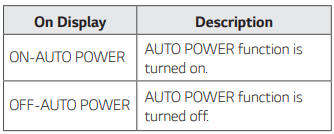
Note
- Depending on the connected device, this function may not operate.
- Depending on the connected device, the unit turns on but Bluetooth function may not be connected.
- If you disconnect Bluetooth connection by this unit, some Bluetooth devices try to connect to the unit continually. Therefore it is recommended to disconnect the connection before turning off the unit.
- If you try to connect to the “Music Flow Bluetooth” app, Bluetooth function of this unit is turned on.
- If you turn on the unit using LG TV or Bluetooth function, proper function of this unit is turned on.
- If you have already paired with this unit, this unit can automatically turn on by an input source when this unit is turned off.
- If you turned off the unit directly, it cannot be turned on automatically by AUTO POWER function. However the unit can be turned on by AUTO POWER function when an optical signal comes in after 5 seconds of no signal.
Setting the Clock
1. Turn the unit on.
2. Press and hold CLOCK on the remote control.
3. Select time mode by pressing  on the remote control.
on the remote control.
- AM 12:00 (for an AM and PM display) or 0:00 (for a 24 hour display)
4. Press SET on the remote control to confirm your selection.
5. Select the hours by pressing  on the remote control.
on the remote control.
6. Press SET on the remote control. 7. Select the minutes by pressing  on the remote control. 8. Press SET on the remote control.
on the remote control. 8. Press SET on the remote control.
Setting the Clock through “Music Flow Bluetooth” App
Install “Music Flow Bluetooth” app on your Android device. (Page 26-27)
Your unit’s clock will be automatically synchronized with your device by activating Bluetooth connection through “Music Flow Bluetooth” app.
Using your player as an alarm clock
1. Turn the unit on.
2. Press and hold ALARM on the remote control.
3. Press  on the remote control to change the hours and minutes and press SET on the remote control to save.
on the remote control to change the hours and minutes and press SET on the remote control to save.
4. Press  on the remote control to select function and press SET on the remote control to save.
on the remote control to select function and press SET on the remote control to save.
- Press  on the remote control to select a preset number when you select tuner and then, press SET on the remote control. If there is no preset number, this step is skipped.
on the remote control to select a preset number when you select tuner and then, press SET on the remote control. If there is no preset number, this step is skipped.
5. Press  on the remote control to change the volume and press SET on the remote control to save.
on the remote control to change the volume and press SET on the remote control to save.
Note
- If you set the clock time, you can check the time by pressing CLOCK on the remote control even when the player is turned off.
- You can set alarm after you set the clock time.
- If you set the clock time and alarm, you can check the alarm setting information by pressing ALARM on the remote control even when the unit is turned off.
- You can select ALARM ON/OFF mode by pressing ALARM on the remote control.
Troubleshooting
General
Problem | Cause & Solution |
| The unit does not work properly | Turn off the power of this unit and the connected external device (TV, Woofer, DVD-player, Amplifier, etc.) and turn them on again. Disconnect the power cord of this unit and the connected external device (TV, Woofer, DVD-player, Amplifier, etc.) and then try connecting again. Previous setting may not be saved when device power is shut off |
| No Power | The power cord is not plugged in. Plug in the power cord. Check whether electricity failed. Check the condition by operating other electronic devices using the same AC outlet. |
| No sound | Check whether you select right function. Press function button and check if you have selected the right function. |
| Radio stations cannot be tuned in properly | The antenna is positioned or connected poorly. Connect the antenna securely. The signal strength of the radio station is too weak. Tune to the station manually. No stations have been preset or preset stations have been cleared (when tuning by scanning preset channels). Preset some radio stations, see page 28 for details. |
| The remote control does not work properly | The remote control is too far from the unit. Operate the remote control within about 7 m(23 feet). There is an obstacle in the path of the remote control and the unit. Remove the obstacle. The batteries in the remote control are exhausted. Replace the batteries with new ones. |
| LG Sound Sync does not work | Check whether your LG TV supports LG Sound Sync. Check connection of LG Sound Sync. Check sound setting of your TV and this unit. |
NOTES to release Demo mode
Problem | Cause & Solution |
| Can not change input source with ‘F’ key such as BT (Bluetooth), USB etc. and only DEMO mode is showing in the display. | Press ‘DEMO’ Key on the unit for 15 seconds. |
| Remote Control does not work properly. |
See other models: LRG3093ST LFXS29766S LGAN430 WM3180CW LW1215ER

