Loading ...
Loading ...
Loading ...
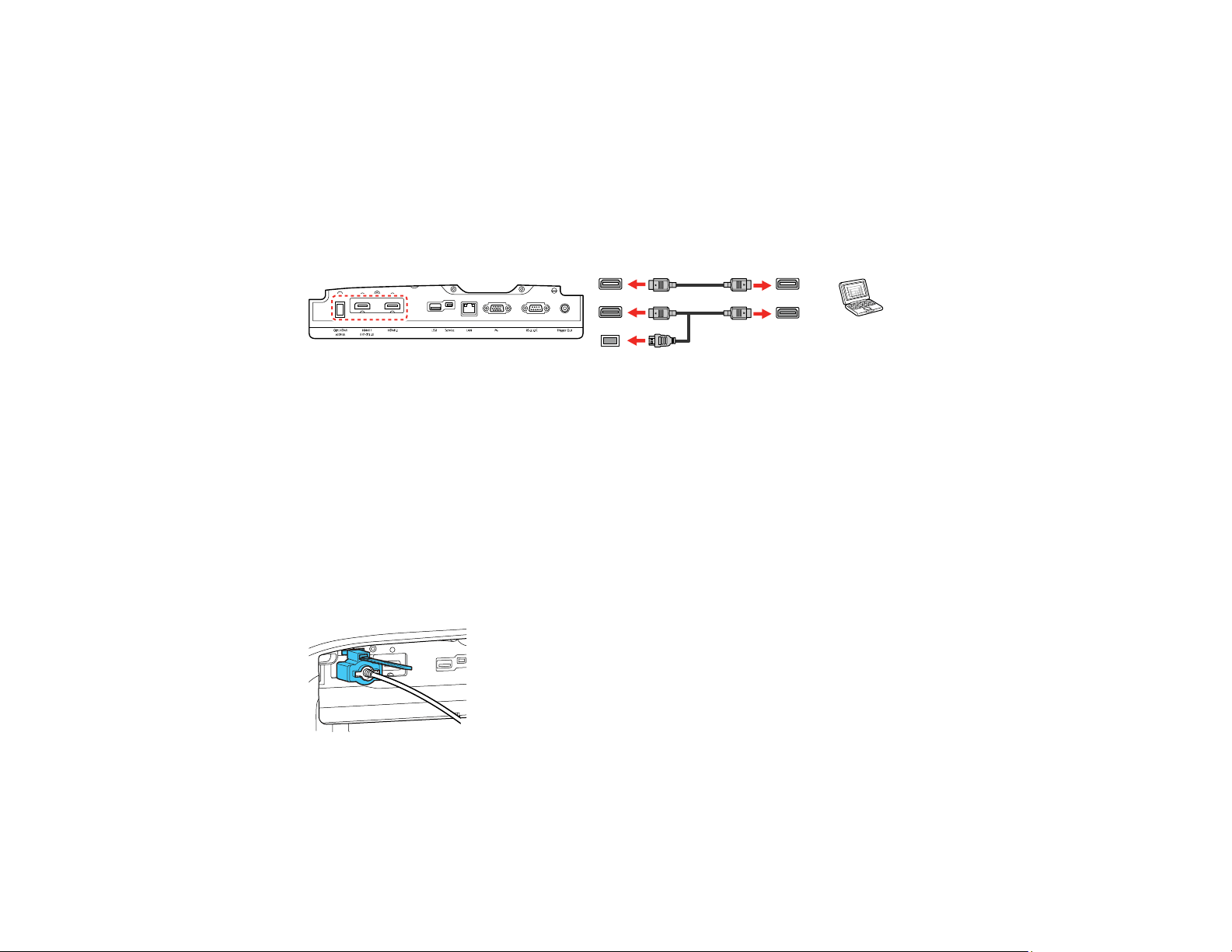
29
Note: To connect a Mac that does not include a compatible video output port, you need to obtain an
adapter that allows you to connect to an input port on the projector. Contact Apple for compatible
adapter options. To connect a smartphone or tablet, you may need to obtain an adapter that allows you
to connect to the projector. This allows you to mirror your smartphone or tablet screens, watch movies,
and more. Contact your device manufacturer for compatible adapter options.
1. Connect the HDMI cable to your computer's HDMI output port.
2. Connect the other end to one of the projector's HDMI ports. If you are connecting an optical HDMI
cable, you must also connect the cable's USB power connector to the Opt.HDMI (300mA) port.
Parent topic: Connecting to Computer Sources
Attaching and Removing the Cable Clips
You can install the cable clips that came with your projector to provide additional support to the HDMI
cables.
1. Plug in the HDMI cables.
2. Insert each guide into the cable clip holes near the HDMI port.
3. Attach the cable clips to the HDMI cables. Be sure to leave the clamps unlocked.
4. Slide each cable clip onto the guides and lock the clamps onto the connectors.
To remove the cable clips, open the clamps and disconnect the cables. Then pinch the sides of each
guide and carefully pull them out of the cable clip holes.
Parent topic: Projector Connections
Loading ...
Loading ...
Loading ...