Loading ...
Loading ...
Loading ...
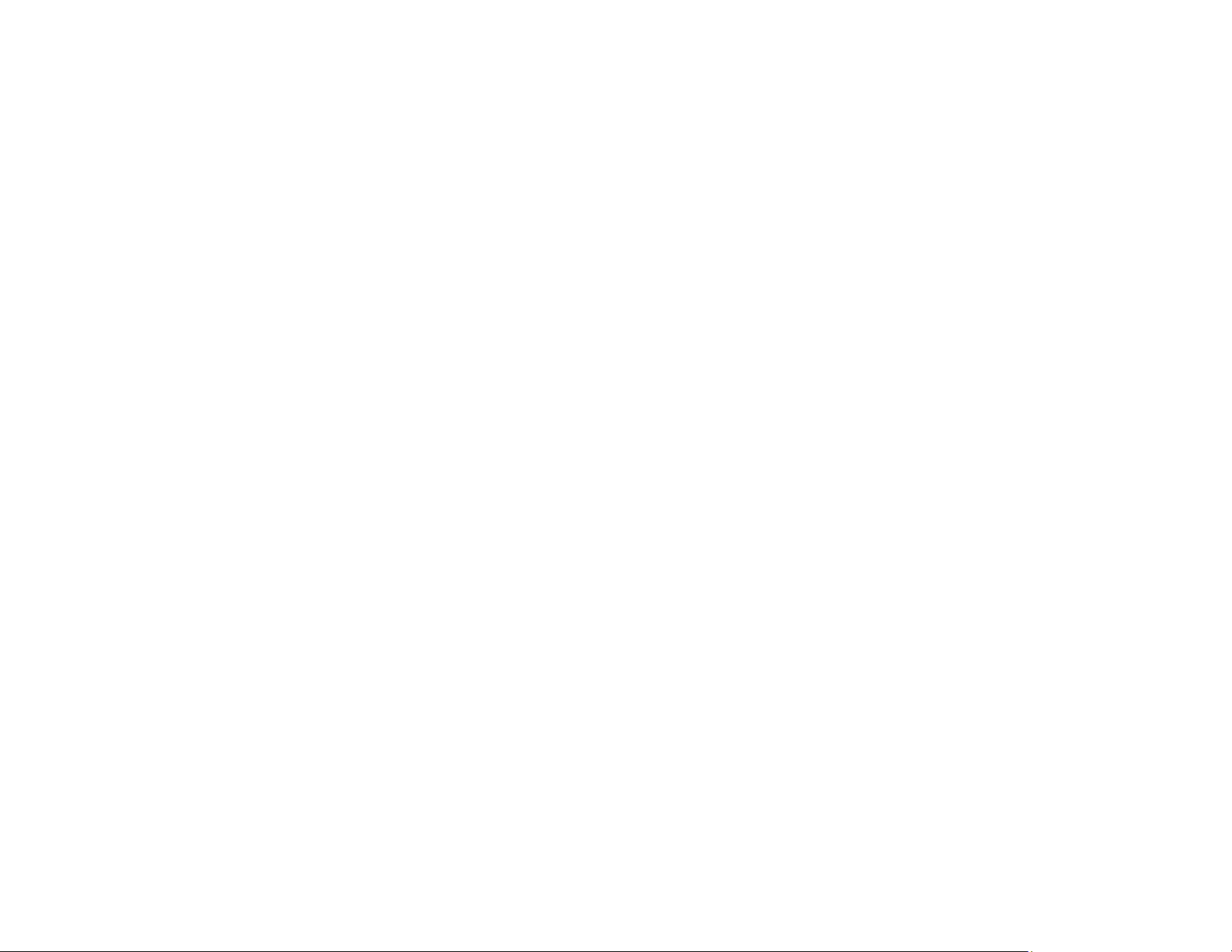
136
• Adjust the Brightness setting or select the Normal Power Consumption setting.
• Check the Display setting to make sure Messages is set to On.
• For images projected with Windows Media Center, reduce the screen size from full screen mode.
• For images projected from applications using Windows DirectX, turn off DirectX functions.
• If the other solutions do not solve the problem, reset all of the projector settings using the options on
the Reset menu.
Parent topic: Solving Image Problems
Related references
Image Quality Settings - Image Menu
Projector Setup Settings - Extended Menu
Input Signal Settings - Signal Menu
Related tasks
Unlocking the Projector's Buttons
Solutions When "No Signal" Message Appears
If the "No Signal" message appears, try the following solutions:
• Press the Source button on the projector repeatedly to cycle through the available sources. Wait a
few seconds for an image to appear.
• Press a source button on the remote to select an available source. Wait a few seconds for an image to
appear.
• Press the Home button on the remote control to select from a list of available sources.
• Turn on the connected computer or video source, and press its play button to begin your presentation,
if necessary.
• Check the connection from the projector to your video sources.
• If you are projecting from a laptop computer, make sure it is set up to display on an external monitor.
• If necessary, turn the projector and the connected computer or video source off and then on again.
• If the other solutions do not solve the problem, reset all of the projector settings using the options on
the Reset menu.
Displaying From a PC Laptop
Displaying From a Mac Laptop
Parent topic: Solving Image Problems
Loading ...
Loading ...
Loading ...