Loading ...
Loading ...
Loading ...
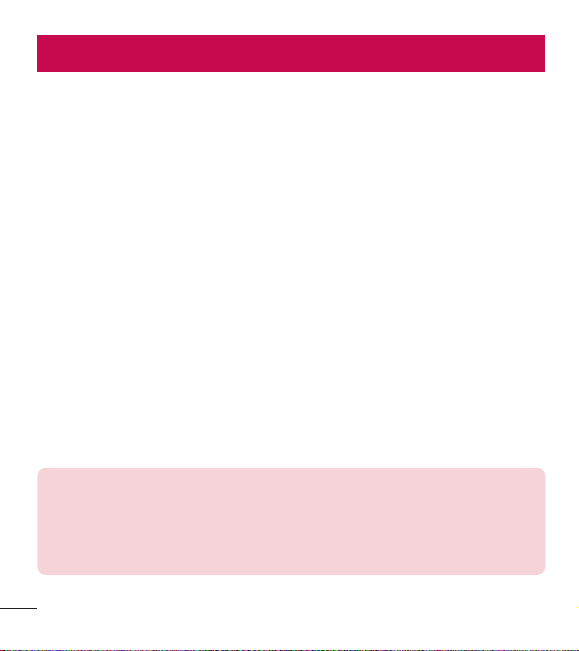
16
Your Home screen
Touch screen tips
Here are some tips on how to navigate on your phone.
Touch or tap – A single finger tap selects items, links, shortcuts and letters on the
on-screen keyboard.
Touch and hold – Touch and hold an item on the screen by touching it and not
lifting your finger until an action occurs.
Drag – Touch and hold an item for a moment and then, without lifting your finger,
move your finger on the screen until you reach the target position. You can drag
items on the Home screen to reposition them.
Swipe or slide – To swipe or slide, quickly move your finger across the surface of the
screen, without pausing when you first touch it (so you don't drag an item instead).
Double-tap – Double-tap to zoom on a webpage or a map (if the feature is
supported by the application).
Pinch-to-Zoom – Use your index finger and thumb in a pinching or spreading
motion to zoom in or out when using the browser, Maps or when viewing pictures (if
the feature is supported by the application).
Rotate the screen – From many applications and menus, the screen orientation
adjusts to the device's physical orientation.
NOTE:
•
Do not press too hard; the touch screen is sensitive enough to pick up a
light, yet firm tap.
•
Use the tip of your finger to tap the option you want. Be careful not to tap
any other keys.
Loading ...
Loading ...
Loading ...