Loading ...
Loading ...
Loading ...
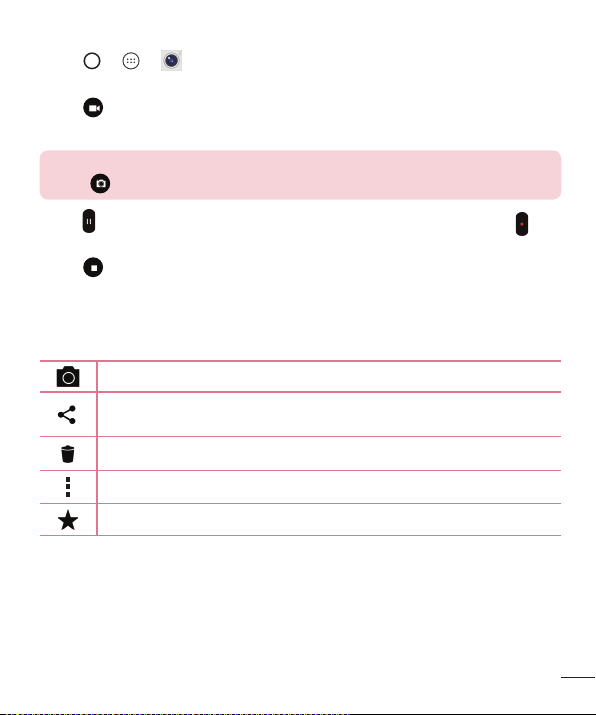
69
Camera and Video
Recording a video
1 Tap > > .
2 Frameyoursubjectonthescreen.
3 Tap
tostartrecordingthevideo.
4 Thelengthoftherecordingisdisplayedonthetopofthescreen.
NOTE
•
Tap to take pictures while recording video.
5 Tap topauserecordingvideo.Youcanresumerecordingagainbytapping .
-OR-
Tap
tostoprecording.YourvideowillbeautomaticallysavedtotheGallery.
After recording a video
Tapthevideothumbnailonthescreentoviewthelastvideoyourecorded.
Taptorecordanothervideoimmediately.
Taptoopentheavailablesharingoptions(suchasMessagingorBluetooth)
toshare.
Taptodeletethevideo.
Taptoaccessadditionaloptions.
Taptoaddthevideotoyourfavourites
Loading ...
Loading ...
Loading ...