Loading ...
Loading ...
Loading ...
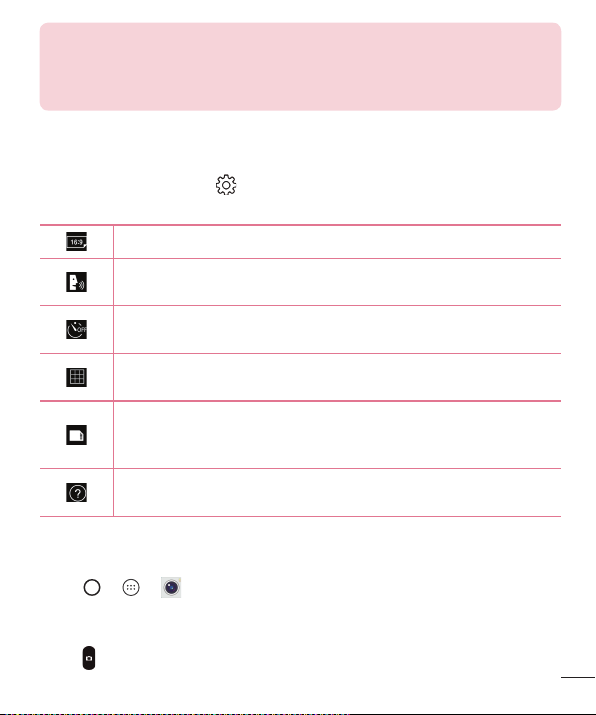
67
Camera and Video
NOTE
•
Be sure to clean the protective lens cover with a microfiber cloth before
taking pictures. A lens cover with smudges from fingers can cause blurry
pictures with a "halo" effect.
Using the advanced settings
Inthecameraviewfinder,tap toshowtheadvancedoptions.Tapeachiconto
adjustthefollowingcamerasettings.
Setthesizeofyourpictureandvideo.
Allowsyoutotakepictureswithvoicecommands.Whenon,youjustsay
"Cheese","Smile","LG",etc.totakeapicture.
Setyourcamera'stimer.Thisisidealifyouwanttobeapartofthe
pictureorvideo.
Allowsyoutotakebetterpicturesandrecordbettervideosbydisplaying
agridlineforhelpwithalignment.
Setthestoragelocationforyourpicturesandvideos.ChoosefromIN
(internalmemory)andSD(memorycard).Thismenuappearsonlywhen
theSDcardisinserted.
Allowsyoutolearnhowafunctionworks.Thisiconwillprovideyouwith
ahelpguide.
Taking a photo
1 Tap > > .
2 Frameyoursubjectonthescreen.
3 Asquarearoundthesubjectindicatesthatthecamerahasfocused.
4 Tap
totakeaphoto.YourpicturewillbeautomaticallysavedtotheGallery.
Loading ...
Loading ...
Loading ...