Loading ...
Loading ...
Loading ...
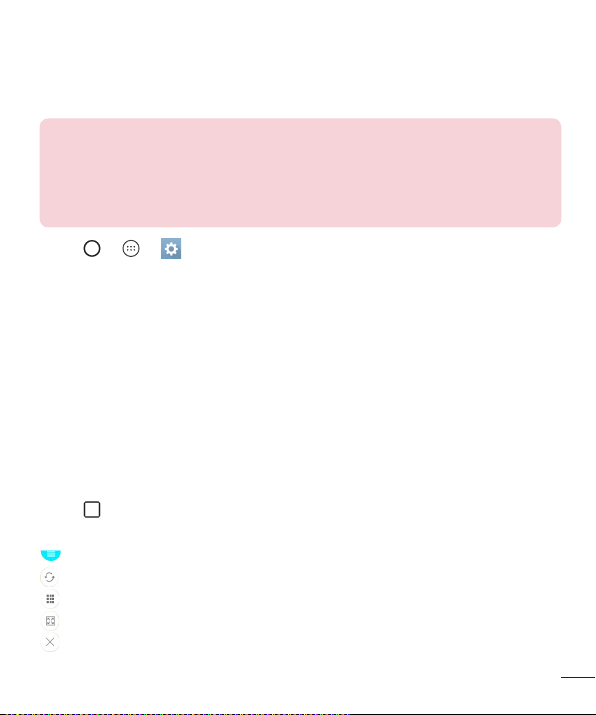
49
Special Features
Knock Code
TheKnockCodefeatureallowsyoutocreateyourownunlockcodeusinga
combinationofknocksonthescreen.YoucanaccesstheHomescreendirectlywhen
thescreenisoffbytappingthesamesequenceonthescreen.
NOTE
•
If you enter the wrong Knock Code 6 times, it will compulsorily take you to
your Google account log in/backup PIN.
•
Use the fingertip instead of finger nail to tap the screen for turning it on or
off.
1 Tap > > >Display tab>Lock screen>Select screen lock>
Knock Code.
2 TapthesquaresinapatterntosetyourKnockCode.YourKnockCodepatterncan
be3to8taps.
Unlocking the screen using the Knock Code
YoucanunlockthescreenbytappingtheKnockCodepatternyoualreadyset,when
thescreenturnsoff.
Dual window
Thisfeatureallowsyoutomulti-taskbysplittingupthescreenintotwo,allowingyouto
usetwocompatibleapplicationsatthesametime.
1 Tap
>Dual window.
2 Tapordragtheappiconforthecorrespondingapplicationyouwishtouse.
:TaptoviewtheDualwindowmenuoptions,ordragtoresizethesplitscreens.
:Switchtwoscreens.
:Viewtheapplist.
:Changetheselectedwindowtofullscreen.
:Closethecurrentlyselectedappwindow.
Loading ...
Loading ...
Loading ...