Loading ...
Loading ...
Loading ...
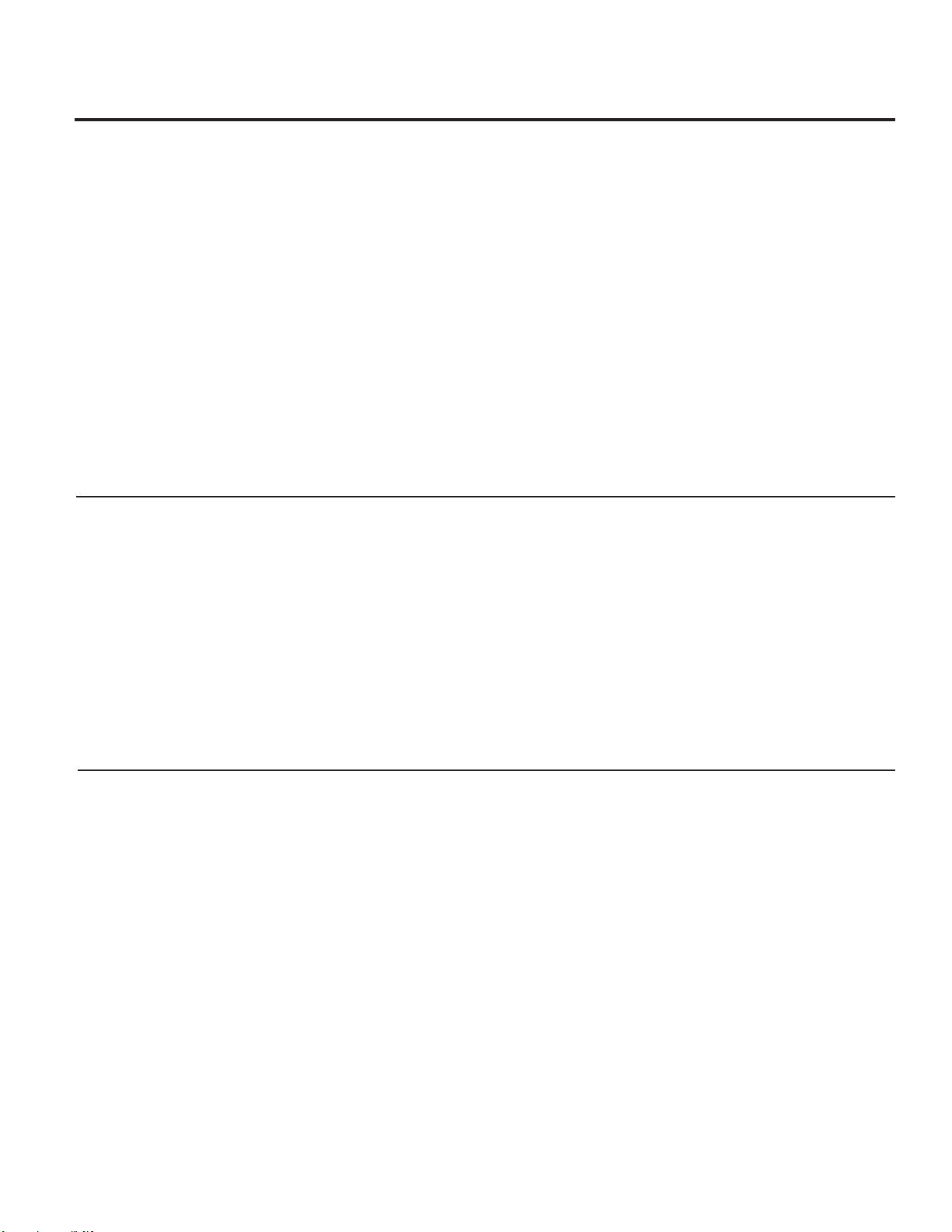
5
For Controls on the Door Models:
FIG. “A” To change the temperature, press and release the
WARMER or COLDER pad. The ACTUAL TEMP light will come on
and the display will show the actual temperature. To change the
temperature, tap either the WARMER or COLDER pad until the
desired temperature is displayed.
FIG. “B” To visualize the real temperature press and release
the ACTUAL TEMP pad. The display will show the actual
temperature for 10 seconds.
To change the temperature, tap either the WARMER or
COLDER pad until the desired temperature is displayed. The SET
TEMP light will come on during this process.
For Controls Inside the Refrigerator:
Opening the door displays the actual temperature. To change
the temperature, press either the WARMER or COLDER touch
pads until the desired temperature is displayed.
Once the desired temperature has been set, the temperature
display will return to the actual refrigerator and freezer
temperatures after 5 seconds. Several adjustments may be
required. Each time you adjust controls, allow 24 hours for the
refrigerator to reach the temperature you have set.
To turn OFF cooling system, tap the WARMER pad for either
refrigerator or freezer until the display shows OFF.
To turn ON cooling system, tap the COLDER pad for either the
refrigerator or freezer twice. The display will show the preset
temperature settings of
37°F
for refrigerator and
0°F
for freezer.
Turning the cooling system OFF stops the cooling to refrigerator,
but it does not shut off the electrical power.
Changing the Temperature for Control Styles A & B
Changing the Temperature for Control Style C
To Change the Refrigerator Temperature:
Access By: Home > Refrigerator
Activate By: Using the arrows to select the desired temperature. You
must press ENTER to set the new temperature.
To change the Freezer temperature:
Access By: Home > Freezer
Activate By: Using the arrows to select the desired temperature. You
must press ENTER to set the new temperature.
Once the desired temperature has been set, the display will return
to the HOME screen and show the set temperatures underneath the
actual temperature display for several seconds.
Several adjustments may be required. Each time you adjust the
controls, allow 24 hours for the refrigerator to reach the temperature
you have set.
To turn OFF cooling system, tap the WARMER pad for either
refrigerator or freezer until the display shows OFF.
To turn ON cooling system, tap the COLDER pad for either the
refrigerator or freezer twice. The display will show the preset
temperature settings of 37°F for refrigerator and 0°F for freezer.
Turning the cooling system off stops the cooling to refrigerator, but it
does not shut off the electrical power.
For Controls on the Door Models:
FIG. “A” To change the temperature, press and release the
WARMER or COLDER pad. The ACTUAL TEMP light
will come on and the display will show the actual temperature.
To change the temperature, tap either the WARMER or COLDER
pad until the desired temperature is displayed.
FIG. “B” To visualize the real temperature press and release
the ACTUAL TEMP pad. The display will show the actual
temperature for 10 seconds.
To change the temperature, tap either the WARMER or
COLDER pad until the desired temperature is displayed. The SET
TEMP light will come on during this process.
Once the desired temperature has been set, the temperature
display will return to the actual refrigerator and freezer
temperatures after 5 seconds.
Several adjustments may be required. Each time you adjust
controls, allow 24 hours for the refrigerator to reach the
temperature you have set.
To turn OFF cooling system, tap the refrigerator WARMER pad
until display flashes and beeps. Then tap the freezer WARMER
pad until display shows OFF.
To turn ON cooling system, tap the refrigerator COLDER button
twice. The display will show the refrigerator and freezer set
temperatures.
Turning the cooling system off stops the cooling to refrigerator,
but it does not shut off the electrical power.
Changing the Temperature for Control Style D
GEAppliances.com
Loading ...
Loading ...
Loading ...