Loading ...
Loading ...
Loading ...
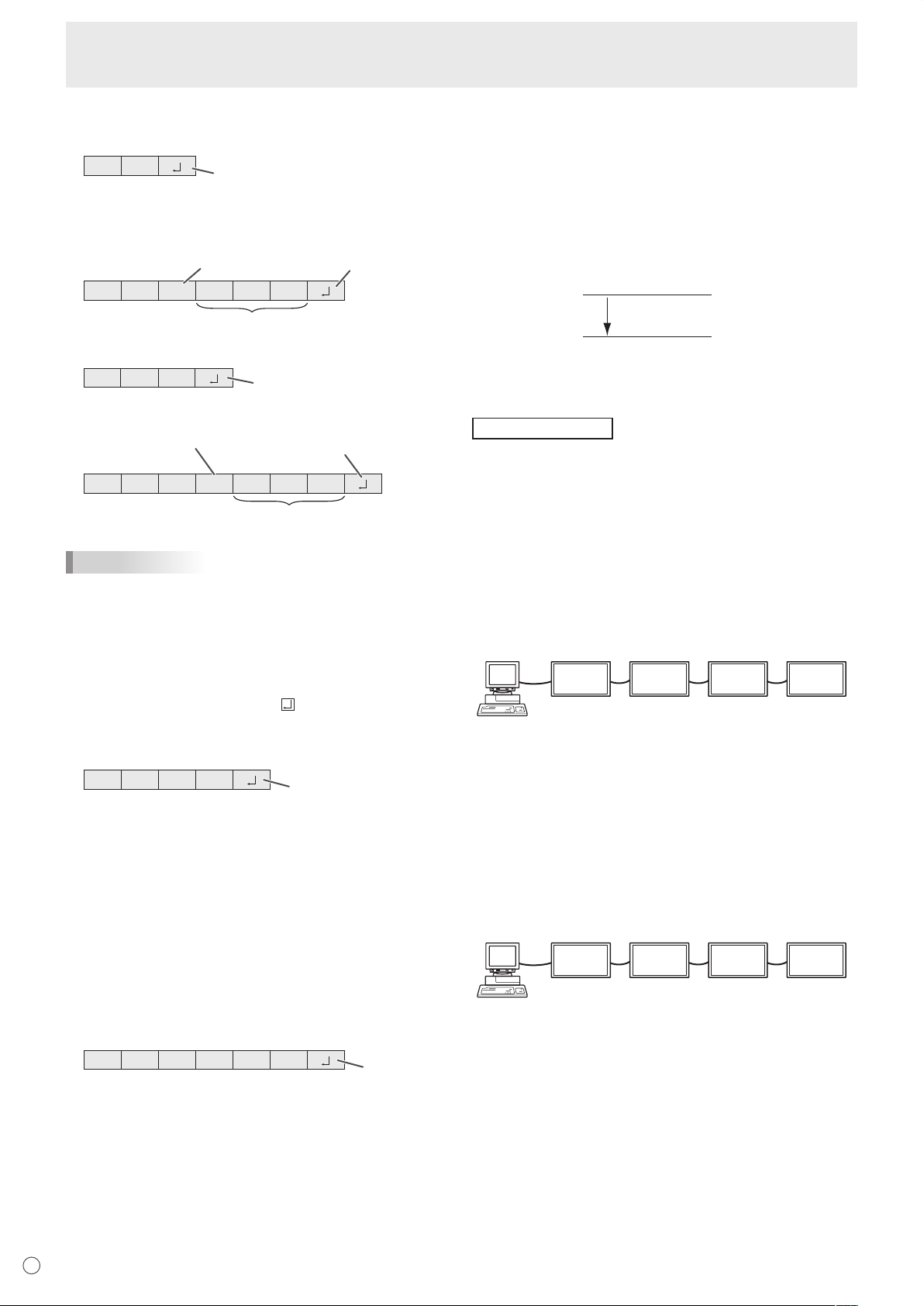
E
26
Controlling the Monitor with a PC
Response code format
When a command has been executed correctly
O K
Return code
(0DH, 0AH)
A response is returned after a command is executed.
* If an ID number has been assigned
O K SPC 0 0 1
ID number of responding monitor
Space (20H)
Return code
(0DH, 0AH)
When a command has not been executed
R RE
Return code
(0DH, 0AH)
* If an ID number has been assigned
R RE SPC 0 0 1
ID number
Space (20H)
Return code
(0DH, 0AH)
TIPS
• “ERR” is returned when there is no relevant command or
when the command cannot be used in the current state of
the monitor.
• If communication has not been established for reasons
such as a bad connection between the PC and monitor,
nothing is returned (not even ERR).
• If no monitor has been assigned the designated ID number
(e.g. if the command IDSL0002 is used, but no monitor
with ID number: 2 is found), no response is returned.
If execution of the command is taking some time
IW TA
Return code
(0DH, 0AH)
When the following commands are used, “WAIT” is returned.
In this case, a value will be returned if you wait a while. Do not
send any command during this period.
No ID number is attached to WAIT response.
• Commands which return WAIT:
1. When repeater control is used
2. When an IDSL or IDLK command is used
3. When one of the following commands is used: RSET,
INPS, ASNC, WIDE, EMAG, EPOS, PXSL, POWR,
AGIN, MWIN, MWIP, MWPP, ESTG
When control via RS-232C is locked (to prevent use) using
the operation lock function (see page 24)
EC DKOL
Return code
(0DH, 0AH)
Communication interval
• After OK or ERR is returned, you must send the following
commands.
To set a timeout for the command response, specify 10
seconds or longer.
• Provide an interval of 100 ms or more between the
command response and the transmission of the next
command.
VOLM0020
OK
INPS0001
WAIT
OK
Interval of 100 ms or more
Advanced operation
This section explains commands for daisy chain connection.
The basic communication procedure is the same as in the
“One-to-one connection with a PC” section.
ID numbers
You can assign a unique ID number to each monitor (see
page 19). This allows you to control a particular monitor in a
daisy chain of monitors.
You can assign ID numbers either from the menu screen (using
the remote control) or from the PC using RS-232C cable.
[Example]
ID number: 1 ID number: 2 ID number: 3 ID number: 4
If monitors are connected as shown above, you can
execute commands like “Set the volume of the monitor with
ID 4 to 20”.
When controlling monitors linked in a daisy chain by
designating ID numbers, you should basically avoid any
duplication of ID numbers.
ID numbers do not have to be assigned in ascending order
starting from the PC. They can also be connected as shown
below.
[Example]
ID number: 3 ID number: 2 ID number: 4 ID number: 1
Loading ...
Loading ...
Loading ...