Loading ...
Loading ...
Loading ...
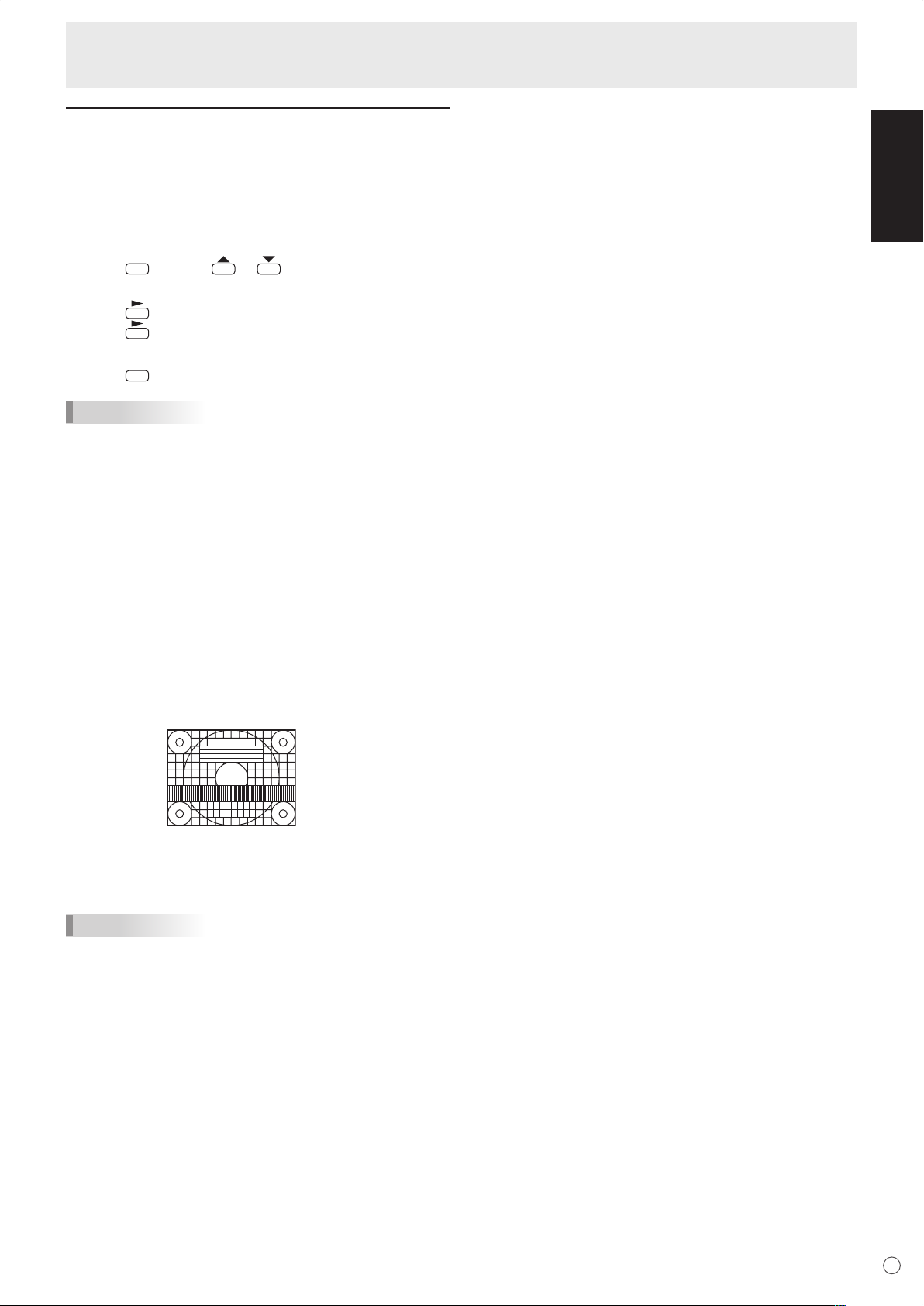
ENGLISH
E
23
Adjustments for PC screen display
Automatic adjustment
When you use the PC2 input terminal or PC3 input terminals
to display a PC screen for the first time, or when you change
the setting of the PC, use the automatic screen adjustment.
1. Switch the input to PC2 or to PC3 and display the
adjustment pattern. (See the description below.)
2. Press
MENU
and use or to display the SCREEN
menu.
3. Press
and select “AUTO”.
4. Press
.
The automatic adjustment is complete in several seconds.
5. Press
MENU
twice to close the menu screen.
TIPS
• If the screen cannot be adjusted properly with one
automatic adjustment, repeat the automatic adjustment two
or three times. Try manual adjustment if necessary.
Screen display for adjustment
Before making adjustments in the SCREEN menu or
PICTURE menu, display an image to brighten the entire
screen. If you are using a Windows PC, use the adjustment
pattern on the supplied CD-ROM.
Opening the adjustment pattern
1. Load the supplied CD-ROM into the computer’s CD-
ROM drive.
2. Open the CD-ROM in [My Computer].
3. Double-click [Adj_uty.exe].
The adjustment pattern will appear.
Adjust the screen automatically or manually.
4. When adjustment is finished, press the [Esc] on the
computer’s keyboard to quit the adjustment program.
5. Eject the CD-ROM from the CD-ROM drive.
TIPS
• If the display mode on the computer you are using is
65,000 colors, the color levels in the color pattern may
appear differently or grayscale may appear to be colored.
(This is due to the specifications of the input signal and is
not a malfunction.)
Menu Items
Loading ...
Loading ...
Loading ...