Loading ...
Loading ...
Loading ...
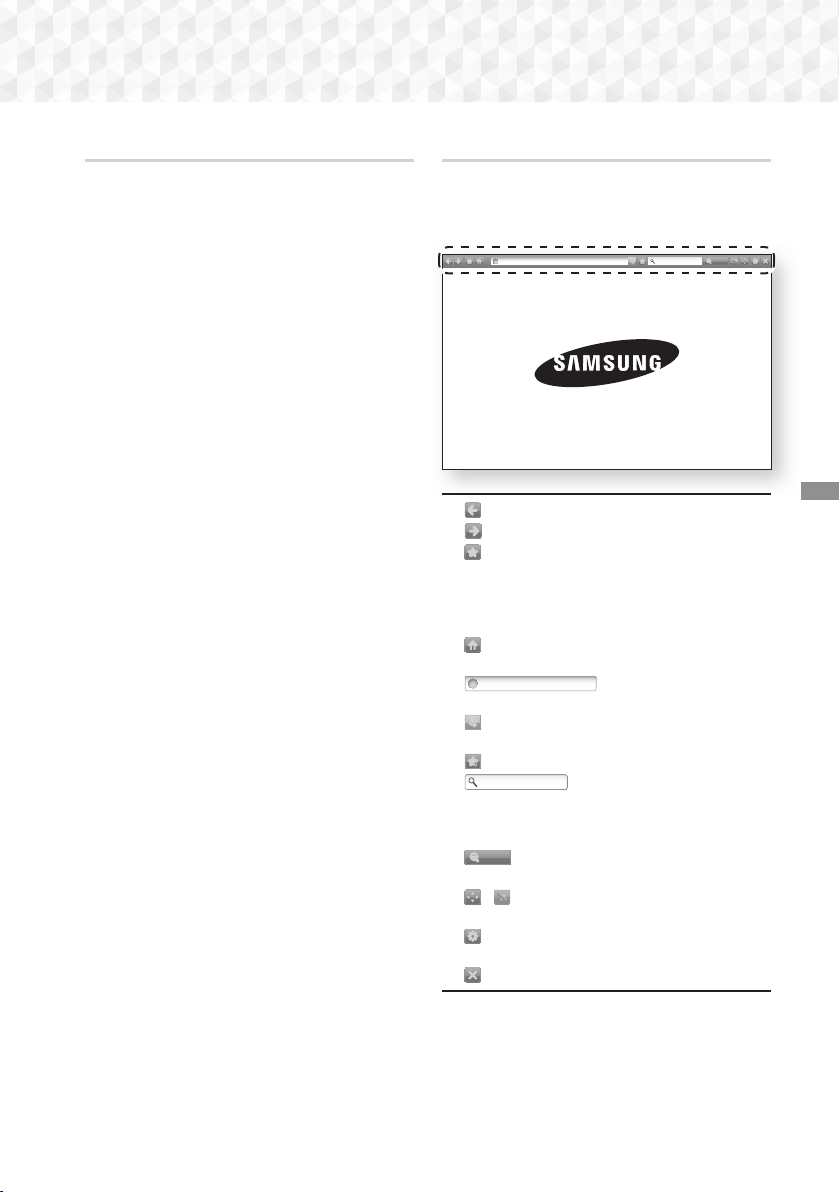
47 - English
Network Services
Link Browsing and Pointer Browsing
The Web Browser provides two types of browsing,
Pointer Browsing and Link Browsing. When you
launch the browser for the first time, Pointer Browsing
is active. If you are using a mouse to navigate in
the Web Browser, we recommend leaving Pointer
Browsing active. With Pointer Browsing, you move
the pointer using the directional arrow keys on your
remote. The pointer moves freely around the screen,
much like the pointer on a computer when you use a
mouse. With Link Browsing, you use the directional
arrow keys to move a highlight from one link, button,
or entry field to the next. The highlight is restricted to
the links, buttons, and entry fields.
To activate Link Browsing, follow these steps:
1. Use the
78:;
buttons on your remote to
move the pointer to the Link Browser icon on the
top right of the screen. The Link Browser icon is
the third icon from the right.
The pointer will be in the correct position if the
icon turns blue and the words “Link Browsing”
appear on the screen.
2. Press the
OK button. Link Browsing is activated
and will remain active whenever you bring up
the Web Browser or until you change to Pointer
Browsing.
The Control Panel at a Glance
The Control Panel, which runs across the top of the
screen, has a series of icons which start a number
of useful functions. The icons are described below,
starting with the icon on the far left of the screen.
http://www.samsung.com
100%
~
: Moves to the previous page.
~
: Moves to the next web page.
~
: Displays the Bookmarks and History
screen. You can bookmark the current page,
select an existing bookmark, and edit and delete
bookmarks. You can also view your browsing
history and select a page to revisit.
~
: Moves to the Home screen of the Web
Browser.
~
http://www.samsung.com
: Lets you enter a page
address manually using the keyboard pop-up.
~
: Reloads the current page so that it is
refreshed on the screen.
~
: Adds the current page to your bookmarks.
~
: Lets you search for
information by entering words or characters
using the keyboard pop-up. See Using the
Keyboard Popup on the next page.
~
100%
: Lets you enlarge or shrink the screen
by various percentages.
~
/
: Lets you switch between Pointer
Browsing and Link Browsing.
~
: Lets you configure the Browser’s settings.
See “Using the Settings Menu” on page 49.
~
: Closes the Web Browser.
HT-J7500W_J7750W-XU-ENG-0114.indd 47HT-J7500W_J7750W-XU-ENG-0114.indd 47 2015-01-14 4:18:082015-01-14 4:18:08
Loading ...
Loading ...
Loading ...