Loading ...
Loading ...
Loading ...
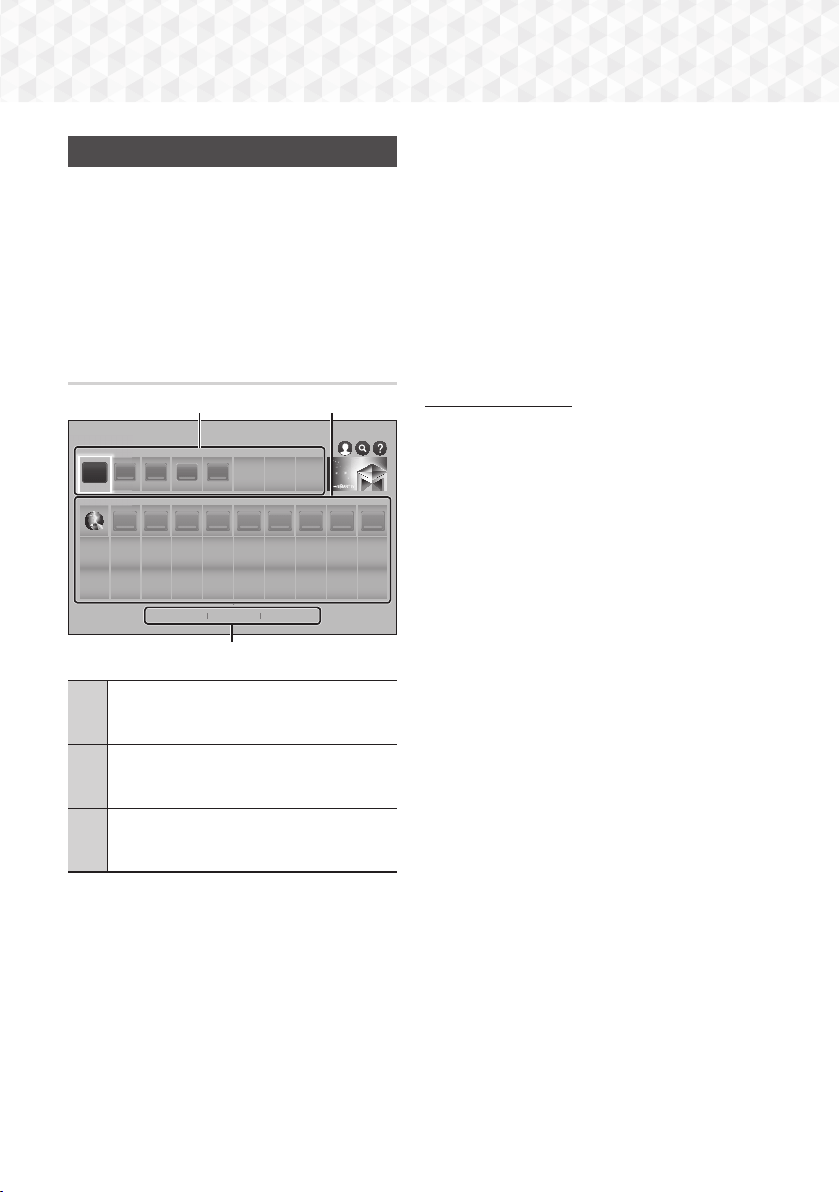
44 - English
Network Services
Using SAMSUNG APPS
Through the SAMSUNG APPS screen, you can
download applications from the Internet, and launch
and run downloaded applications on your TV. To
access some applications, you need to have a
Samsung account.
✎
While playing multimedia content in SAMSUNG
APPS, press and hold
5
button on the remote to
pause playback. To stop playback, press and hold
e
(EXIT) button on the remote.
The SAMSUNG APPS Screen at a Glance
2
2
3
3
4
4
5
567 9810
1
WebBrowser
1 2
3
Most Popular What's New Categories
RECOMMENDED
MY APPS
SAMSUNG APPS
1
RECOMMENDED : Displays recommended
contents managed by Samsung. You cannot
delete Recommended Apps.
2
MY APPS : Displays your personal gallery
of applications modifiable on the MY APPS
screen.
3
Most Popular, What’s New and Categories
: Select to view and download additional
apps.
The first time you open the SAMSUNG APPS screen,
the Home cinema automatically downloads a group of
free apps. Once these apps have been downloaded,
they appear on the SAMSUNG APPS screen. To see
additional apps, select Most Popular, What's New,
or Categories on the bottom of the screen, and then
press the OK button.
Most Popular displays the most popular apps,
What's New the newest. Categories displays a
series of icons representing categories such as
Video, Game, and Sports. Select a category icon,
and then press the
OK button. The Home cinema
displays the apps in that category.
Downloading an App
1. Select Most Popular, What's New, or
Categories, and then press the OK button.
2.
If you selected Categories, select a category
icon, and then press the
OK
button.
Otherwise, go to Step 3.
✎
On the Most Popular, What's New, and
Categories screens, a green arrow is displayed
on apps you have already downloaded.
3.
Select an app you want to download, and then
press the
OK
button. The Detail Information
screen for the App appears.
4. Select the Download button on the screen, and
then press the OK button. Download changes
to Cancel and the app begins to download.
5. If you want to cancel the download, select
Cancel, and then press the OK button.
6. When the download is complete, Cancel
changes to Open. Select Open, and then press
the OK button to start the application.
Alternately, press the
'
(RETURN) button until
the SAMSUNG APPS screen reappears. The
app you downloaded will be displayed on the
App screen under MY APPS.
HT-J7500W_J7750W-XU-ENG-0114.indd 44HT-J7500W_J7750W-XU-ENG-0114.indd 44 2015-01-14 4:18:052015-01-14 4:18:05
Loading ...
Loading ...
Loading ...