Loading ...
Loading ...
Loading ...
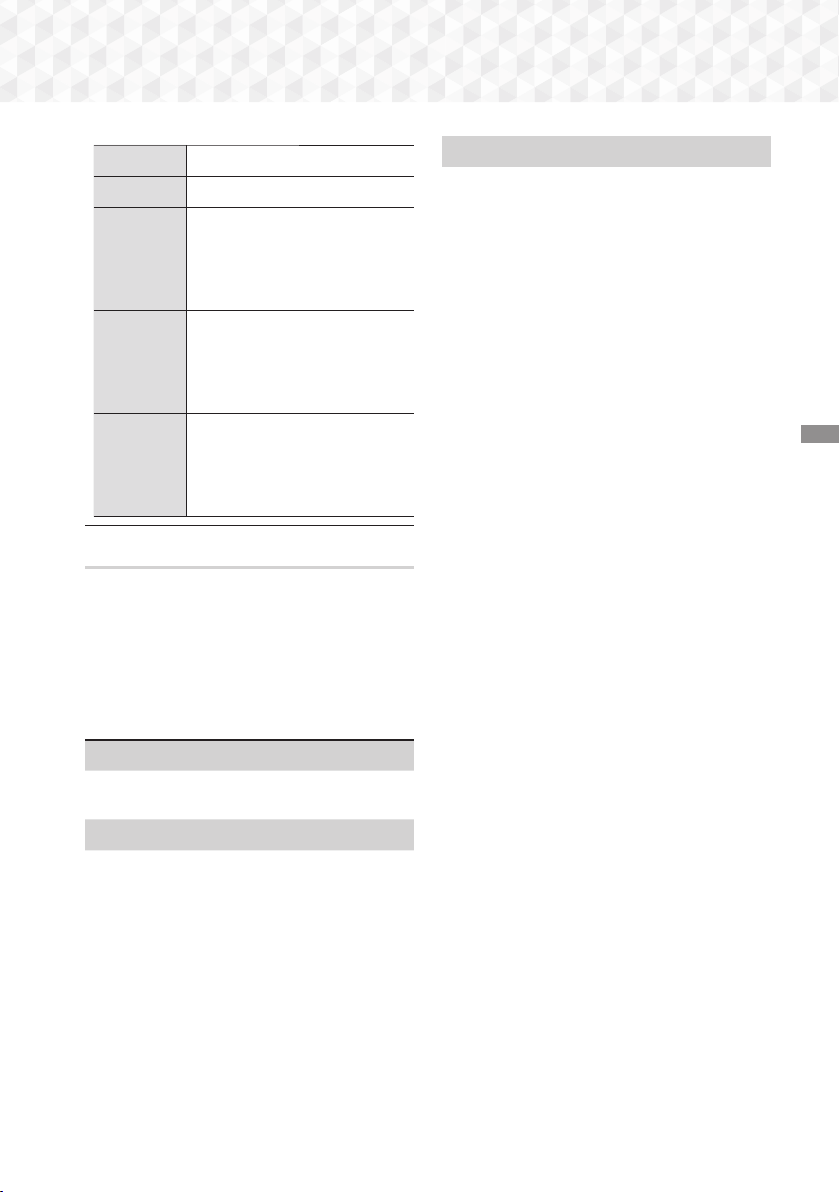
31 - English
Playing Content
p
Starts/Pauses playback.
e
(
EXIT)
Stops playback.
Fast
Motion
Play
During playback, press and hold
the
[
or
]
button.
Each time you press and hold the
[
or
]
button, the playback
speed will change.
Slow
Motion
Play
In pause mode, press and hold
the
]
button.
Each time you press and hold the
]
button, the playback speed
will change.
Skip
Motion
Play
During playback, press the
[
or
]
button.
Each time you press the
[
or
]
button, the disc moves to the
previous or next chapter or file.
Using the TOOLS Menu
Commercial Discs
During playback, press the TOOLS button.
File-based Video
During playback, press the TOOLS button.
Use the
:;
buttons to select Settings(
T
) in the
upper right corner, and then press the OK button.
Play from the beginning
Select to return to the beginning of the movie, and
then press the OK button.
3D
Use 3D menu to select the Side by Side or Top
Bottom option if the 3D content currently playing
does not appear properly in 3D mode.
✎
Use 3D menu for 3D content only. If you apply
the Side by Side or Top Bottom format to 2D
content, it will not be displayed properly.
Select Scene
You can use the Select Scene function during
playback to view or start a movie from the scene
of your choice.
✎
If the index information in the file is damaged or
the file does not support indexing, you will not
be able to use the Select Scene function.
✎
If you are using the DLNA function after
connecting to a computer through your
network, Select Scene may not be supported.
Search Titles : If there is more than one movie on
the disc or device, select to start a different title.
1. Select Search Titles, and then press the
OK button.
2. Use the
78
buttons to select a title, and
then press the OK button.
✎
To search in a DVD title, press and hold the
TOOLS button while playback is stopped.
Enter the number 00 and then desired chapter/
track number (01, 02, … etc.).
Chapter Search : Select to play the chapter of
your choice.
1. Select Chapter Search, and then press the
OK button.
2. Use the
78
buttons to select a chapter,
and then press the OK button.
Search Time Bar : Select to play the movie from a
selected time point.
1. Select Search Time Bar, and then press
the OK button.
2. Press and hold the 123 button until the
Num pad appears on the screen. When the
Num pad appears, select a number using
the
,.
:;
button and then press the
OK button.
✎
You can also
use the
:;
buttons to advance
or rewind the movie. The movie advances or
rewinds one minute each time you press the
:;
buttons.
HT-J7500W_J7750W-XU-ENG-0114.indd 31HT-J7500W_J7750W-XU-ENG-0114.indd 31 2015-01-14 4:17:542015-01-14 4:17:54
Loading ...
Loading ...
Loading ...