Loading ...
Loading ...
Loading ...
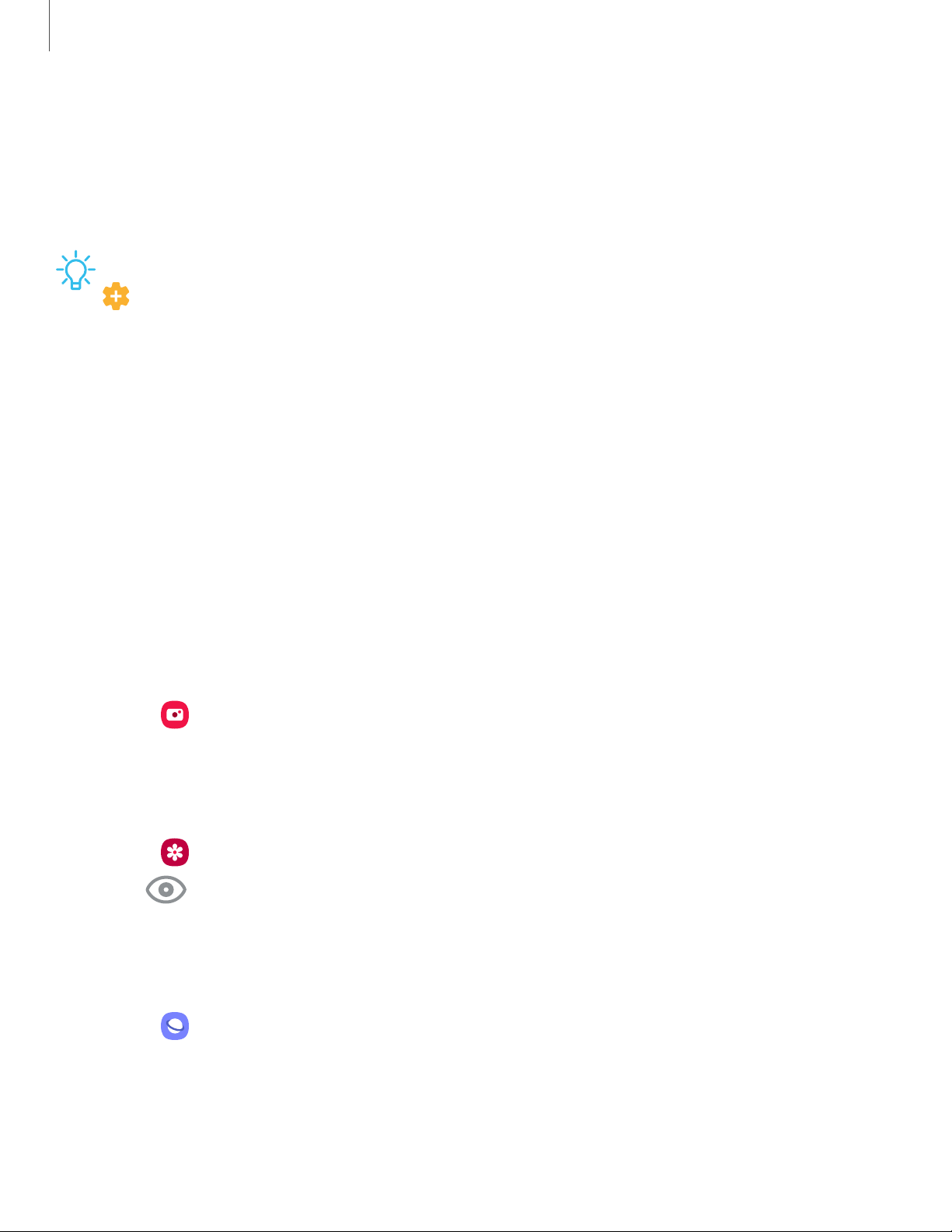
Getting started
26
Bixby
Bixby is a virtual assistant that learns, evolves, and adapts to you. It learns your
routines, helps you set up reminders based on time and location, and is built in to your
favorite apps. Visit samsung.com/us/support/owners/app/Bixby for more information.
TIP You can customize how the Bixby key functions. From Settings, tap
Advanced features > Bixby key.
The Bixby Home page displays customized content based on your interactions. Bixby
learns from your usage patterns and will suggest content you may like.
◌
From a Home screen, swipe right or press the Bixby key.
Bixby Vision
Bixby is integrated with your Camera, Gallery, and Internet apps to give you a deeper
understanding of what you see. It provides contextual icons for translation, QR code
detection, landmark recognition, or shopping.
Camera
Bixby Vision is available on the Camera viewfinder to help understand what you see.
◌
From Camera, tap More > Bixby Vision and follow the prompts.
Gallery
Bixby Vision can be used on pictures and images saved in the Gallery app.
1.
From
Gallery, tap a picture to view it.
2.
Tap
Bixby Vision and follow the prompts.
Internet
Bixby Vision can help you find out more about an image you find in the Internet app.
1.
From
Internet, touch and hold an image until a pop-up menu is displayed.
2. Tap Bixby Vision and follow the prompts.
Loading ...
Loading ...
Loading ...