Loading ...
Loading ...
Loading ...
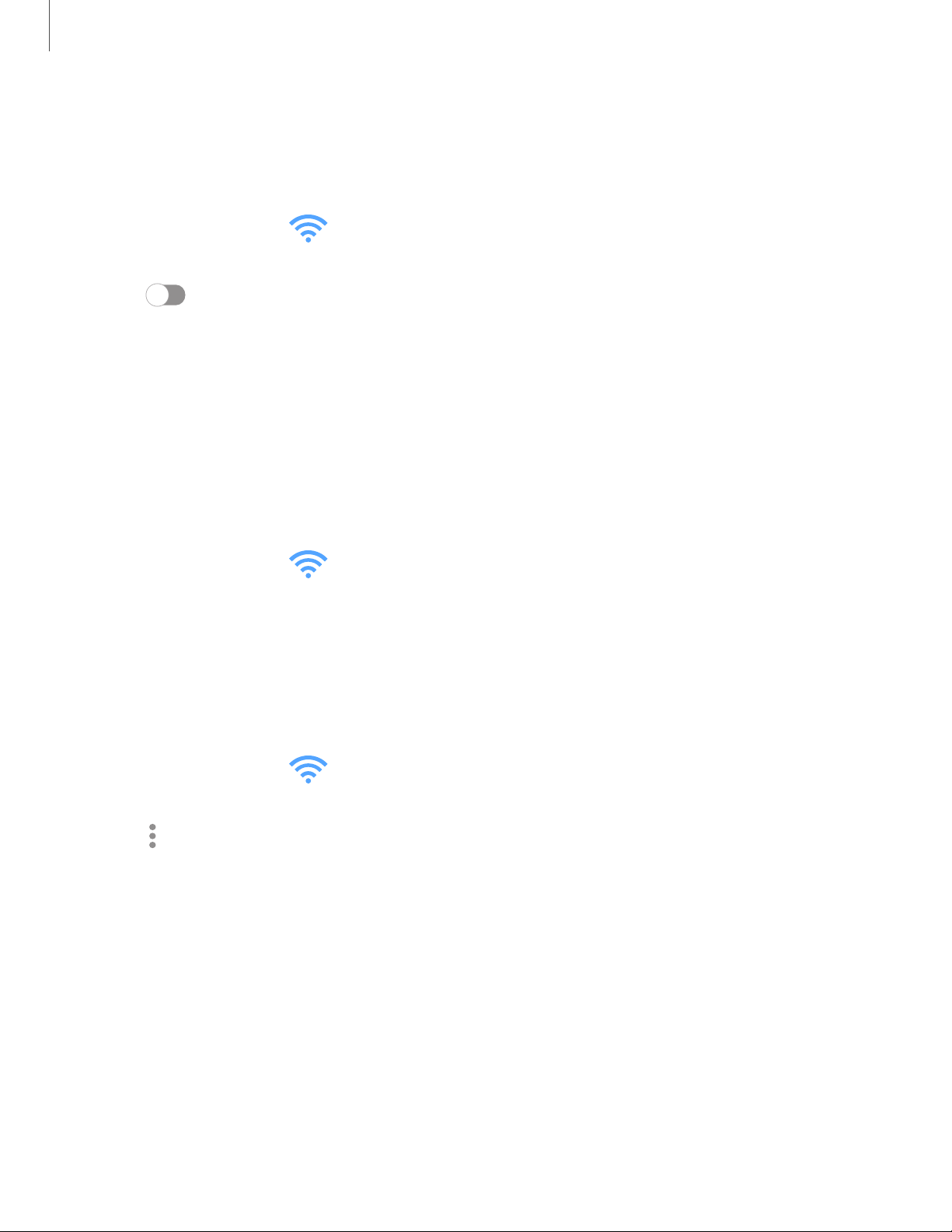
Settings
118
Mobile hotspot
Mobile hotspot uses your data plan to create a Wi-Fi network that can be used by
multiple devices.
1.
From Settings, tap
Connections > Mobile hotspot and tethering >
Mobile hotspot.
2. Tap
to turn on Mobile hotspot.
3. On the devices you want to connect, activate Wi-Fi and select your device’s
Mobile hotspot. Enter the Mobile hotspot password to connect.
• To view a list of devices that are connected to your Mobile hotspot, tap
Connected devices.
Change the Mobile hotspot password
You can customize your Mobile hotspot password to make it easier to remember.
1.
From Settings, tap
Connections > Mobile hotspot and tethering >
Mobile hotspot.
2. Tap the password, enter a new password, and then tap Save.
Configure mobile hotspot settings
You can customize your mobile hotspot's security and connection settings.
1.
From Settings, tap
Connections > Mobile hotspot and tethering >
Mobile hotspot.
2.
Tap
More options > Configure mobile hotspot for the following settings:
• Network name: View and change the name of your Mobile hotspot.
• Broadcast network name (SSID): Make your device visible to others.
• Security: Choose the security level for your Mobile hotspot.
• Password: If you choose a security level that uses a password, you can view or
change it.
• Maximum connections: Select how many devices can connect to your Mobile
Hotspot at once.
• Power saving mode: Reduce battery usage by analyzing hotspot traffic.
Loading ...
Loading ...
Loading ...